[Solved-4 Solutions] Android Phones Won't Connect to Wi-Fi
Error Description:
Now, there are quite a many complaints saying that Android phones are unable to hook up to Wi-Fi without knowledge.
Solution 1:
Toggle off Wi-Fi and Restart Your Device
- A simple trick worth trying is to toggle off your Wi-Fi for a while. Then, give your device a fresh reboot.
- Perhaps it sounds incredible, but it does work out some problems, for turning off your device can shut down all apps running in the background.
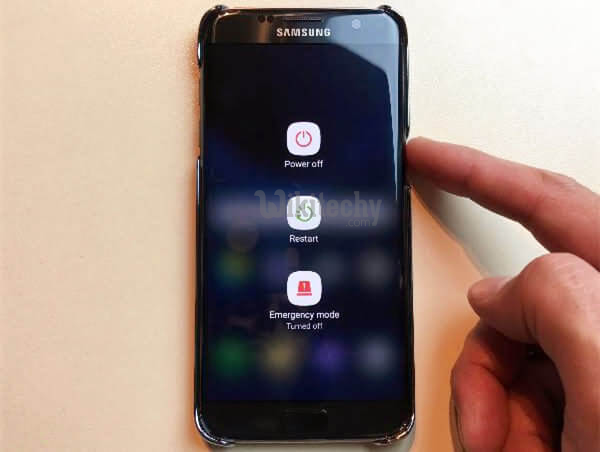
Learn android - android tutorial - restart samsung mobile - android examples - android programs
Solution 2:
Forget the Wi-Fi Network
- Another way is to forget the Wi-Fi network to which your device is currently connected
- something wrong updating your info with the Wi-Fi, so please try as follow.
THIS PROCEDURE IS FOR SAMSUNG DEVICES FOR ALL OTHER DEVICES, REFER THE INTERNET.
Step 1. Launch "Settings" app on your device.
Step 2. Tap on "Connections" and select "Wi-Fi".
Step 3. Choose the Wi-Fi network and tap "FORGET".
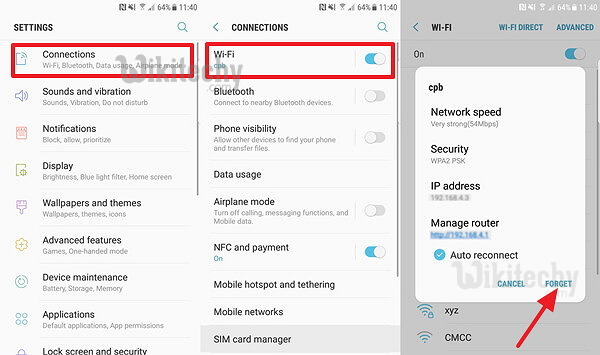
Learn android - android tutorial - android-forget wifi samsung - android examples - android programs
Solution 3:
Reboot or Reset Your Router
- The router might be the culprit. Please check out whether is working well in the first place.
- If you cannot tell whether it's running normally, it's recommended to restart the router again.
- Also, if possible, you can reset your router and see whether you can hook up to Wi-Fi now.
Solution 4:
Reset Network Settings on your Android
- If your device has been connected over a bunch of Wi-Fi networks, there must be cached data of Wi-Fi information stored on your cell phone.
- Possibly, you might fail to connect to Wi-Fi if some cached data are corrupted. In such a case, you'd better reset your network settings.
- Please follow the instructions.
THIS PROCEDURE IS FOR SAMSUNG DEVICES FOR ALL OTHER DEVICES, REFER THE INTERNET.
Step 1. Open "Settings" app on your device.
Step 2. Swipe to "General management".
Step 3. Select "Reset" option and choose "Reset network settings".
Step 4. Tap on "RESET SETTINGS" and wait until it completes.
Note that "Reset network settings" will reset all network settings including Wi-Fi, Mobile data and Bluetooth.

Learn android - android tutorial - samsung reset network settings - android examples - android programs
- Apart from all the methods above, there is a final way to troubleshoot this Wi-Fi problem.
- In fact, this last resort works on most system glitches - Factory Reset.
- If you still cannot access over Wi-Fi, please try it out.
