[Solved-4 Solutions] Error 400 in Google Play Store
Error Description:
- Error 400 is a common error in Google Play Store. This issue is caused when we try to update or download app on a slow internet connection (Wi-Fi or Mobile Data).
- Error message pops up saying “App could not be downloaded due to an error (400)” . Here are some solutions which will be able to solve this error.
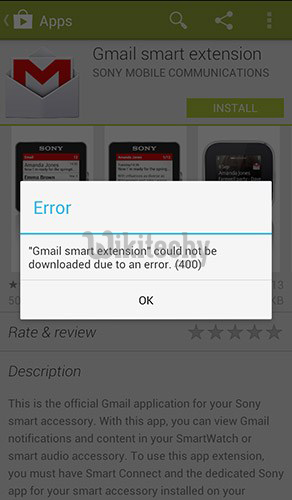
Learn android - android tutorial - playstore app 400 - android examples - android programs
Solution 1:
Check your Internet Connection
- The initial method you should try in order to fix App could not be downloaded due to an error 400 is to check your internet connection.
- Many of the time slow internet connection is the root cause of this error. So, if you have a slow internet connection, increase the speed of your internet connection.
- You can also try switching your internet connection from WiFi to Mobile Data and vice-versa. Now, try to download or update the app. You should have probably fix the issue by now.
- You can even try other internet connection to download the app to check whether the error is cause by slow internet connection or the error is occurred due to different reason.
Solution 2:
Clear Cache and Data
- Clearing cache and data is also one of the major solutions of this errors.
- Go to Setting >> Go to Application Setting (In some devices application setting is named as apps).
- Go to, All the apps > >Find the Google Play Store >> Clear Data and Cache
- Once you have clear everything, Next you need to Force Stop the application.
- Similarly, Find the Google Play Service >> Clear Cache and Data
- Also, Find Google Services Framework >> Open Google Services Framework >> Clear cache and data
- Now, Restart your device and try to download the app.
Solution 3:
- If you are using a Proxy, then I would recommend you to clear it.
- Go to Settings >> Wireless & networks >> More >> Mobile Networks >> Access Point Names (APN)
- Your mobile network’s wap (network name wap) must be selected by default >> Click it
- Select “Proxy” >> Clear/delete the address number
- Select “Port” >> Clear/delete the port number
- Now, open Google Play and try to download or update the app that was giving the error.
Solution 4:
Uninstall Google Play Store Updates
- There are possibilities that the updated Google Play Store is causing the error. There are chances that the updated Version of Google play store may have Compatibility Issues. So, in this case, you need to Uninstall Google Play Store updates. Just follow the step to Uninstall Google Play Store update.
- Go to Setting >> Go to Application Setting (In some devices application setting is named as apps).
- Go to, All the apps > >Find the Google Play Store >> Uninstall Updates
- Now Restart your device and try to download the app.
- For some users, just by switching the internet/ increasing the speed of internet has fix the error 400. While many fixed issue by clearing the cache and data as well and others had to Clear Proxy and Uninstall Google Play Store updates. Hopefully, your error has been fixed by now.
