[Solved-4 Solutions] Error 497 in Google Play Store
Error Description:
- Error 497 occurs when you try to update the applications installed on your smartphone usually via Wi-Fi.
- This usually doesn’t occur if you’re using the latest version of PlayStore, but if by any chance you encounter this “App could not be downloaded due to an Error 497 ”
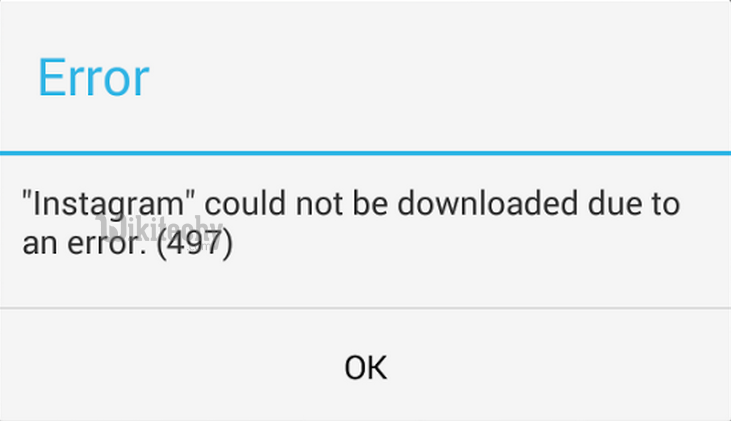
Learn android - android tutorial - google playstore error 497 - android examples - android programs
Solution 1:
Clear PlayStore’s Cache and Data:
- Wiping cache and data should eliminate this error and is also the foremost thing to do if any of your app start s to misbehave.
- To do so open up your Settings app and then go to Apps > All > Find Google PlayStore and Google Play Services and clear data of both app by clicking on Clear Data. Repeat this process for Download Manager and Google Service Framework too.
- Restart your device. You need to sign-in again with your Google ID. Now try to re-download the app.
Solution 2:
Unmount SD Card:
- Sometimes the app that has been moved to SD Card has trouble updating even if you didn’t forcefully moved them (i.e. using Titanium Backup or other similar apps).
- Unmount SD Card before downloading an app to force PlayStore to install it on phone memory. To do so open up your Settings app and then go to Storage and tap on Unmount SD Card. After doing so retry downloading the app.
- In case you are updating the app (which is on your SD Card) which is already installed on your phone, you should try moving the app to phone memory first and then try to update it. To do so open up you Settings app and then open Apps. Slide over to All and find the app.
- Click on it and then tap Move to Phone Memory.
Solution 3:
Uninstall PlayStore Updates:
- Sometimes the updates for PlayStore causes such problems. Uninstalling those updates might solve this problem.
- To do so head over to Settings > Apps > All > Google PlayStore and tap on Uninstall Updates. Repeat this for Google Play Service and Google Service Framework too (if there is any updates to be uninstalled).
- Sometimes the Uninstall Updates button is grayed out. In that case you cannot perform this solution. If this didn’t work either, next solution might fix it.
Solution 4:
Re-install the App:
- You can uninstall the app and re-installed it from the PlayStore. Beware that doing this will wipe your app data.
- To do this, open up your Settings app and then go to Apps > All > fid the app and uninstall it. Now you can re-download the app from the PlayStore without any issue.
