[Solved-4 Solutions] Error 501 in Google Play Store
Error Description:
- There are still lots of Errors people are facing while downloading, installing or updating the app.
- Error 501 is also one of the Google Play Store error people face while downloading, installing or updating the app.
- This error has found mostly while installing or updating the certain app such as YouTube or Google Play Movie & TV.
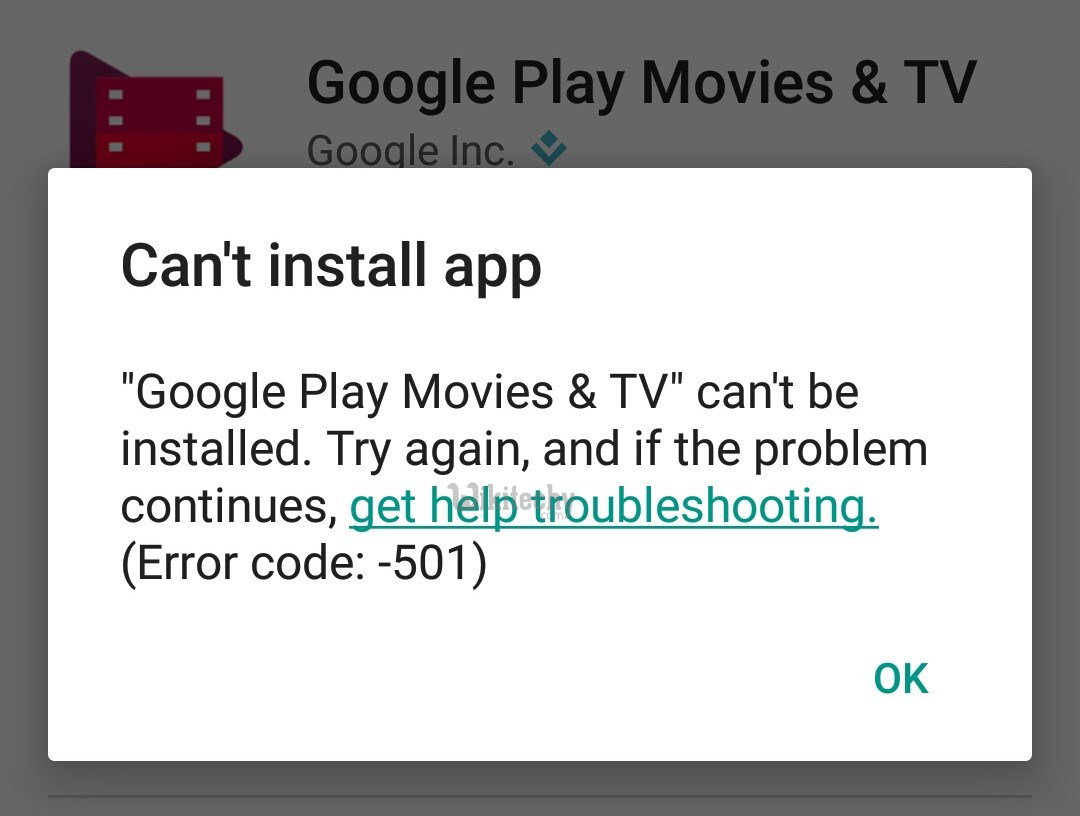
Learn android - android tutorial - Google Play Store app installation error 501 - android examples - android programs
Solution 1:
Re-start your device: Sometime just by re-starting your device can solve the issue. So, why not try this once. To re-start your device:
- Unlock the screen of the devices.
- Press and hold the “Power” button until a menu appears.
- Select “Power off“.
- Wait for the device to power off.
- Wait 10 seconds, then press and hold the “Power” button to power the device back ON.
- After that, try to download the app again. It may solve your error problem.
Solution 2:
Clear Cache and Data
- Go to Setting >> Go to Application Setting (In some devices application setting is named as apps).
- Go to, All the apps >>Find the Google Play Store>> Clear Cache and Data
- Once you have clear everything, Next you need to Force Stop the application.
- Similarly, Find the Google Play Service >> Clear Cache and Data
- Also, Find Google Services Framework>> Open Google Services Framework >> Clear Cache and data
- Now, Restart your device and try to download the app.
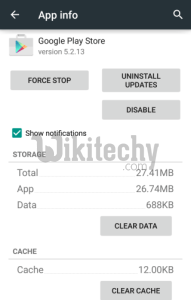
Learn android - android tutorial - app-info - android examples - android programs
Solution 3:
Clear Data and Cache of app
Sometime just by clearing Data and Cache of that particular app might solve the issue. Only certain app shows this error. So, the problem is within/with app.
- Go to Setting >> Go to Application Manager (Apps) >> All
- Select the app that is showing you the error message >> Click on Clear Data and Cache
- Now, Restart your device, open the app and follow all the steps to start the app.
- If you want you can update the app.
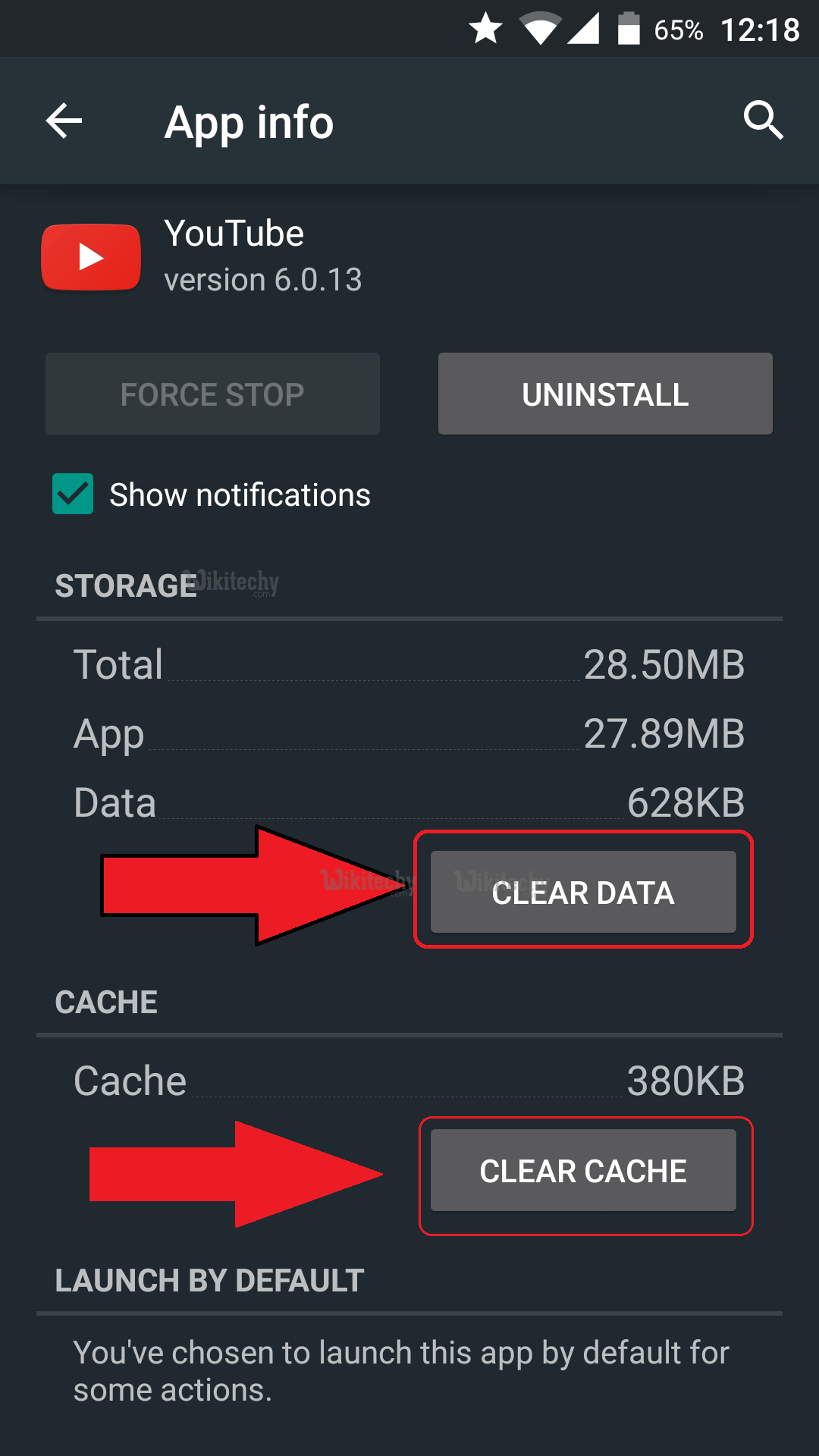
Learn android - android tutorial - youtube - android examples - android programs
Solution 4:
Uninstall the “com.app”
- Go to Setting >> Go to Application Manager (Apps) >> Downloaded app
- Find the app name that you are trying to install (For example if you are trying to install Evernote, and getting 501 error, you will see app name like this ”com.evernote” at that section)
- Click on that app and uninstall it
- Now, Restart your device and try to download the app.
- You will able to download the app without any error.

Learn android - android tutorial - app manager download - android examples - android programs
