[Solved-4 Solutions] Error 506 in Google Play Store
Error Description:
- Every time we try to download an app, the app starts downloading perfectly fine but when the download is about to complete an error message pops-up saying - App could not be downloaded due to an error 506.
- Whenever we try to download the app, the same error message displays on the screen.
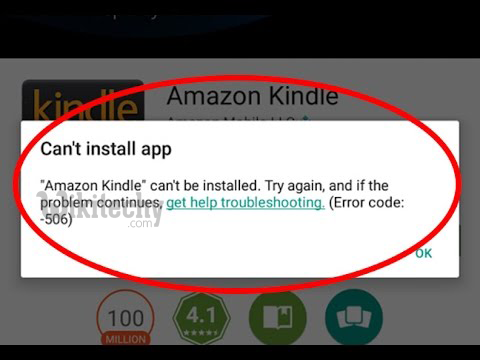
Learn android - android tutorial - google playstore error 506 - android examples - android programs
Solution 1:
Clear Cache and Data
- Go to Setting >> Go to Application Setting (In some devices application setting is named as apps). Go to, All the apps > >Find the Google Play Store >> Clear Data and Cache Once you have clear everything, Next you need to Force Stop the application. Similarly, Find the Google Play Service >> Clear Data and Cache Also, Find Google Services Framework >> Open Google Services Framework >> Clear cache and data Now, Restart your device and try to download the app.
- It has worked for many users and hopefully it will work for you also. If it didn’t worked for you, go to next method.
Solution 2:
Unmount SD card
- Go to Setting >> Storage >> Scroll down and select “Unmount SD card”
- Open Google Play Store >> Download the app again that was giving you the error message
- After successful installation, Go back to Settings >> Storage >> tap on “mount SD card”
- If above steps didn’t work, also try removing your SD card before installing.
Solution 3:
Remove and add Google Account
- Go to Setting >> Accounts >> Google Remove all your Google accounts Go back to Google play store and Sign-in your account information Accept all the Google terms and setup Google settings then Run Google Play Store and download the app.
- Removing and adding the Google Account has solved the issue for many users as there was problem with the Google account. If this help you to fix the error then the job is done otherwise head to next method.
Solution 4:
Change the Storage Setting
- Most of the users have found this solution to be working fine. After changing the storage setting users were able to download the app without any error message displaying on-screen.
- Steps to change the Storage Setting:

Learn android - android tutorial - change the storage - android examples - android programs
- Go to Setting >> Storage >> Preferred install location
- Tap on Preferred install location, a box will pop-up with different option
- Select “Let the system decide ” option
- Open Google Play Store >> Download the app again that was giving you the error message
