[Solved-4 Solutions] Error 907 in Google Play Store
Error Description:
- Error 907 is a common error that occurs while downloading or updating the app. When you
- are trying to download or update the app suddenly a message pops up on your screen “App could not be downloaded due to an Error 907 ” Here, we will show you How to Fix Google Play Store Error 907.
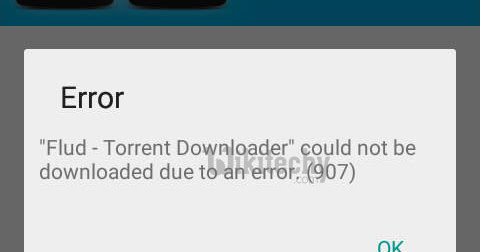
Learn android - android tutorial - google playstore error 907 - android examples - android programs
Solution 1:
- Go to Setting >> Go to Application Setting (In some devices application setting is named as apps).
- Go to, All the apps > > Find the Google Play Store >> Clear Data and Cache
- Once you have clear everything, Next you need to Force Stop the application
- Now Restart your device and try to download the app.
Solution 2:
- Go to Setting >> Storage >> Scroll down and select “Unmount SD card” Open Google Play Store >> Download the app again that was giving you the error message After successful installation, Go back to Settings >> Storage >> tap on “mount SD card” If above steps didn’t work, also try removing your SD card before installing.
Solution 3:
- Go to Setting >> Accounts >> Google Remove all your Google accounts Go back to Google play store and Sign in your accoun t information Accept all the Google terms and setup Google settings then Run Google Play Store and download the app. Finally the error is fixed
- For some users it has also found that the error message is shown when they try to update their app that is installed in their SD card.
Solution 4:
- Go to Settings >> Go to Apps >> Select, All the apps
- Scroll down and select the app that was giving you the error during update
- Select “Move to phone”
- Open Google Play Store and update the app
- After successful installation, you can move the app back to SD card
