[Solved-5 Solutions] Google Play Error Code 491
Error Description:
The Google Play error 491 has happened for all Android phones/tablets. The error makes it impossible for users to download, install, update apps or one specific app.
Solution 1:
Restart Android Phone/Tablet
When we see the error 491 on your Android phone or tablet, the first thing that we should do is to restart the device. Long press the power button to restart the phone or tablet. In some cases, the error 491 would be gone after the phone or tablet reboots.
Solution 2:
Clear Google Play Caches & Data
- Go to Settings > Apps/Applications;
- Scroll down to locate Google Play Service and Google Play Store;
- Choose Google Play Service/Google Play Store;
- Click Clear Data and Clear Cache.
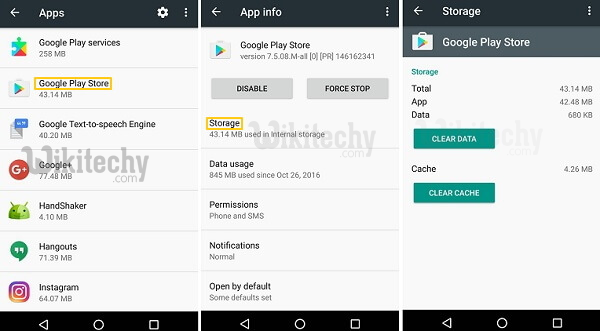
Learn Android - Android tutorial - how to clear google play store cache - Android examples - Android programs
Now we can go back to Google Play Store and see if we can install or download apps/games. If the error 491 still persists after clearing Google Play Service and Google Play Store caches & data, move on to the next solution.
Solution 3:
Uninstall Updates for Google Play Apps
We can uninstall updates for Google Play Store and Google Play Service to fix the error.
- Go to Settings > Apps > Google Play Store > Uninstall Updates
- Go to Settings > Apps > Google Play Service > Uninstall Updates.
- We can then restart the device for the change to take effect.

Learn Android - Android tutorial - how to uninstall the updates in google play store - Android examples - Android programs
Solution 4:
Remove Google Account
If it is the Google account that cause the error 491, we can fix the error by removing Google account from your Android phone/tablet. Then after restarting your device, we can add the account back and see if we can normally download, install, update apps/games in Google Play Store.
- Go to the Settings > Accounts;
- Choose the Google Account and select "Remove Account";
- After the account has been removed from your device, reboot the device;
- Once the device restarts, go to Settings > Account to add your Google account back.

Learn Android - Android tutorial - how to remove google account - Android examples - Android programs
We might have fixed the error 491 after the above steps.
Solution 5:
Reset App Preference
If the error code 491 still shows up, reset app preference on the Android device in the following steps:
- Go to Settings > App/Applications;
- Tap three dot icon and choose Reset app preferences;
- Tap Reset Apps.
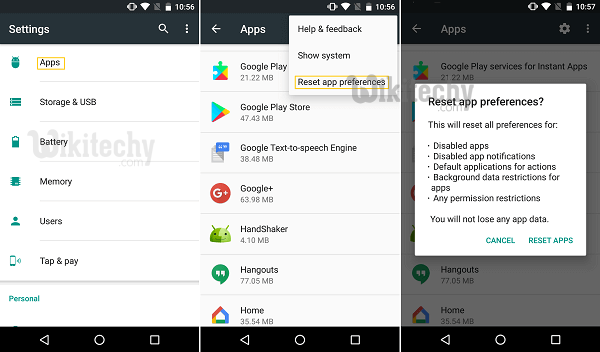
Learn Android - Android tutorial - how to reset app preferences android - Android examples - Android programs
This will reset preferences for the apps but will not wipe out any of your phone data.
If the above steps didn’t work, we can try a factory reset.
