[Solved-5 Solutions] Google Play Store Error code 20
Error Description:
- This Error usually occurs while downloading or updating the app.
- Many of the time errors are solved in the second try during the downloading process.
- Error code 20 is also one among the errors that doesn’t get solved even after the several attempts of downloading. Anyway, we got the solution on How to Fix Google Play Store Error code 20.
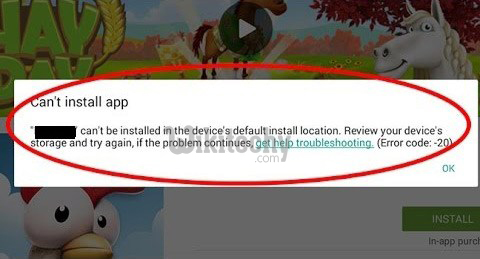
Learn android - android tutorial - android error code - android examples - android programs
Solution 1:
Free your storage
- Error code 20 is mainly caused due to insufficient memory in the device while downloading.
- Delete some unnecessary content or uninstall some of the apps to create some more space if you are out of your memory and try to install the app that was giving you the error message.
Solution 2:
Re-start your device
Sometime just by re-starting your device can solve the issue. So, why not try this once. To re-start your device:
- Unlock the screen of the devices.
- Press and hold the “Power” button until a menu appears.
- Select “Power off“.
- Wait for the device to power off.
- Wait 10 seconds, then press and hold the “Power” button to power the device back ON.
- After that, try to download the app again. It may solve your error problem.
Solution 3:
Clear Cache and Data
- Go to Setting >> Go to Application Setting (In some devices application setting is named as apps).
- Go to, All the apps > >Find the Google Play Store >> ClearCache and Data
- Once you have clear everything, Next you need to Force Stop the application.
- Similarly, Find the Google Play Service >> Clear Data and Cache
- Also, Find Google Services Framework >> Open Google Services Framework >> Clear cache and data
- Now Restart your device and try to download the app
Solution 4:
Remove and Add Google Account
- Go to Setting >> Accounts >> Google
- Remove all your Google accounts
- Go back to Google play store and Sign-in your account information
- Accept all the Google terms and setup Google settings then Run Google Play Store and download the app
If you are able to fix the error then the job is done otherwise head to next method.
Solution 5:
Uninstall Google Play Store Updates
- Go to Setting >> Go to Application Setting (In some devices application setting is named as apps).
- Go to, All the apps > >Find the Google Play Store >> Uninstall Updates
- Once you have uninstalled the Google Play Store updates (Getting back to stock version).
- Restart your device and try to download the app.
- If it didn’t work for you then try updating the Google Play store again to the latest version available in your updates.
- This should finally fix the Error code 20.
