[Solved-5 Solutions] “Unfortunately, Gallery has stopped” Error
Error Description:
“Unfortunately, Gallery has stopped” Error is one of the common errors in Android. There are several Android users who are facing this error. If you are also facing this error and haven’t got rid of this problem, then you have come to the right place. This write-up will help you to Fix “Unfortunately, Gallery has stopped” Error in Android Just follow the given methods properly.

Learn android - android tutorial - gallery has stopped - android examples - android programs
Solution 1:
Re-start your device
This is the first method that everyone should try before performing any of the main methods. Many of the time just by re-starting your device can solve the issue. To re-start your device:
- Unlock the screen of the devices.
- Press and hold the “Power” button until a menu appears.
- Select “Power off“.
- Wait for the device to power off.
- Wait 10 seconds, then press and hold the “Power” button to power the device back ON.
- After that, see whether it fixes your issue or not.
Solution 2:
Clearing Cache and Data of Gallery and Camera app
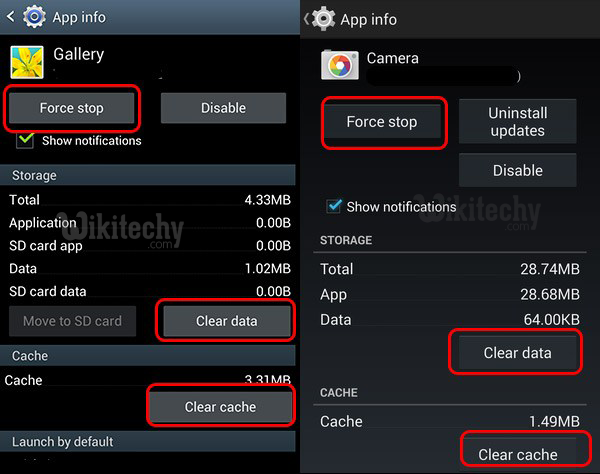
Learn android - android tutorial - clearing cache and data of gallery and camera app - android examples - android programs
- Go to Setting >> Go to Application Setting (In some devices application setting is named as apps).
- Go to, All the apps >>Find the Gallery >> Clear Cache and Data
- Once you have clear everything, Next you need to Force Stop the application.
- Similarly, Find Camera >> Clear Cache and Data and force stop the application.
- Now, Restart your device and check whether the error is fixed or not.
Solution 3:
Clearing Cache and Data of Media Storage
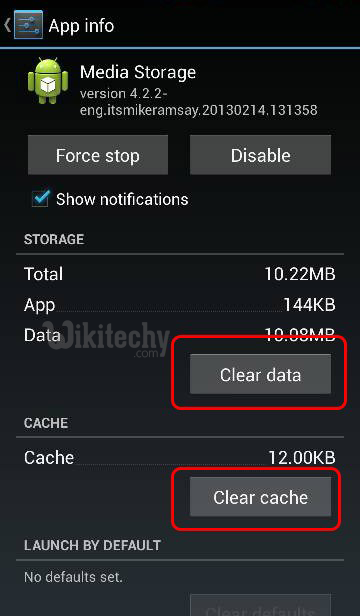
Learn android - android tutorial - clearing cache and data of media storage - android examples - android programs
- Go to Setting >> Go to Application Setting (In some devices application setting is named as apps).
- Go to, All the apps >>Find the Media Storage >> Clear Cache and Data
- Now, Restart your device and see if it solve the error or not.
Solution 4:
Reset App Preference
- Go to Setting>> Go to Application Setting (In some devices application setting is named as Apps).
- Go to, All the Apps >>Click on Menu Key/button [In some device you can even see three dots on the top right corner of the screen- click on it]
- You will see different option >> Tap on “Reset app preferences”
- A dialogue box will appear >> Read the content and Click on RESET APPS
- Now Restart your device and check if it fixes your error.
Solution 5:
Unmount SD Card
- Go to Settings >> Storage >> Scroll down and select “Unmount SD card”
- Now see whether the error is fixed or not. If you still receive the error message then try removing the SD card and see if that fix your error.
- If it fixes then the culprit is your SD card.
- You better change your SD card or if you don’t want to change then format the SD card.
- Now, check if the error is fixed.
