[Solved-5 Solutions] “Unfortunately, the process com.android.phone has stopped” Error
Error Description:
- Although there are lots of advantages of Android, sometimes we face different errors while using the phone. “Unfortunately, the process com.android.phone has stopped” is one such error that many of the people are going through.
- If you are also one of the users who have not fix the error yet. Don’t you worry, here we will let you know some of the method Fix “Unfortunately, the process com.android.phone has stopped” Error in Android.
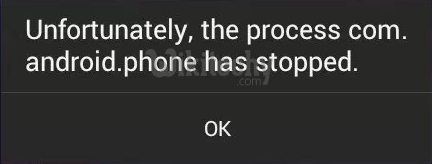
Learn android - android tutorial - process android stopped - android examples - android programs
Solution 1:
Re-start your device
Sometime just by re-starting your device can solve the issue. So, why not try this once. To re-start your device:
- Unlock the screen of the devices.
- Press and hold the “Power” button until a menu appears.
- Select “Power off“.
- Wait for the device to power off.
- Wait 10 seconds, then press and hold the “Power” button to power the device back ON.
- After that, see whether it fixes your issue or not.
Solution 2:
Disable Automatic Date and Time
In many of the cases it has found that the error is caused due to automatic Date and Time. So, make sure you have disable automatic date and time.
- Go to Settings >>Date & Time
- Disable Automatic Date and Time.
- Now manually set the correct date and time, also select your correct time zone.
This should fix your error. If you are not able to fix the error then try below steps.
Solution 3:
Clear the Cache and Data of Phone App
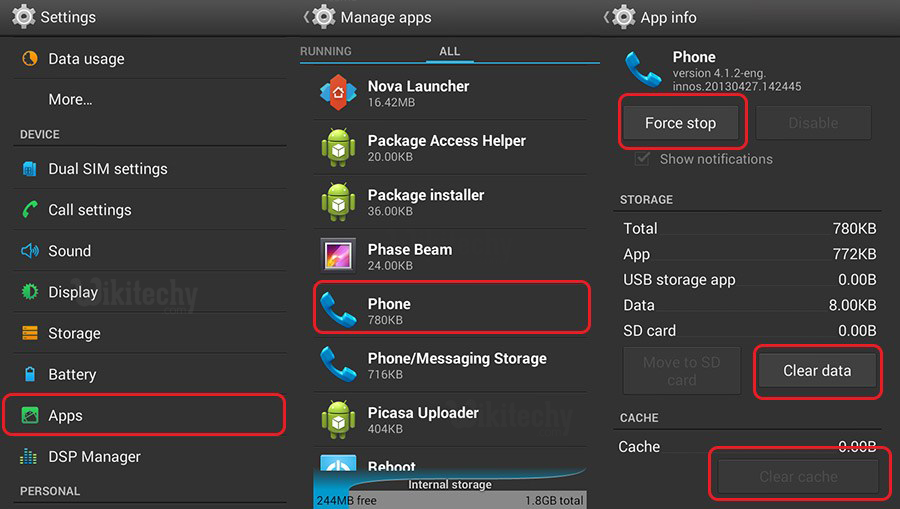
Learn android - android tutorial - clear the cache and data of phone app - android examples - android programs
- Go to Setting>> Go to Application Setting (In some devices application setting is named as apps).
- Go to, All the apps >>Find the Phone >> Clear Cache and Data
- Once you have cleared everything, Next you need to Force Stop the application.
- Now, Restart your device.
Clearing Cache and data should fix your issue. if you are still receiving the Error message, continue to the next step.
Solution 4:
Clear Cache and Data of SIM toolkit app
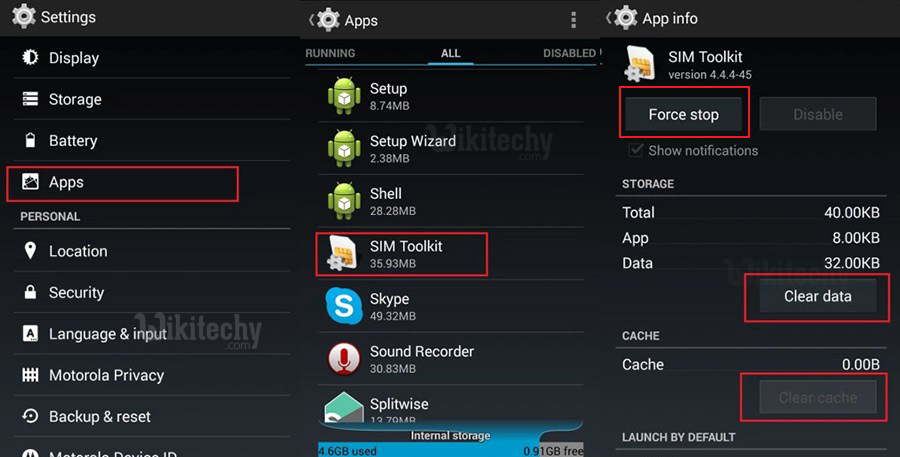
Learn android - android tutorial - clear cache and data of sim toolkit app - android examples - android programs
- Go to Setting>> Go to Application Setting (In some devices application setting is named as apps).
- Go to, All the apps >>Find the SIM Toolkit >> Clear Cache and Data
- Once you have cleared everything, Next you need to Force Stop the application.
- Now, Restart your device and check whether your issue is solved or not.
Solution 5:
Clear the Cache and Data of Contacts and Contact Storage
- Go to Setting>> Go to Application Setting (In some devices application setting is named as apps).
- Go to, All the apps >>Find the Contacts >> Clear Cache and Data
- Once you have cleared everything, Next you need to Force Stop the application.
- Similarly, Find the Contacts Storage>> Clear Cache and Data >> Force Stop the App
- Now, Restart your device and see whether your issue is solved or not
