[Solved-6 Solutions] Why My Files Get Deleted/Corrupted After Transferring to SD Card
Error Description:
Although there is no specific explanation for this deleted or corrupted problem on SD card, users did discover some useful solutions.
Solution 1:
Repair Corrupted MicroSD Card
If the files that you transfer to SD card keeps getting deleted or corrupted, it could be a sign indicating that the SD card is corrupted after long-term use or poor quality. So the first thing we should try is to fix the corrupted memory card by conducting chkdsk command or formatting your SD card with a PC.
If the SD card can't be repaired, maybe it is time to get a new SD card.
Solution 2:
Unmount and Re-insert SD Card
If the photos, music, or files don't show up in the Gallery or play-lists but you can still find them in the folder of your file manager, you should try to re-insert the SD card to solve the problem.
- Go to Settings > Storage.
- Under your SD card, choose "Unmount the SD card".
- Then power off your Android phone. Take your SD card out of the phone.
- After a while, re-insert the card and power on the phone.
Now check if the deleted or corrupted photos, songs or files come up.
Solution 3:
Delete the Nomedia File
A Nomedia file is a file stored on an Android phone or on an SD card connected to an Android device. It tells the multimedia players that there are no multimedia data in its folders so the players won't scan the card. If there is a Nomedia file on your phone, your files on SD card are hidden, not deleted or corrupted. Since Nomedia file is hidden and invisible to most build-in file explorers, you need third-party file explorer such as ES File Explorer to access and delete the file:
- Open ES File Explorer and tap the blue icon in left upper corner.
- Tap Tools and toggle on "Show hidden files".
- The Nomedia file will visible.
- Delete the file.
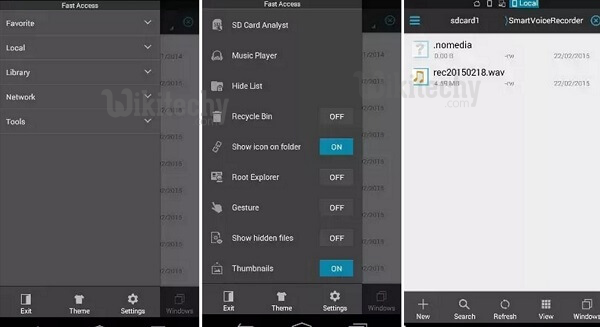
Learn Android - Android tutorial - delete nomedia files on android - Android examples - Android programs
Solution 4:
Avoid Transfer Many Files At One Time
Some users found that the files moved to SD card got corrupted only when they are transferred to SD card in big bulk. So, they tried to reduce the work load by transferring 5 photos at a time. And some users were glad to find that they never get the corruption error again.
Solution 5:
Uninstall Troublesome Applications
Some people found that their SD card files didn't get corrupted until they had a certain app installed on their phones. In that case, it is the troublesome app that causes software conflict. So try to recall if you have recently install a new app, especially outside of Google Play Store. If you did, uninstall the app and clear all its data to see if your SD card works fine after the uninstallation.
Solution 6:
If none of the solutions are helpful, your Android phone could be the problem. Try to perform a factory reset to give your phone a fresh new start. But this will erase all data and settings on your Android phone. Therefore you must use the factory reset as the last resort and always backup your data before resetting.
SD card is a great storage option, but it is not safe enough, especially you have purchase a microSD card with limited budget. Therefore, if you have some really important data, it is better to choose a safer storage options:
- Backup the files on computer. FonePaw Android Data Recovery can help you transfer photos, videos, music, contacts, messages, WhatsApp messages selectively from Android phone to PC/Mac.
- Upload the files to cloud storage, such as Dropbox, Google Drive. But there is just limited storage if you don't purchase more storage.
