[Solved-4 Solutions] YouTube Connection to Server Lost on Android
Error Description:
- With the popularity of mobile phone, we get even closer with YouTube to install app on our Android phone. However, an issue called "Connection to Server Lost" on Android could be irritating and driving you mad when you are eager to watch your beloved video. There are several reasons to cause this kind of failure in accessing YouTube on Android.

Learn android - android tutorial - connect to server lost - android examples - android programs
Solution 1:
Disable Ad Blocker
This is only applicable for those of you who have your phone rooted and Ad blocker installed on Android. It is very common for Android users to root their phone to gain more control and options and over your Android phone.
Once you are sure that you have rooted your phone, it is easy to fix. All you need to do is to disable or delete Ad blocker that prevents proxy port that YouTube connects to fetch information and videos from the server. Let’s see how you should do.
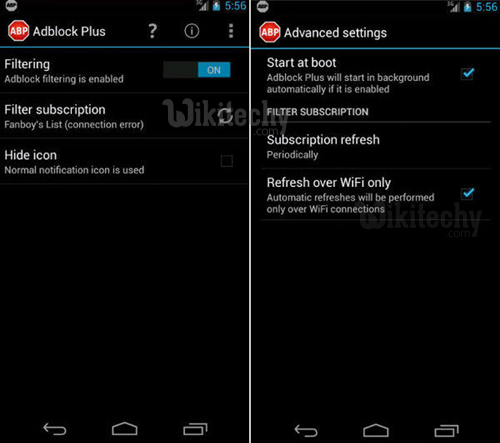
Learn android - android tutorial - disable ad blocker - android examples - android programs
- Launch Ad blocker and disable it on Settings.
- If you wish to completely delete Ad blocker, be sure to deactivate it first.
- After disabling Ad blocker, a reboot is required to activate your order.
- Launch YouTube to see whether you can play videos without any problem or not
Solution 2:
Change Wi-Fi Settings
The proxy settings of your Wi-Fi connection is the second potential of YouTube connection lost. YouTube fetch data and videos via port connecting to serve. Thus, any improper connection to server will lead to YouTube connection error. To get this revised, you should follow below steps:
- Go to Settings > Wi-Fi, long press the Wi-Fi that your phone is connected to and a window will pop up for your action.
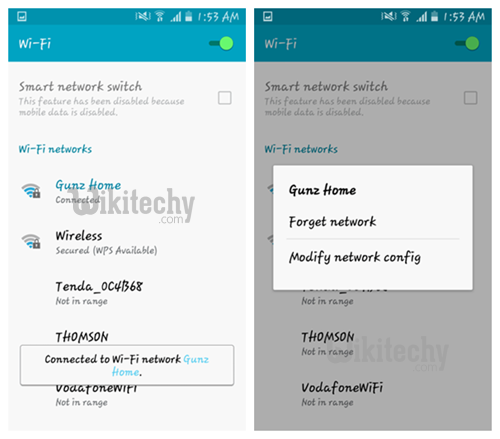
Learn android - android tutorial - show your wifi connection - android examples - android programs
- Under the pop up menu, select Modify Network Config. Then tick off the check box of Show Advanced options on a window that appears. Then all you need to do is check whether Proxy settings are set to Manual or not. If yes, change it into None and exit as usual.
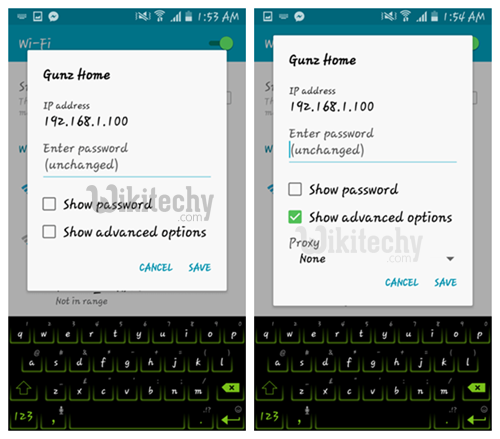
Learn android - android tutorial - disable manual wifi settings - android examples - android programs
Solution 3:
Log in YouTube with the Same Account in Google Play
- Sometimes the difference of account you are using in YouTube with the one that you used to access to Google Play may prevent you from fetching YouTube data successfully.
- What you need to do is go to Google Play to check it out. And if it turns out that you're using two different accounts, please log out YouTube account and log in again with the account you used in Google Play Store.
Solution 4:
Uninstall and Reinstall YouTube App
The last option always is the reluctant action to take, at least I won't choose that way. But if all above methods don't work for you and you are very serious to fix YouTube connection of server lost on your Android phone, you can thoroughly uninstall and then reinstall YouTube.
- Uninstall YouTube in apps drawer.
- Go to Google Play Store to download the latest version of YouTube.
- Reinstall YouTube and then launch it to see if you can successfully get into YouTube
