[Solved-3 Solutions] Apple iPad Has Stopped Working
Error Description:
- Here are the common situations in which an iPad 2/3/4/iPad Mini/iPad Air/iPad Pro stops working
- The iPad just stopped working suddenly and won't turn on.
- iPad won't turn on after a battery drain. The device is still not working even if it is plugged in.
- iPad is disabled and shows "connect to iTunes".
- iPad is completely dead and it won't charge.
Solution 1:
Hard Restart iPad
- If you are sure that the iPad has enough battery left and it won't turn on even if you press the power button for so many times, try to hard/force restart iPad.
- To force an iPad/iPad Mini/iPad Air/iPad Pro to restart, press and hold both the Sleep/Wake and Home buttons for at least ten seconds, until you see the Apple logo. This trick is especially useful for those iPads that just stop working and won't turn on out of no reason.

Learn ios - ios tutorial - hard reset ipad - ios examples - ios programs
Solution 2:
Charge Your iPad Properly
- If you iPad won't turn on after a complete battery drain, the first thing that you may want to do is to charge your iPad. Instead of charging the iPad by plugging it into a computer via USB cable, you should plug it into a workable iPad power adapter since the current and voltage needed to wake an iPad with a deeply discharged battery is higher than an iPhone charger or a computer can provide. Follow these steps to wake up the complete dead iPad:
- Plug iPad into it power adapter for 15 minutes and then try to power on.
- If it won't power on, wait about 10 minutes and perform a hard restart on the iPad (press and hold both the Sleep/Wake and Home buttons for at least ten seconds until you see Apple logo.)
- If the iPad still won't turn on, please wait another 5 minutes and press the power button again to turn it on.
- If the iPad is still on the black screen at this point, let it charge for another an hour and try the above steps again.
Solution 3:
Restore iPad with iTunes
- If the iPad still won't turn on after a force restart, you can try to restore iPad with iTunes. This solution also works to fix iPad stop working (for example, iPad won't charge, get stuck at Apple logo, touch screen stops working) after iOS 10/iOS 11 update.
- Open iTunes on your computer (please make sure that your iTunes is in newest version.)
- Plug a lightning cable into your computer, leaving the other end of the cable unplugged.
- Keep pressing the home button of your iPad and plug the other end of the cable into the iPad. Keep holding the home button until you see 'connect to iTunes' showing on your iPad.

Learn ios - ios tutorial - ipad connect to itunes screen - ios examples - ios programs
- iTunes should pop up a notification, telling you that iPad is in Recovery mode and need to be restored. Click OK or Restore.
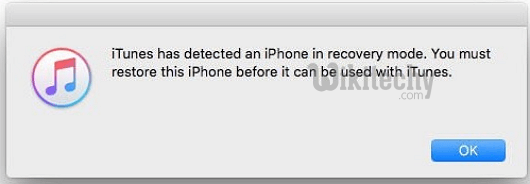
Learn ios - ios tutorial - itunes detected in recovery mode - ios examples - ios programs
- Wait until the restore is completed and your iPad will restart.
Note:That all your iPad data will be erased after the restore, but you can get the data back if you have a iCloud or iTunes backup. If you don't have a backup and don't want to lose your data, you can try to fix iPad with next trick to restore iPad without iTunes.
