[Solved-7 Solutions] FaceTime Waiting for Activation Error on iPhone
Error Description:
This problem mightget raised when we have got a new iPhone, or after we updated iPhone to the latest version of iOS, or at the momentwe try to turn on long-closed FaceTime. It just somehow gets stuck on "Waiting for activation". No matter how long we wait, it won't work.
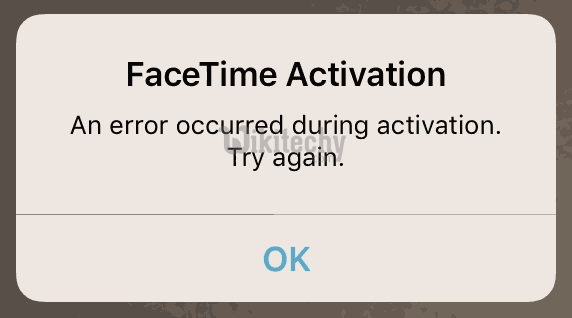
Learn iOS - iOS tutorial - facetime activation error - iOS examples - iOS programs
Solution 1:
Hard Reboot the iPhone
We must have heard of this solution for thousands of times. However, it is worth trying. Firstly, make sure that the device has connected to Wi-Fi. Next, press and hold the Power and Home buttons simultaneously for about 10 seconds. Finally, reboot the iPhone by holding down the Power button, and then here appears Apple logo. Try to activate FaceTime now.
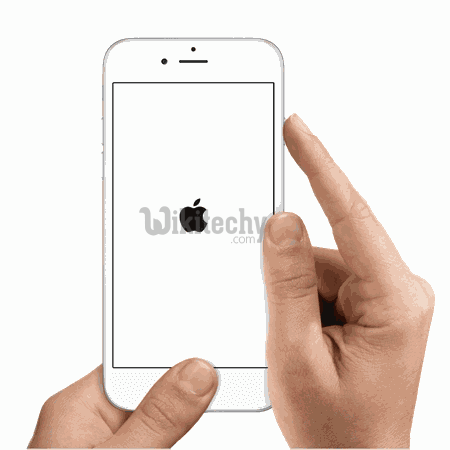
Learn iOS - iOS tutorial - hard reboot the iphone - iOS examples - iOS programs
Solution 2:
Disable Restrictions
There may be something wrong with the Restrictions. Go to "Settings" > "General" > "Restriction". Tap "Disable Restrictions" and enter the restrictions passcode. Now that all restrictions have been stopped, we can try to enable FaceTime again.
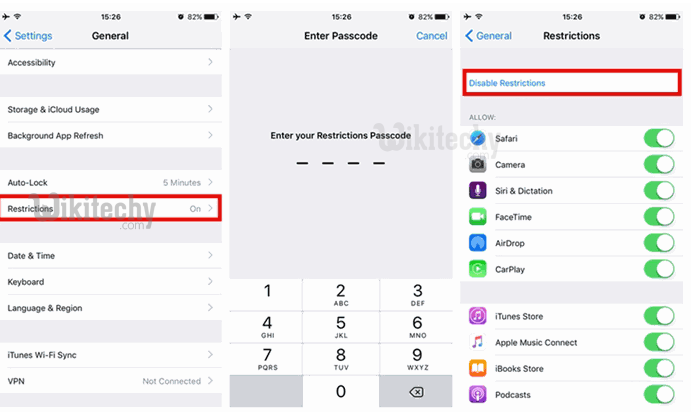
Learn iOS - iOS tutorial - facetime activation disable restrictions - iOS examples - iOS programs
Solution 3:
Check for the SIM Card
There will be a possibility that the SIM card has loosened. Just get it out and replace it, and then check whether it's okay now. If not, contact the carrier and make sure that the data plan which we are using supports FaceTime.

Learn iOS - iOS tutorial - facetime activation sim card - iOS examples - iOS programs
Solution 4:
Reset Network Settings
It happens sometimes because of problems with network. Go to "Settings" > "General" > "Reset" and "Reset Network Settings". After doing so, all saved Wi-Fi passwords, Bluetooth pairing records, VPN and APN settings will be removed, so please bear in mind those important data. Now retry activating FaceTime.
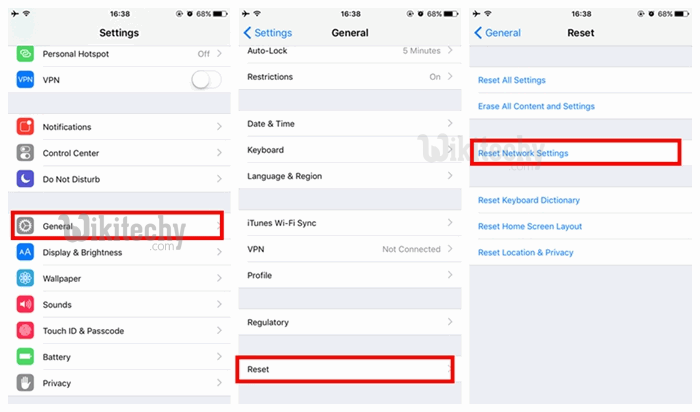
Learn iOS - iOS tutorial - facetime activation reset network settings - iOS examples - iOS programs
Solution 5:
Set up Date & Time Manually
Some errors are caused by automatically set time zone. Auto time zone will set current time but zone may be not where you exactly are. So disable it and set date and time manually. Open the Settings app and go to "General" > "Date & Time", toggle off "Set Automatically" and instead set date and time manually.
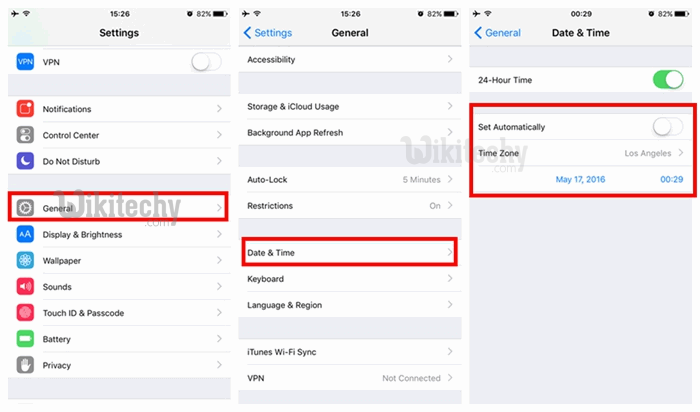
Learn iOS - iOS tutorial - facetime activation set date time manually - iOS examples - iOS programs
Solution 6:
Sign out and Sign Back in
Sometimes the problem can be addressed by simply signing out and signing back in with our Apple ID. Launch the Settings app and scroll down to tap FaceTime. Tap on the Apple ID and choose "Sign Out" from the pop-up. Then, re-tap Apple ID to finish signing in.
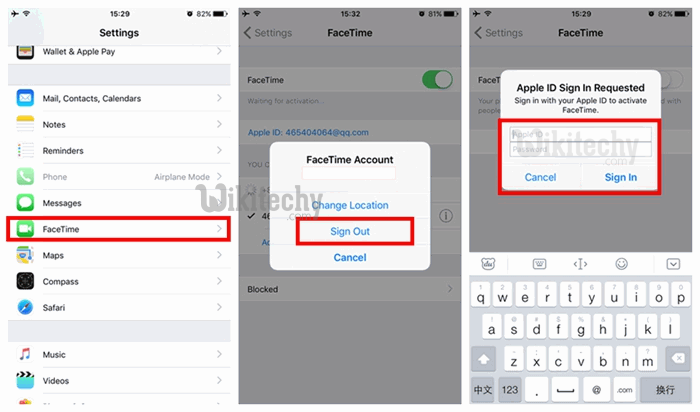
Learn iOS - iOS tutorial - facetime activation sign out and in - iOS examples - iOS programs
Solution 7:
Restore your iPhone
If we’ve tried all the solutions but this, we could give it a try. We might as well try to restore the iPhone as new or from a backup via iCloud or iTunes.

Learn iOS - iOS tutorial - restore iphone from itunes backup - iOS examples - iOS programs
