[Solved-1 Solution] Fix iTunes Error 3194 while Restoring or Updating iPhone iPad
Error Description:
When we are trying to restore or update iPhone/iPad from iTunes backup, sometimes we will get a popup saying that “The iPhone could not be restored. An unknown error occurred (3194)." If we see the message, we need to install the latest version of iTunes and try to update or restore again. If this doesn't help, follow the steps below to fix iTunes 3194 error.
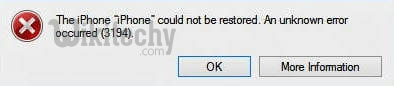
Learn iOS - iOS tutorial - iphone could not be restored 3194 error - iOS examples - iOS programs
These solutions might also be suitable for:
- Error 17
- Error 1639
- Errors 3000-3020
- Errors 3100-3999
This device isn't eligible for the requested build
Solution 1:
Using Hosts File:
Step 1. Make sure that iTunes is stopped on the computer (Widows/Mac).
Step 2. Open host files on the computer:
- For Windows users: c:\windows\system32\drivers\etc\hosts
- For Mac users: /etc/hosts
Step 3. Open hosts file with administrator rights.
Rename the hosts file to hosts.txt to open the file.
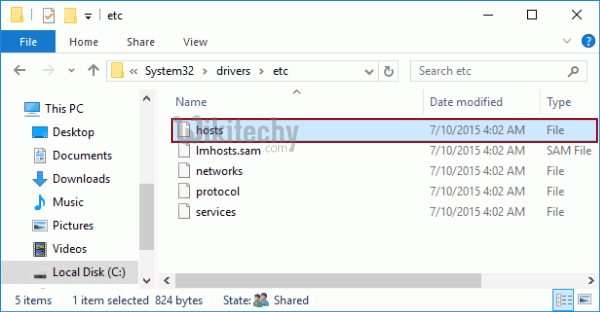
Learn iOS - iOS tutorial - open hosts file - iOS examples - iOS programs
Step 4. Copy "74.208.105.171 gs.apple.com" into the last line of the "Host" file. Then, "Save" the file as “hosts: without .txt.
For Mac user, wecan use the arrow keys to find the entry containing "gs.apple.com". Once there is no entry containing this, that means the hosts file isn't related to the case and we should go to fix with TCP/IP filtering, firewall, or security software.
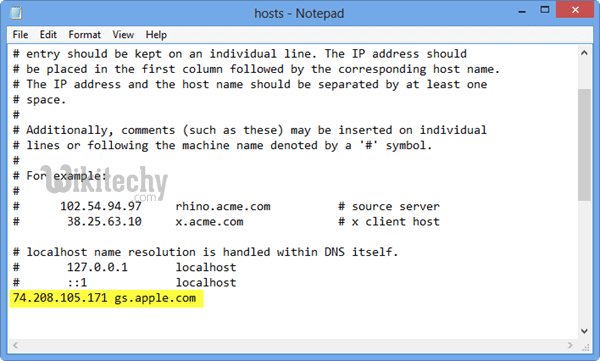
Learn iOS - iOS tutorial - itunes error 3194 host file - iOS examples - iOS programs
Step 5. Connect iPhone to PC via USB cable and open iTunes.
Step 6. Press on "Power" button for 10 seconds to turn off the iPhone.
Step 7. Put the iPhone/iPad/iPod into DFU mode by turning the phone off and then holding down the Home and Power button for 10 seconds, then release the Power button but hold onto the Home button until iTunes tells us that the device is now in recovery mode.
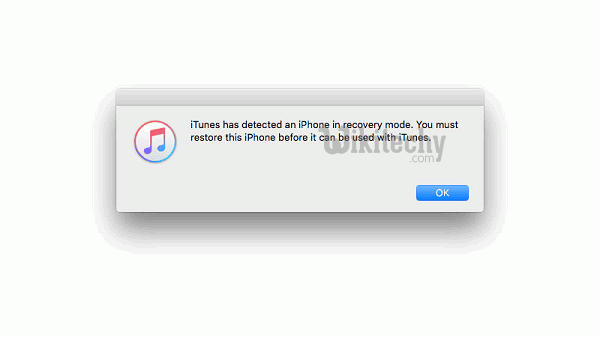
Learn iOS - iOS tutorial - iphone in recovery mode - iOS examples - iOS programs
Step 8. In recovery mode, we can restore iPhone. However, restoring iPhone will erase all data on the iPhone, so make sure we've backed up iPhone with iTunes or iCloud.
Step 9. Once the iOS update is finished, go back to the hosts file, edit and remove the "74.208.105.171 gs.apple.com" line by renaming the hosts file to hosts.txt., again so that iTunes can properly update as usual. Now save the file as just “hosts” instead of hosts.txt. This is an essential step otherwise we may encounter future errors when trying to update or install iOS versions.
