[Solved-5 Solutions] iPhone, iPad, iPod touch Cannot Get Mail – The Connection to the Server Failed
Error Description:
Some iPhone, iPad or iPod touch users complain that the mail app display error message like "Cannot Get Mail The connection to the server failed" when they try to retrieve new mails, especially from Microsoft Exchange.
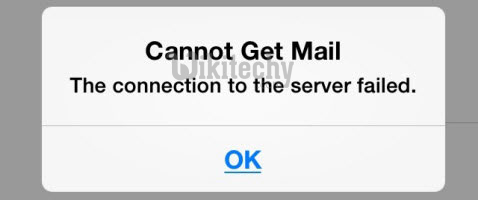
Learn iOS - iOS tutorial - cannot get mail server failed - iOS examples - iOS programs
Solution 1:
Reenter Password
Sometimes this problem happens on your iPhone or iPad after you changed your mail password on your computer or laptop.
- In your iOS device, go to Settings > Mail, Contacts, Calendar > Account >Password.
- Choose the Password and enter your new password. iPhone or iPad might prompt you to sign into make this change.
- After you log in your account, it should update your email (like Yahoo mail) password and refresh your email messages. Then, check the problem.
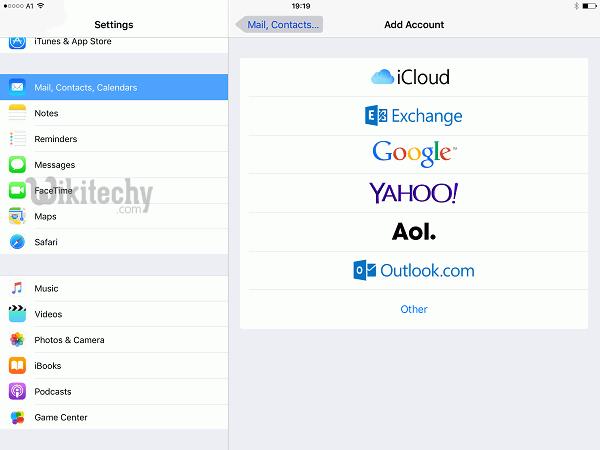
Learn iOS - iOS tutorial - add account - iOS examples - iOS programs
Solution 2:
Move Email to Different Inbox Folder
If it is possible, just try to select all the mails from inbox that fail to open and move them to a temporary folder (or different folder) created on the server by right clicking on the items and choose "Move to" option. Then you should go to the folder and check if they are available to access. If it doesn't work or even impossible to execute this step, it's alright and you can continue to read for the other solutions.
Solution 3:
Go to settings and check if your password enter correctly or not. Or it would be great to delete and re-enter it. In some cases, people change the password for iCloud, Microsoft exchange email account or Yahoo account and the connection to the server failed problem is perfectly fixed. You can try it as well and then check the result.
Solution 4:
Change Microsoft Exchange Security Settings
- Open Active Directory Users and computer. Then select View > Advanced Features on the top menu.
- Find and right click the mail account to choose Properties. Then, select Security tab and choose Advanced.
- Tick the check box "Include inheritable permissions from this object's parent".
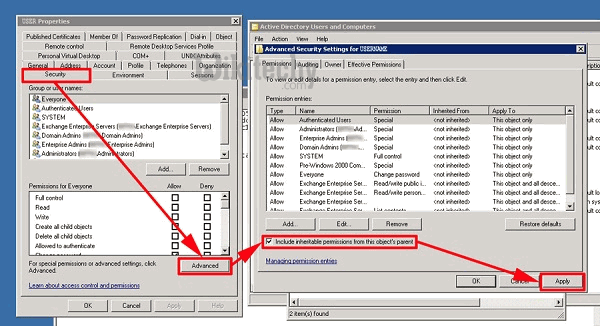
Learn iOS - iOS tutorial - change microsoft exchange security settings - iOS examples - iOS programs
Solution 5:
- Change the Mail Days to Sync field to No Limit.
- Reset Network settings via Settings > General > Reset > Reset Network Settings.
- Disable iCloud. Navigate back to mail acount and reset password.
- Delete the account and create it as a new account.
