[Solved-4 Solutions] iPod is Disabled Connect to iTunes iPod Device Error Issue
Error Description:
- If you enter the incorrect passcode into your iPod too many times, then the device becomes disabled. So today for this iPod is Disabled Connect to iTunes iPod Device Error code problem, we are going to show you the solutions for How to Unlock Disabled iPod problem.
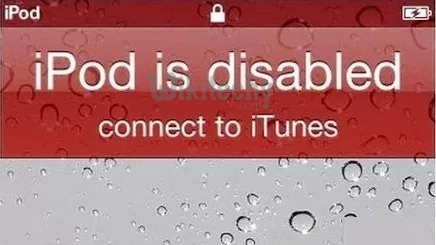
Learn ios - ios tutorial - ipod connection disable - ios examples - ios programs
Solution 1:
By Using the Apple iTunes
- Connect your iPod to your PC
- Open iTunes & select your iPod
- Click on ‘Back-Up-Now‘ option to create a backup of your iPod
- Click on ‘Restore iPod‘ to begin the reset
- Select the ‘Restore from iTunes Backup‘ during the setup process
- After completing, close the tab
- That’s it, done
By using the Apple iTunes methods, you can quickly get back from this type of iPod is Disabled Connect to iTunes fix the problem.
Solution 2:
By using the Apple iCloud Website
Use this solution if you don’t have access to your PC.
- Visit the iCloud.com/find on another PC or Device
- Log in with your Apple ID
- Click the ‘All Devices‘ button at the top of Window
- Select your iPod from the list
- Click on the ‘Erase‘ button & Click on ‘Confirm‘ there
- Now, set up your iPod like a new one
- After completing, close the tab
- That’s it, done
Solution 3:
By using the Recovery Mode on your iPhone
- Use this solution if the iTunes Prompts for PassCode
Forgot Passcode for iPhone
- Turn your iPod completely OFF
- Connect your iPod to your PC
- Open iTunes there
- Press & hold the Power & Homebuttons simultaneously
- Click on the ‘Restore‘ in the Window that appears in iTunes
- Now, set up your iPod
- After completing, close the tab
- That’s it, done
By using the recovery mode in iTunes can also help you for fixing and solving this iPod is Disabled Connect to iTunes bypass problem.
Solution 4:
By using the DFU (Device Firmware Update) Mode
Use this iTunes could not connect to the iPod touch method when if recovery mode does not work
- Turn OFF your iPod completely
- Plug into iPod into your PC & open iTunes
- Press & Hold the Power button for 3 sec.
- Continue holding the Power button & start pressing the Home button too
- Now, hold both buttons for upto 10 sec.
- Then, release the Power button now
- Continue to hold the Home button for another 10 sec.
- Click on ‘Restore‘ to start the restore process
- Now, set up your iPod
- After completing, close the tab
- That’s it, done
By using the Device Firmware Upgrade (DFU) mode can also fix and solve this type of iPod is Disabled Connect to iTunes without iTunes problem permanently
