[Solved-5 Solutions] Verification Failed on iCloud
Error Description:
- iCloud service is probably the best service that iOS users can enjoy, though it provides only 5GB of free storage originally. This powerful feature enables users to backup & restore a variety of data on iPhone as well as to share photos, videos, documents and more among different iDevices. However, frustrations also comes when using iCloud. According to mails and posts, iCloud problem, like iCloud cannot sign in, may happen when you try to:
- Backup iPhone/iPad manually/automatically;
- Sign in iCloud account on another iDevice;
- Set up "Family Sharing";
- Log into iCloud after changing Apple ID;
- Recover iCloud Backup;
- When it happens, there are three warning messages you might run into:
- "Verification Failed - The connection to iCloud timed out"
- "Verification failed - Could not connect to the server"
- "Verification failed - The request timed out"

Learn ios - ios tutorial - icloud verification failed - ios examples - ios programs
Solution 1:
Re-sign in Your Apple ID on iCloud
- The best way is to is to sign out your Apple ID and sign into iCloud on iPhone again. It's a simple and feasible trick that is worth trying.
- Step 1. Launch "Settings" app on iDevice.
- Step 2. Tap "iCloud" and scroll down to select "Sign Out".
- Step 3. Confirm "Sign Out" and tap "Delete from My iPhone (iPad)".
- Step 4. Enter the password and tap "Turn Off".
- Step 5. Tap "iCloud" and enter your Apple ID to "Sign In".
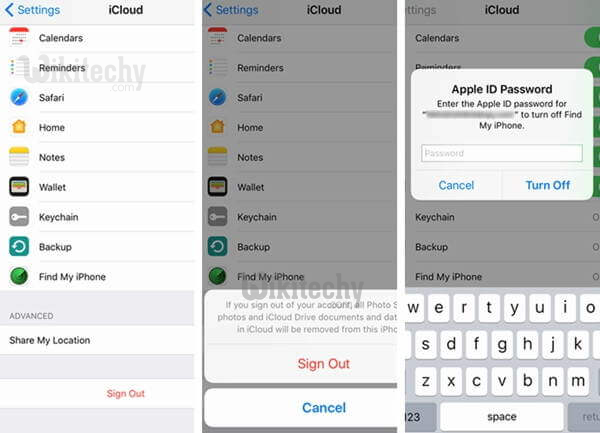
Learn ios - ios tutorial - sign out icloud - ios examples - ios programs
Solution 2:
Log in iCloud on Web
- If you're unable to connect iCloud on iPhone/iPad, you might try sign in iCloud.com on web on your computer. If you cannot log in your account on web, tap "Forget Apple ID or Password" as to reset your password.
Solution 3:
Keep iPhone/iPad up to Data
- Please check out whether your iDevice has been updated to the latest version. Go to "Settings" > "Software Update". If it's a bug, then it is possibly solved in the latest iOS.
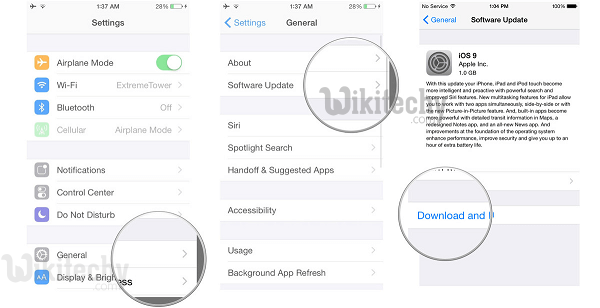
Learn ios - ios tutorial - update iphone to ios 9 - ios examples - ios programs
Solution 4:
Use a Better Wi-Fi Network or Mobile Internet
- If you find that the Wi-Fi network is too slow, you should disconnect it and connect to another Wi-Fi network. Also, it's recommended to try using your cellular data. However, when it comes to using mobile internet, you should make sure that the signal is good in the place you stay.
Solution 5:
Reset Network Settings
- If it doesn't work even if you connect to another Wi-Fi or cellular data, you might try this way to reset network settings on your device. No worry. It won't cause any data loss.
- Step 1. Open "Settings" and tap "General".
- Step 2. Swipe down to the bottom and choose "Reset" option.
- Step 3. Select "Reset Network Settings" and enter your passcode if prompted.
- Step 4. Confirm the attempt by tapping on "Reset Network Settings" again.
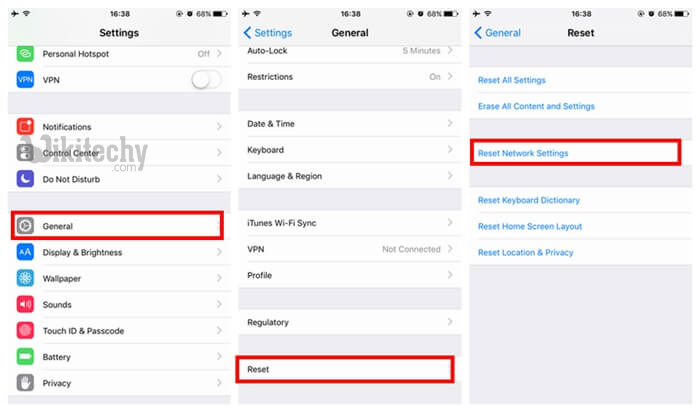
Learn ios - ios tutorial - icloud reset network settings - ios examples - ios programs
