[Solved-5 Solutions] Network Connection Issues in Windows 10
Error Description:
There are various network connection issues that could happen to our Windows 10 PCs, for example:
- You get the error when trying to connect to a Wi-Fi network: Windows 10 can't connect to this network;
- You can access the internet through Wifi but the Ethernet via cable is not working;
- The error comes up when you try to connect to Internet via cable: Windows 10 Ethernet doesn't have a valid IP configuration;
- The computer has connected to Wi-Fi but there is no internet.
No matter what the network issue is, you can try to fix network connection on your own with these methods.
Solution 1:
Check Modem/Wireless Router/Port/Cable
- The first thing you should do is to check your modem and wireless route, making sure that the problem is not on your Internet service provider.
- . Restart the modem and wireless route, then connect to the network on your PC again. If the PC still fail to connect, read on.
- If the Ethernet is not working on your Windows 10/8/7, check if it is the cable or one of port on the router is not working.
- You can try a new cable or connect the cable to other port of your router.
Solution 2:
Run Windows Built-in Network Troubleshooter
Windows has built-in network troubleshooter. You can bring out the troubleshooter and see if it can help you.
- On windows 10, type "network troubleshooter" on the search bar at the bottom of the screen.
- Choose Identify and repair network problems.
- Wait till the network diagnostic is completed and follow the instruction to repair the network connection.
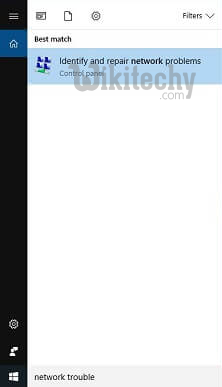
Learn windows - windows tutorial - windows network troubleshooter - windows examples - windows programs
Solution 3:
Forget the Wireless Connection
- If you get "Windows 10 can’t connect to this network" error when trying to connect to a wireless network on PC, you might want to forget the wireless connection and reconnect to the network.
- Open Settings > Network & Internet.
- Navigate to Wi-Fi section and click Manage Wi-Fi > Manage known networks.
- Select the Wireless network that you can’t connect to and click Forget.
- Then connect to the same wireless network again.
Solution 4:
Disable & Enable Wireless/Ethernet Network
If your computer says, "Windows 10 can’t connect to this network", you can try to disable and enable the wireless network to fix the network connection.
- Press Win+R keys to bring up the Run window, type ncpa.cpl to open Network Connection folder.
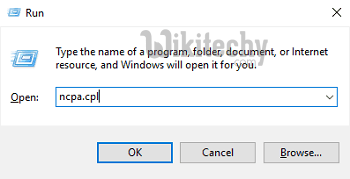
Learn windows - windows tutorial - windows run - windows examples - windows programs
- Right click on the wireless network and choose "Disable".
- After that, right click the network and choose "Enable".
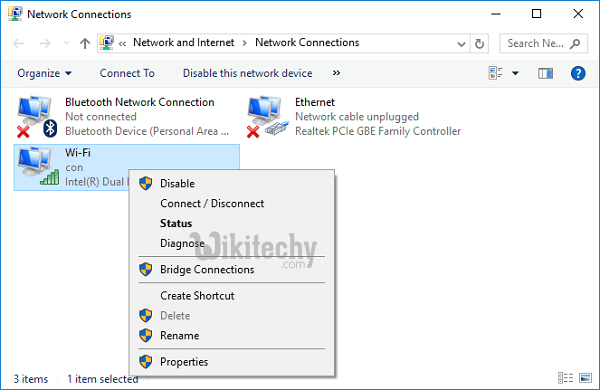
Learn windows - windows tutorial - disable wifi network - windows examples - windows programs
If the Ethernet connection is not working, you can disable and enable the Ethernet network in the similar steps.
- Press Win+R and enter devmgmt.msc.
- In Device Manager window, click Network adapters.
- Right click Ethernet card device. If it is disabled, click Enable to enable the Ethernet device.
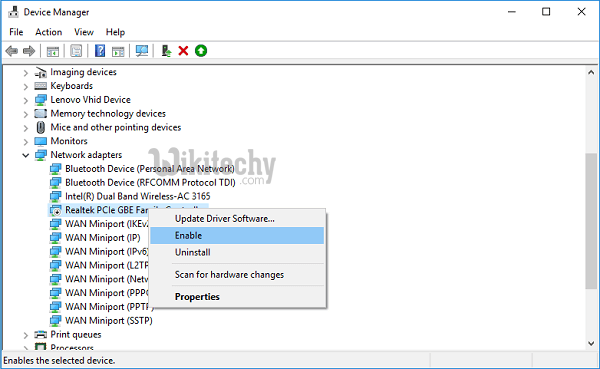
Learn windows - windows tutorial - windows ethernet driver - windows examples - windows programs
Solution 5:
Run Networking Commands
To fix "Ethernet doesn't have a valid IP configuration“ on Windows 10/8/7, you can try to run networking commands.
1.Right click Win icon on the taskbar and choose Command Prompt(Admin).
2.Run the following commands in the listed order:
- Type
netsh winsock resetand press Enter (Reset the TCP Settings); - Type
netsh int ip resetand press Enter (Reset the TCP Settings); - Type
ipconfig /releaseand press Enter (Release the IP address); - Type
ipconfig /renewand press Enter (Renew the IP address); - Type
ipconfig /flushdnsand press Enter (Flush and reset the DNS client resolver cache).
You can then restart your PC for the commands to take effect and see if the network connectivity has been restored.
