Facebook’s live videos fun way to interact with your friends live. Also, they usually work perfectly. But, if follow a lot of pages, or people that go live, the notifications can get quite irritating. After, everyone needs to have their notifications pane full to the edge with “xyz is live!” notifications. In this article discuss about how to turn off Facebook Live notifications. These methods will stop the notifications on both the web, and the iPhone, and Android Facebook apps.
[ad type=”banner”]Turn Off Facebook Live Notifications:
1. On your web browser, visit Facebook, and click on the Notifications icon.
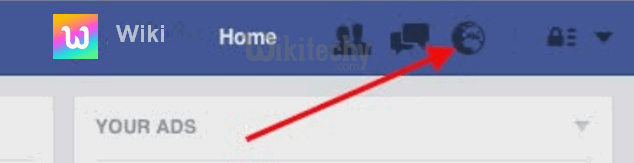
How to Turn Off Facebook Live Notifications
2. Here, click on “Settings”.

How to Turn Off Facebook Live Notifications
3. Scroll down, and you’ll see “Live Videos”. Click on the drop down menu next to it, and select “Turn all Off”.

How to Turn Off Facebook Live Notifications
This will turn off all notifications about Facebook Live. So, the next time someone goes Live on Facebook, you’ll not receive a notification about it.
Another way of getting to the Facebook notification settings is by clicking on the “arrow” next to the icon for “Privacy Settings”. Here, click on “Settings”.
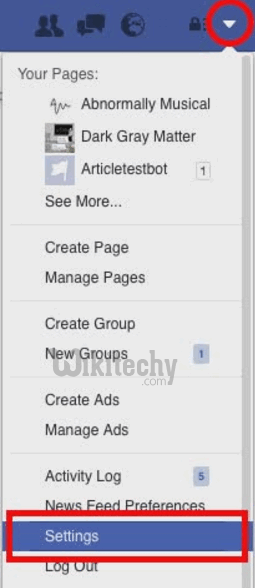
How to Turn Off Facebook Live Notifications
Then, go to “Notifications” from the side bar.

How to Turn Off Facebook Live Notifications
Click on “On Facebook”.
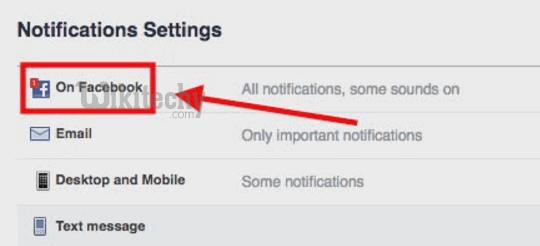
How to Turn Off Facebook Live Notifications
Here, you can scroll down, and turn off notifications for Facebook Live.
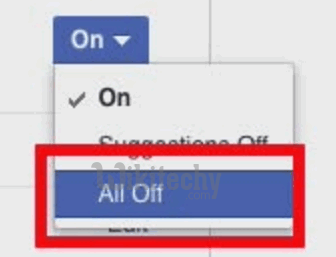
How to Turn Off Facebook Live Notifications
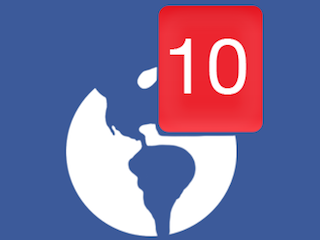
this is really valuable to know