atom tutorial - Interactive File Tree - atom io , atom ide , atom github , atom editor
Interactive File Tree
In order to keep track of your projects' file structure, Atom, like many text editors and IDEs, uses a file tree model. These trees show the locations and names of your files and directory. To toggle the tree between visible and hidden, the keys Ctrl+\ may be used (⌘+\ for Mac OS). This tree also includes many operations for both files and directories as shown below:
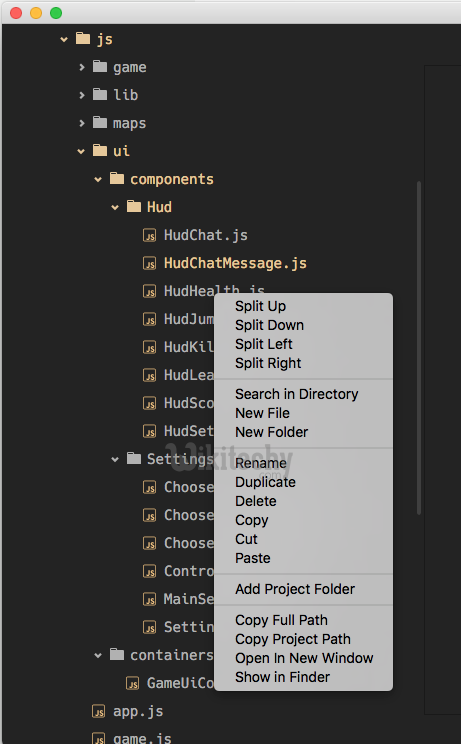
Learn atom-editor - atom-editor tutorial - Interactive file tree in atom-editor - atom-editor examples - atom-editor programs
| Operation | Description |
|---|---|
| Split Up | Splits the editor into two panes with the selected file on the top |
| Split Down | Splits the editor into two panes with the selected file on the bottom |
| Split Left | Splits the editor into two panes with the selected file on the left |
| Split Right | Splits the editor into two panes with the selected file on the |
| Search in Directory | Opens the find and replace tool to search the selected file or directory |
| New File | Creates a new file in the scope of the directory where the click occurred |
| New Folder | Creates a new folder in the scope of the directory where the click occurred |
| Rename | Changes the name of the file or directory |
| Duplicate | Creates an exact copy of the file or directory |
| Delete | Removes the file or directory |
| Copy | Copies the file or directory to the clipboard |
| Paste | Pastes a copied file or directory from the clipboard |
| Add Project Folder | Allows you to select another directory to be included at the root of the tree |
| Copy Full Path | Copies the full system path to the selected file or directory onto the clipboard |
| Copy Project Path | Copies the path of the selected item relative to the project root to the clipboard |
| Open In New Window | Opens the file or directory as the root in a new window |
| Show in Finder | Opens the default file explorer of the OS to the selected file or directory |
Hidden files will (unless set otherwise in Atom's settings) show up with shaded filenames. A common example is GitHub's repository configuration data in the .git directory.
