Gmail is one of the most famous email service providers available on the world wide web. It’s definitely convert the top email service provider leaving behind other email giants like Yahoo! and Outlook in the race.Gmail being one of the easiest and simple to utilize email service doesn’t mean that it doesn’t have any advanced features. There are many amazing features that are covered in plain sight. If you need to improve your Gmail experience then you must definitely learn all the amazing hidden features that the service has to offer. We bring you 19 Cool Gmail tricks that will definitely improve your email experience when using Gmail.
1. Enable Personal Level Indicators
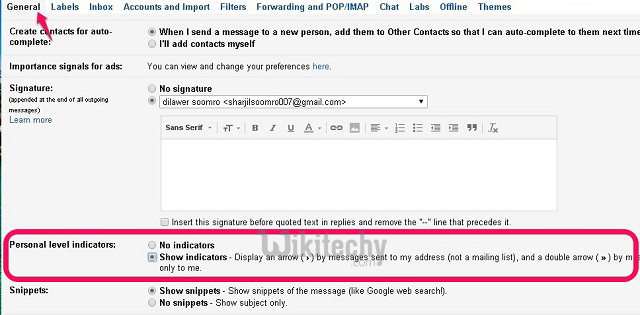
If you want to know whether an email was sent only to you, a group of people, or a complete mailing list then you have to turn on the “Personal Level Indicator” feature in your Gmail account. In order to turn on the Personal Level Indicator follow the steps below.
- Click the gear icon in the top-right corner and choose Settings.
- In the General tab, scroll down to find Personal Level Indicators.
- Click Show Indicators to enable the feature in your account.

(>) Single arrow means that the email was sent to you and a group of other people. (>>) Double arrow means that the email was only sent to your email address. No arrow means that the email was sent to a mailing list.
2. Undo Sent Emails
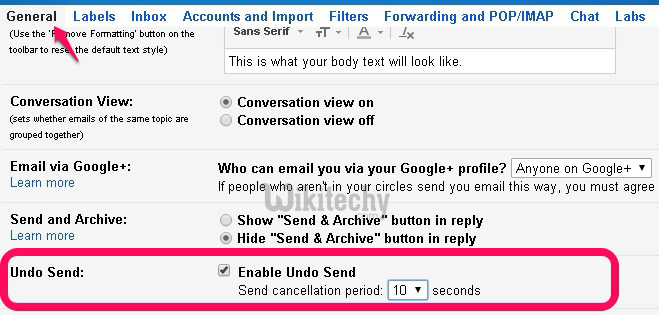
This is one of the most amazing feature Google has introduced for Gmail accounts. You can now undo send inside Gmail. It means that after sending an email you can really cancel it so that the receiver doesn’t get your email at all. This comes in truly convenient when you send an email to the wrong person or when you commit a mistake within your email and want to rectify. Allowing this feature can save you from making any blunders. Undo Send gives you up to 30 seconds to cancel the sent email. Follow the steps below to enable Undo Send feature in your Gmail.
- Click the gear icon and go to Settings.
- In the General Tab, find the Undo Send feature and enable it.
- You can also choose the cancellation period which suits you.
- Save changes to enable the feature in your Gmail.
3. Add Your Emails to Tasks
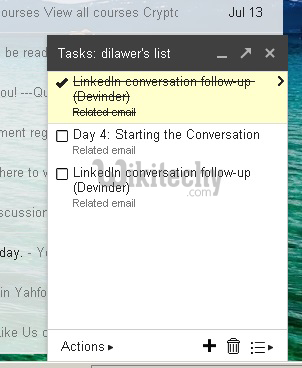
Occasionally you just don’t feel like responding to emails right away. If that’s the case with you then you have to make sure that you respond to the emails within a proper time frame otherwise you risk never responding to the email at all. You don’t need an alarm clock to remind you that an email requires your attention. You can add the email to Tasks that will regularly remind you about all the emails that are in your Tasks list. To add an email to the Tasks list follow the steps below.
- Select any email (or multiple emails).
- Click the “More” button on top.
- Click “Add to Tasks” and your emails will be added to the task list.
- To check your Tasks list, click the “Gmail” drop-down menu in the top left and select Tasks to open the list.
4. Read Gmail Offline
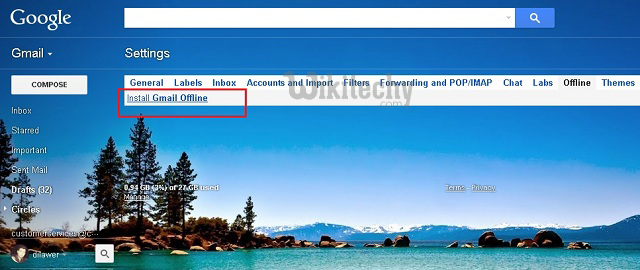
How frequently have you wished to peruse your messages notwithstanding when you don’t have a dynamic web association? In the event that you have longed for it at many events then you will be happy to realize that you can really read every one of your messages disconnected. You should simply introduce the Gmail Offline expansion in Google Chrome and you can begin perusing every one of your messages disconnected. To introduce and empower Gmail disconnected take after the means beneath.
- Go to Settings and Click the Offline tab.
- Click Install Gmail Offline and let it install.
- Once installed, let it sync all your emails for Offline viewing and you are all set for Gmail Offline.
5. Import Mail and Contacts From Other Accounts

If you want to use only one Gmail account for all your email needs then you will be surprised to know that you can really trench all your other email accounts in favor of Gmail. You can also Import all the emails and contacts from your other accounts before dumping them. To Import Mail and Contacts just follow the steps below.
- Go to Settings > Accounts and Import
- Click Import mail and contacts
- Follow the instructions for different email service providers
- Enjoy all your mails and contacts in one place
6. Clean Up Longer Replies
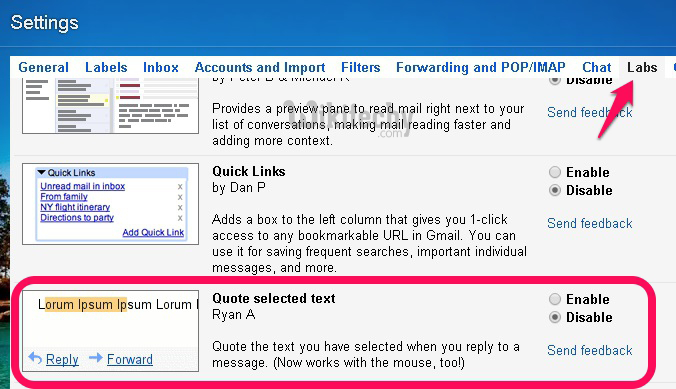
When you continue sending and receiving messages in a single string then the reactions can get really messy rapidly. A more extended string of answers can be exceptionally aggravating when you need to locate a particular reaction and quote it. In any case, Gmail has another component that gives you a chance to choose particular sentences and quote them in your answer rather than the entire email. Simply highlight the that you are alluding to and hit answer to send an email with the cited . To empower Quote Selected element take after the means underneath.
- Go to Settings > Labs
- Enable Quote Selected Text by clicking it
- Save changes and you’re done.
7. Canned Responses Make it Easier to Reply Quickly
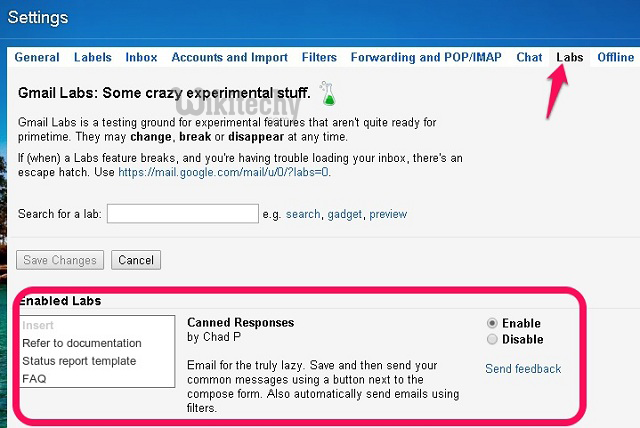
If you find yourself sending the same email over and over again then you should not be doing it physically. Gmail has a great feature called “Canned Responses” that lets you add custom email templates in the library and send them to anyone with just one click. You don’t have to write the same emails over and over again when you can just send it with a single click.
- Go to Settings > Labs
- Enable Canned Responses by clicking it.
- Save your changes.
When composing an email, just click the more options button and select your preferred canned response. You can also set-up filters to send automatic canned responses.
8. Send Email from Another Email Addresses
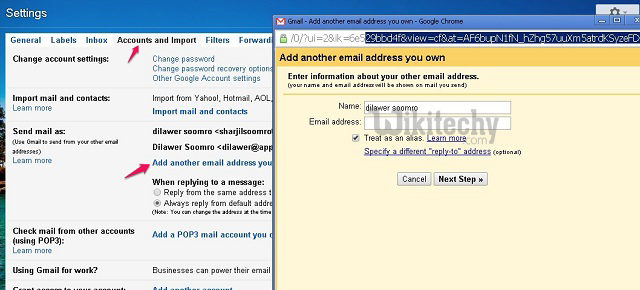
With this Gmail trick, you can also send email from multiple other email accounts directly from inside Gmail without having to open other email services individually. Follow the steps below to enable this feature.
- Head over to Settings > Accounts and Import
- Click “Add another email address you own”
- Add your email address and you will be able to send email via the new address as well.
9. Schedule and Track Your emails

This ought to have been an inherent feature in Gmail however sadly it isn’t. Be that as it may, you can install the astonishing Boomerang module to help you plan your messages and furthermore monitor your emails. You can plan your emails and Boomerang will send it precisely at the date and time that you determine.
You can likewise ask for receipts which implies that you will get a notice when your email is opened and perused by the beneficiary Once introduced you will get a “Send Later” catch to plan your messages and an “ask for receipt and track clicks” catch to know whether your messages have been perused or opened.
You can also use SideKick by Hubspot to track email opens.
10. Enable Send and Archive button

If you want to unclutter your inbox and archive all the emails that you have previously replied to then you should enable the Send and Archive feature in Gmail. This will move all the emails you have responded to the archives. Keeps your inbox clean.
- Go to Settings > General
- Click “Show Send and Archive button in replies”
- Save your changes.
11. Advanced Search
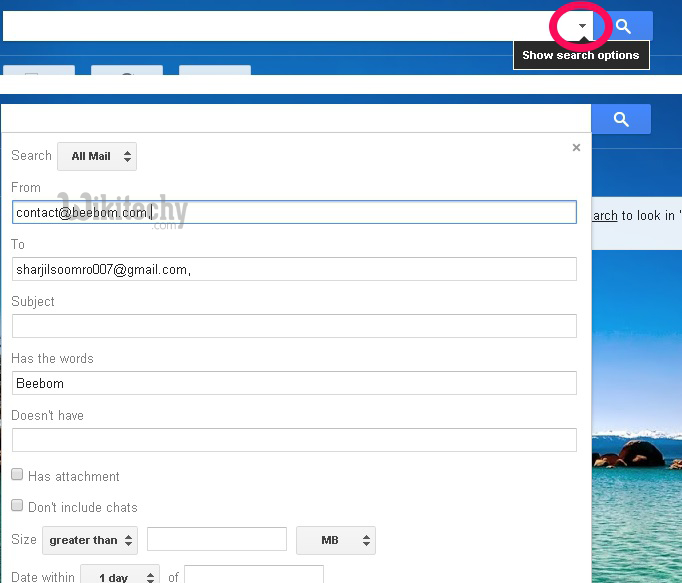
If you need to look something specific in your Gmail inbox then you can use the advanced search feature. Just click the grey drop-down arrow in front of the search box and a new menu with advanced search features pops-up. You can now search specific emails by including the keywords in the boxes. There are other search keywords that will help you narrow down your search.
- To search an email from either keyword 1 or keyword 2, you can type keyword 1 OR keyword 2 in the search box. For example: from:Dilawar OR from:Devinder. It will get you all the emails and content matching your keywords.
- “Has:Attachment” will bring up all the emails that have an attachment. You can further narrow down this search by adding someone else’s email to find all their emails that have an attachment like Has:attachment from:[email protected]. This will bring up all the emails from Dilawar that have an attachment.
There are many other keywords that you can add to your searches to narrow them down and pinpoint that specific email you’re looking for. Learn more about all the keywords here.
12. Add Beautiful Themes to Your Inbox
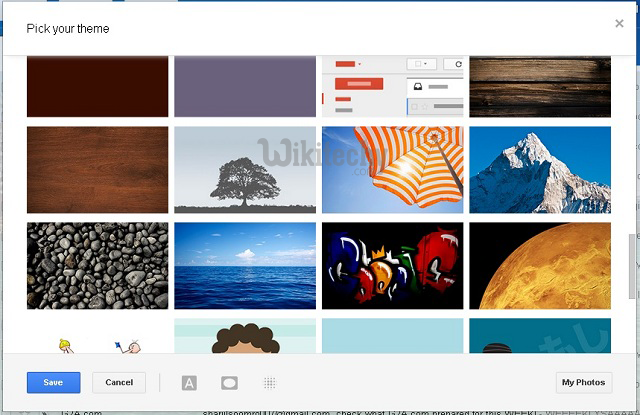
On the off chance that simply changing the feel of your inbox is not sufficient then you can also change the total topic of your Gmail inbox. Tap the rigging icon and after that pick Themes. You can browse many beautiful themes or transfer your own particular photograph and utilize it as your inbox themes.
13. Use Keyboard Shortcuts to Save Time
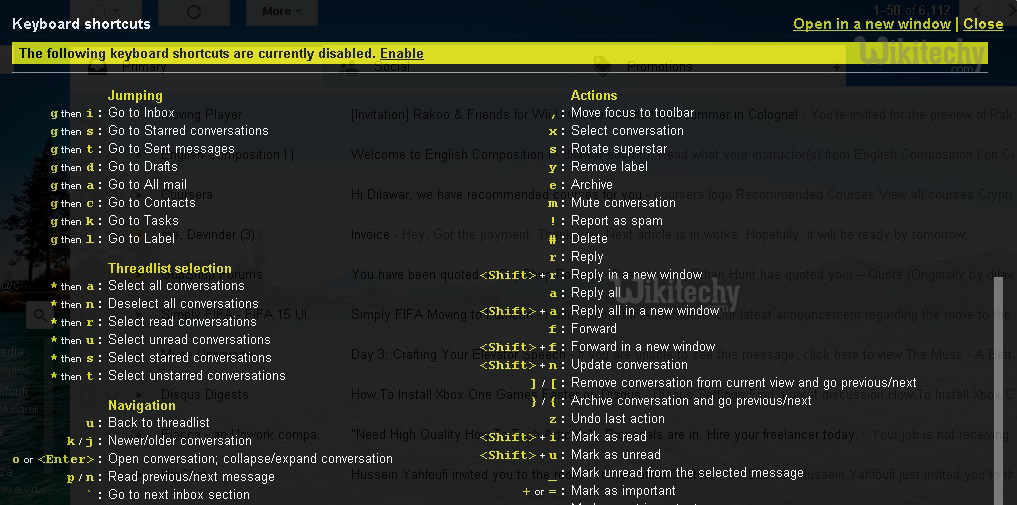
And save a lot of time by using keyboard shortcuts in Gmail to make thing quicker and simpler. Press Shift + ? to open a pop-up with all the keyboard shortcuts and click Enable to use all these shortcuts in your Gmail inbox.
14. Authentication Icon for Verified Senders
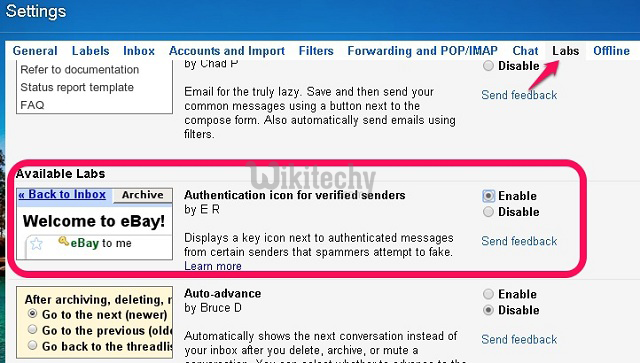
Many scammers and spammers try to send emails by falsifying reputable sources. If you want to ensure that your emails are really from authentic sources then enable “Authentication Icon for verified senders”. Go to Settings > Labs and enable this feature for your Gmail inbox.
15. Last Account Activity
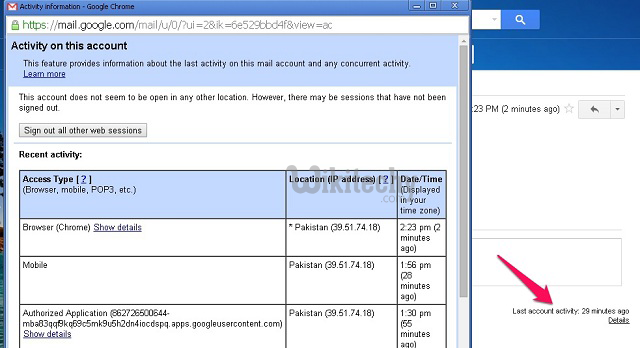
On the off chance that you are suspicious that another person may have entry to your record and reading your emails then you can easily check your record’s action to check whether any other person has been getting to your record without your insight. Look down on the primary page and you will discover “Last record action: x minutes back”, click “Details” to open up another fly up window where you can see each IP and gadget that has been utilized to get to your record. You can likewise sign-out every single other gadget from this window.
16. Get Rid of Emails Taking up Extra Space
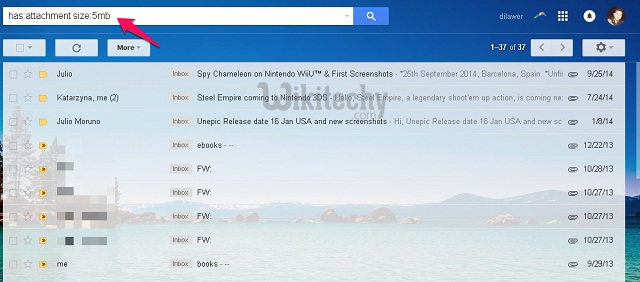
If you’re successively low on your Gmail storage space and don’t want to capitalize in extra storage then you can really get back some of your storage space by deleting emails that have larger attachments. You can initiate a search “has:attachment size:5mb” to find all the emails that have an attachment of 5 MB or larger. You can mass delete all these emails to save some storage space in your account.
17. Enable Vacation Auto Responder
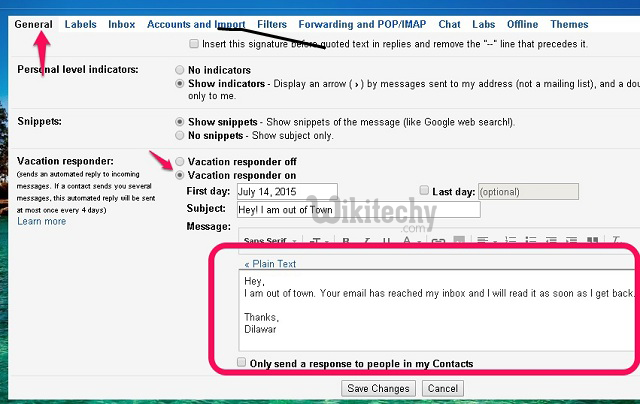
When you’re out of town or don’t have access to the internet for any reason then you can turn on the Auto responder feature in Gmail to reply to all the emails with a simple template specified by you. To turn on Vacation Auto Responder follow the steps below.
- Head over to Settings > General
- Scroll down to find Vacation Auto responder and turn it on
- Insert your personalized email message that will be sent to all the incoming emails as a reply.
- Save your changes and you’re done.
18. Let Others Access your Gmail Account
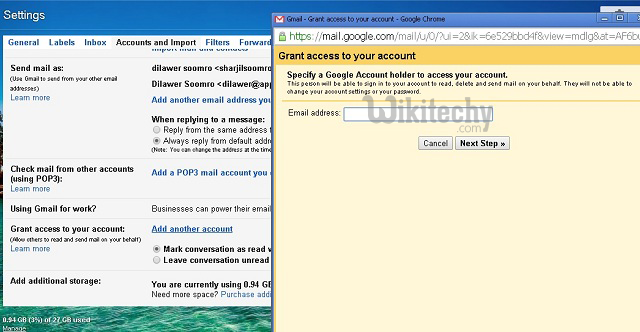
When you are too busy to check your emails and reply to them you can actually let other people access your account and perform these tasks without having to give them your personal details (password). You can add other email accounts in your Gmail to let them read all your emails and reply on your behalf. This Gmail trick comes in very handy when you’re too busy to check your inbox.
- Go to Settings > Accounts and Import
- Click “Add another account” next to “Grant access to your account”
- Follow the steps to add another account and give it access to your Gmail.
19. Gmail Mail Merge
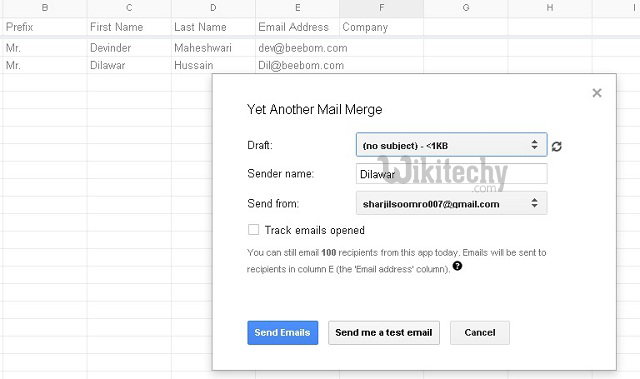
When you want to send the same message to all your receivers but also want to give it a personalized touch by addressing each recipient with their first and last name then you have to do it physically. However, you can use the Yet Another Mail Merge to send personalized emails to all your receivers automatically. All you have to do is create a spreadsheet in Google Sheets with the prefix, first name, last name, and email address of your recipients and this amazing extension will automatically personalize your email for each person by fetching the data from Google Sheets.
Hopefully, all these cool gmail tricks will help you enhance your experience and get the most out of your inbox. Let us know if you have any extra tricks for Gmail. Share them in the comments section.