Jmeter Download | How to Download and Installation J Meter - jmeter - jmeter tutorial
How to Download and Install JMeter?
- In this chapter we will learn how to download and install JMeter. But before going to this there are set of prerequisites.
jmeter tutorials - jmeter load testing - jmeter download - download jmeter - apache jmeter
Prerequisite of JMeter
Java Requirements:
- JMeter is a 100% pure Java application, it requires a fully compliant JVM 7 or higher.
- If you do not have Java installed on your system, you can download and install the latest version of Java Software Development Kit (SDK) or Java Runtime Environment (JRE) from here or you can follow the Step by Step Tutorial on ToolsQA.
- To verify Java installation, run “java -version” command from your command prompt. If Java is successfully installed on your system, you would be able to see the following output on your command console.
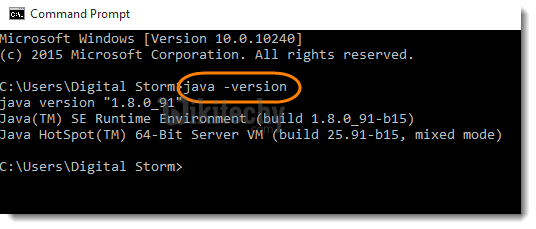
- In case you see the following screen, maybe JDK/JRE is not installed correctly on your system. Or may be you need to set system environment variables. Please follow the tutorial on ToolsQA for Step by Step process to Set up Java Environment Variable Path
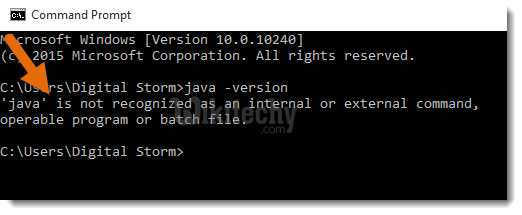
2) Operating System Requirements:
- If your Operating system supports java, then JMeter should run correctly on your system. Below mentioned operating systems have compliant Java implementation:
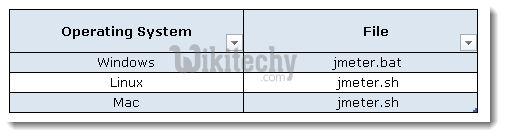
- For more details on compatibility concerns related to Operating system and JVM, please refer the following link: http://wiki.apache.org/jmeter/JMeterAndOperatingSystemsTested
How to Download JMeter
- You can download the latest version of Apache JMeter binaries (tgz or zip) from here.
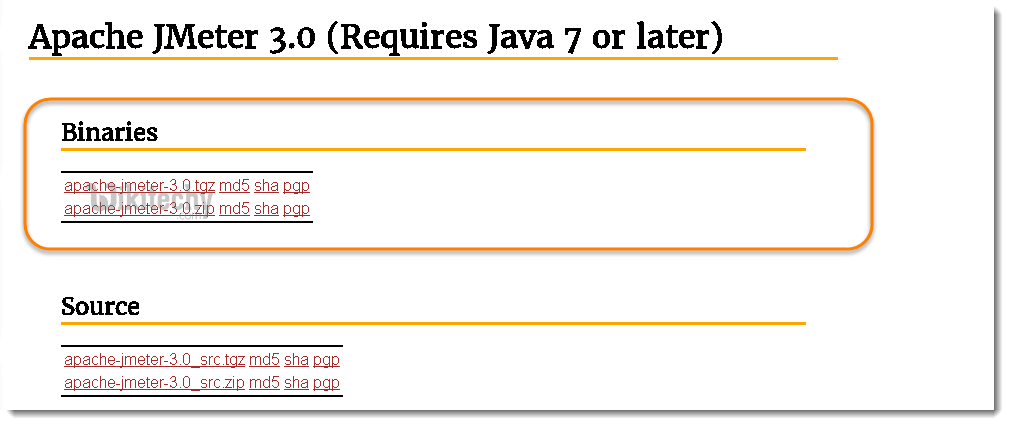
- Once it is downloaded, it will by default save to the Downloads folder of your system.
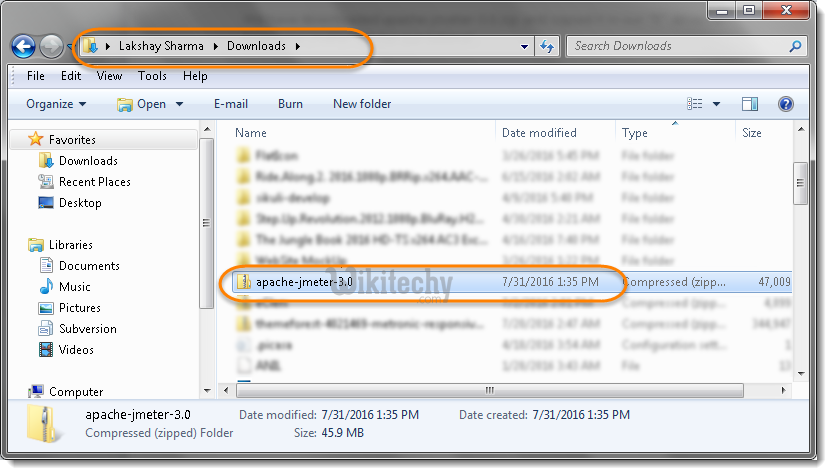
- Unzip the file on to your desired path. JMeter Directory Structure looks like this:
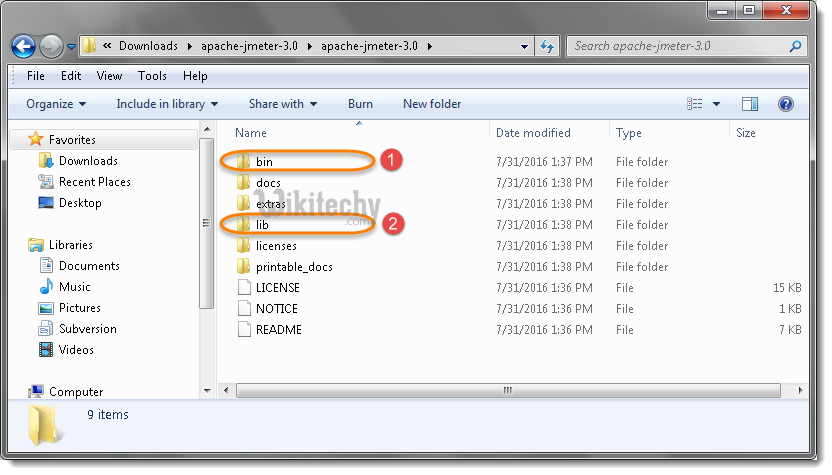
- Bin folder contains templates, .bat, .sh, .jar files to start JMeter . It also contains User & JMeters properties files.
- Lib folder contains all required jar files.
jmeter tutorials - jmeter load testing - jmeter download - download jmeter - apache jmeter
Steps to Launch JMeter
- Go to your JMeter bin folder to launch JMeter, in our case it would be C:\Users\lsharm\Downloads\apache-jmeter-3.0\bin and locate appropriate file. You can also run ApacheJmeter.jar in order to launch JMeter.
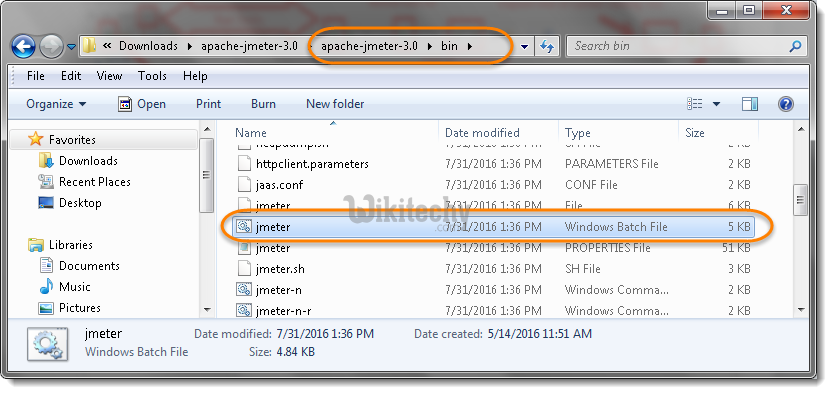
- Click on Run button to move forward.
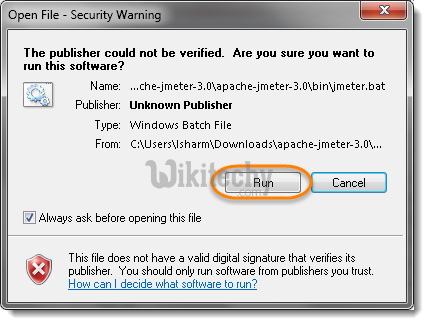
- You will see a command prompt started as well.

- After launching, you will be able to see JMeter main screen after few seconds.
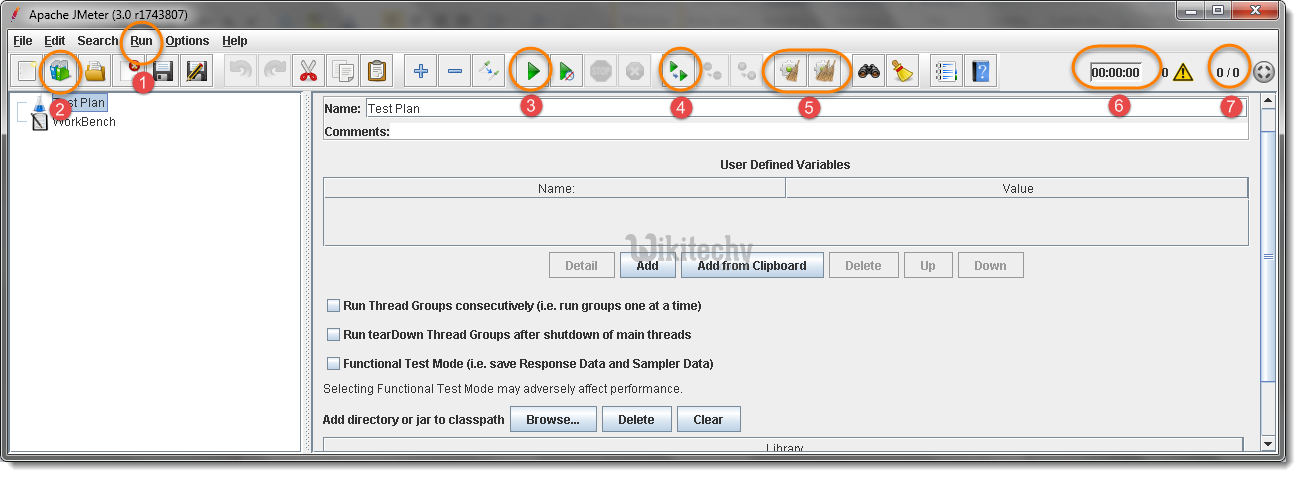
- This is to Run the test.
- To save the Test Template.
- This is to Run/Play the test.
- Remote Start All.
- Clear All Output Logs.
- Elapsed time of current running test.
- Running Threads and Total No. of Threads
