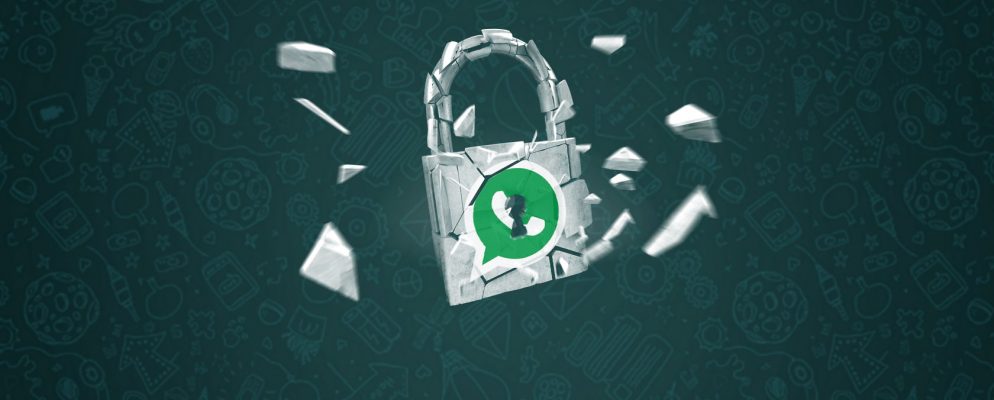WhatsApp is the primary way they communicate with friends and family. But how can you protect an app you use so often? Here’s how to secure your WhatsApp account.
Set up Two-Step Verification
Two-step verification is the best step you can take to protect your WhatsApp account. Commonly, called 2FA, when you enable it, WhatsApp adds a second layer of protection to your account.
After you enable 2FA, to type a six-digit PIN to log in to your WhatsApp account.
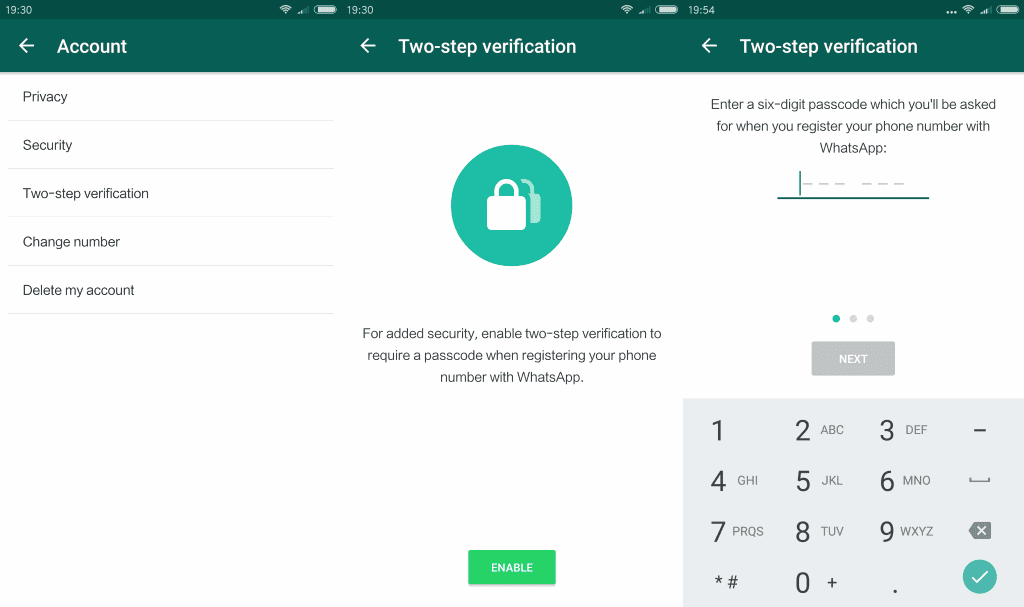
Even if your phone is stolen or someone uses a phishing method to steal your SIM card, they won’t be able to access your WhatsApp account.
To enable Two-Step Verification, open the WhatsApp app on your iPhone or Android device. Go to Settings > Account > Two-Step Verification, and then tap “Enable.”
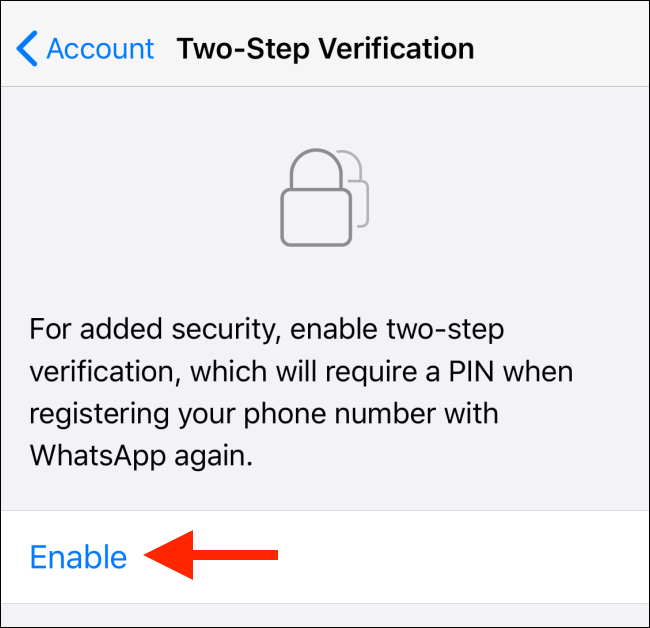
On the next screen, type a six-digit PIN, tap “Next,” and then confirm your PIN on the following screen.

Next, type the email address you want to use to reset your PIN if you forget it or tap “Skip.” On the next screen, confirm your email address.
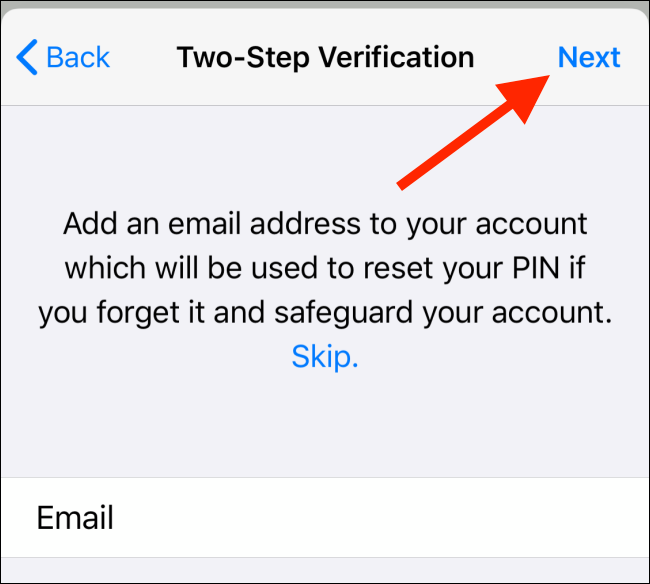
Two-Step Verification is now enabled. To make sure you don’t forget your six-digit PIN, WhatsApp periodically asks you to type it before you can access the app.
If you forget your PIN, you’ll have to reset it before you can access your WhatsApp account again.
Enable Fingerprint or Face ID Lock
Protect your iPhone or Android phone with biometrics. As an additional measure, you can protect WhatsApp with a fingerprint or Face ID lock, as well.
To do so, on your Android phone, open WhatsApp and tap the Menu button. Next, go to Settings > Account > Privacy. Scroll to the bottom of the list, and then tap “Fingerprint Lock.”
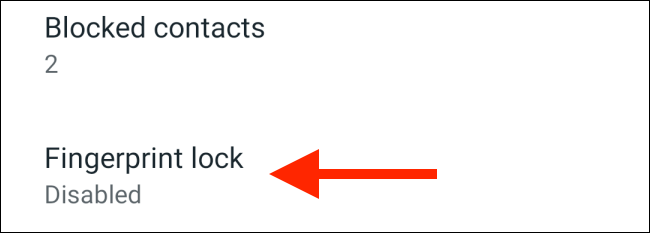
Toggle-On the “Unlock with Fingerprint” option.
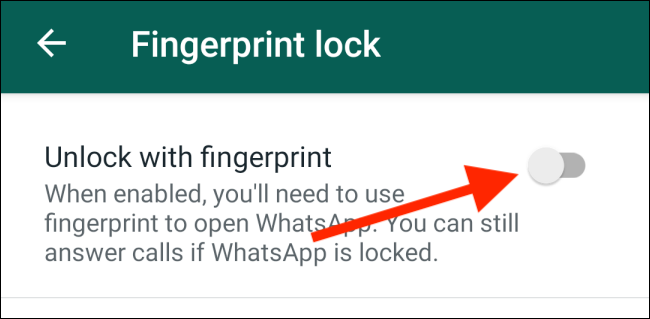
Now, touch the fingerprint sensor on your device to confirm your fingerprint. You can also select the amount of time before authentication is needed after each visit.
On iPhone, you can use Touch or Face ID (depending on your device) to protect WhatsApp.
To do so, open WhatsApp and go to Settings > Account > Privacy > Screen Lock. Here, toggle-On the “Require Face ID” or “Require Touch ID” option.
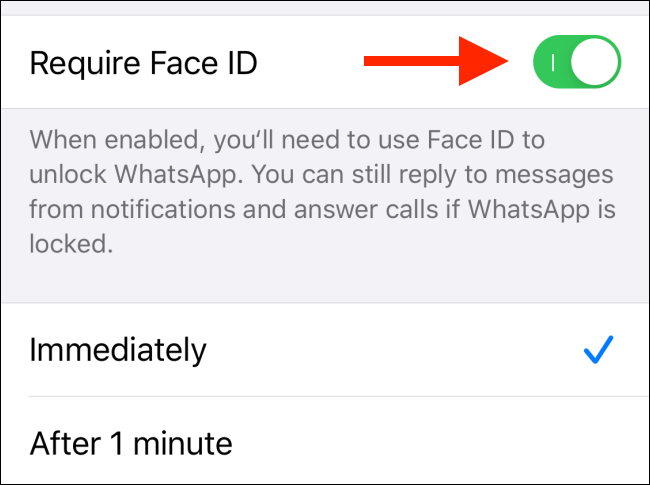
Check Encryption
WhatsApp encrypts all chats by default, but you might want to make sure. If you share sensitive information over the app, it’s best to make sure the encryption is working.
To do this, open a chat, tap the person’s name at the top, and then tap “Encryption.” You see a QR and long security code below.
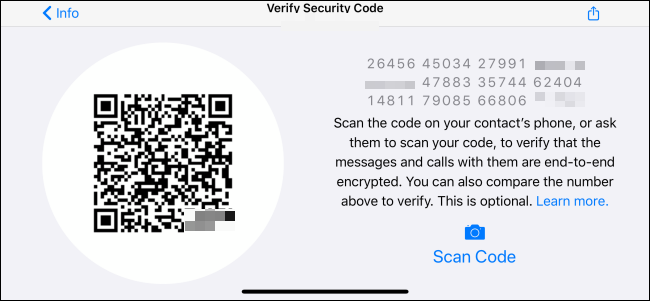
Don’t Fall for Common Scams and Forwards
Because WhatsApp is so popular, there are new scams every day. The only rule you need to remember is not to open any link forwarded to you from an unknown contact; these are normally smishing attacks.
WhatsApp now includes a handy “Forwarded” tag at the top, which makes it easier to spot these messages.
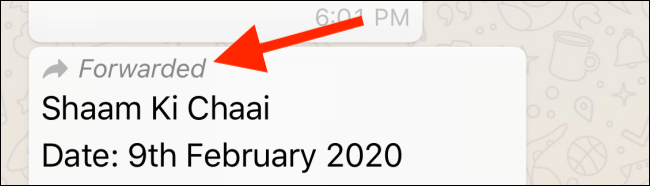
Disable Auto Group Addition
By default, WhatsApp makes it very easy to add anyone to a group. If you give your number to a salesperson, you might end up in several promotional groups.
You can now stop this problem at the source. WhatsApp has a new setting that blocks anyone from automatically adding you to a group.
To enable this on your iPhone or Android device, go to Settings > Account > Privacy > Groups, and then tap “Nobody.”
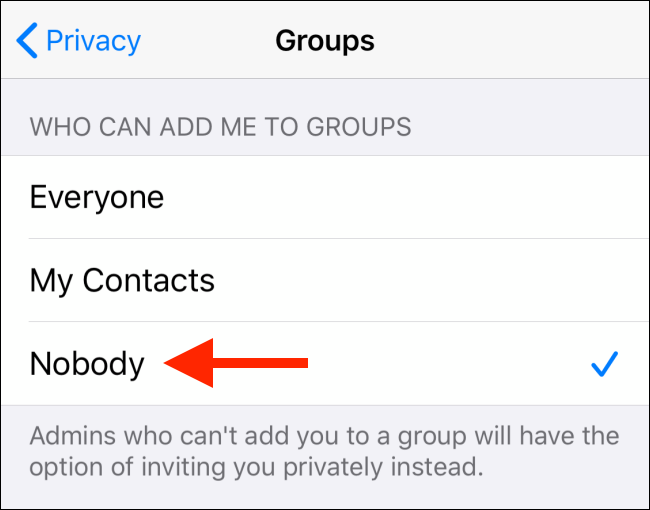
a group you want to exit, open the group chat, and then tap the group name at the top. On the next screen, scroll down and tap “Exit Group.”
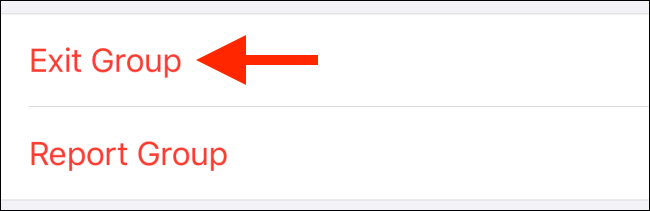
Tap “Exit Group” again to confirm.
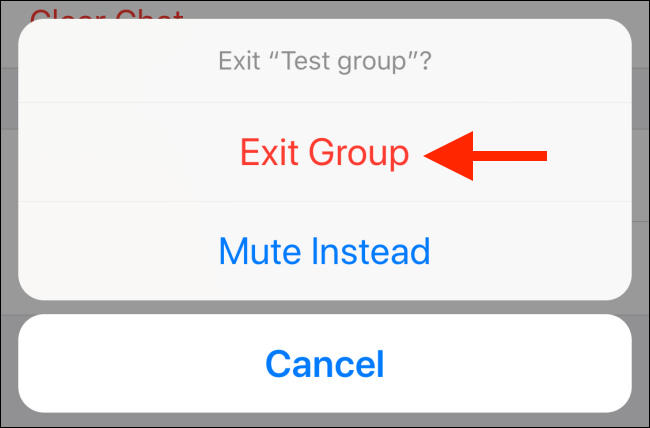
Change Your Privacy Settings
WhatsApp gives you complete control over who can view your private information hide your “Last Seen,” “Profile Photo,” and “Status” from everyone except your closest friends and family.
To do so, go to Settings > Account > Privacy to change these settings.
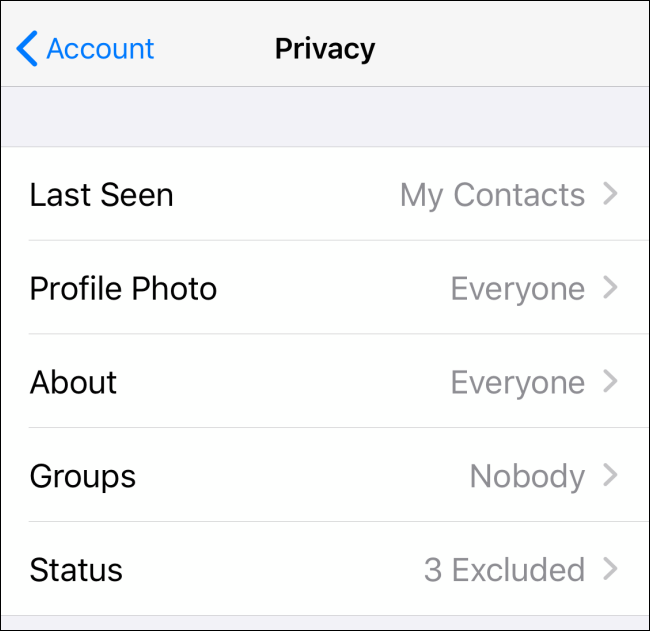
Block and Report
WhatsApp, you can easily block them. To do so, open the relevant conversation in WhatsApp, and then tap the person’s name at the top.
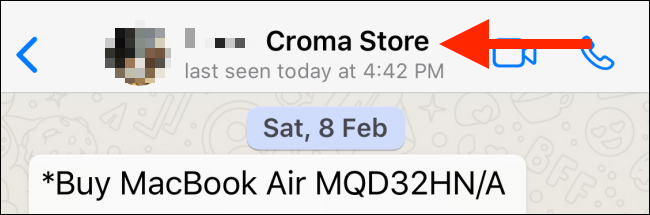
On an iPhone, scroll down and tap “Block Contact”; on Android, tap “Block.”
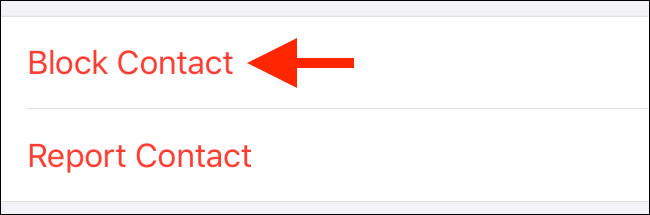
Tap “Block” in the popup.
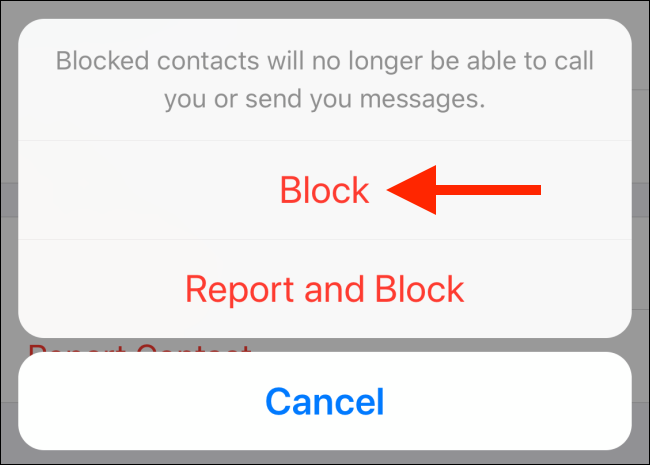
WhatsApp taking up too much storage space on your phone? You can use the built-in storage management tool to free up some valuable space.