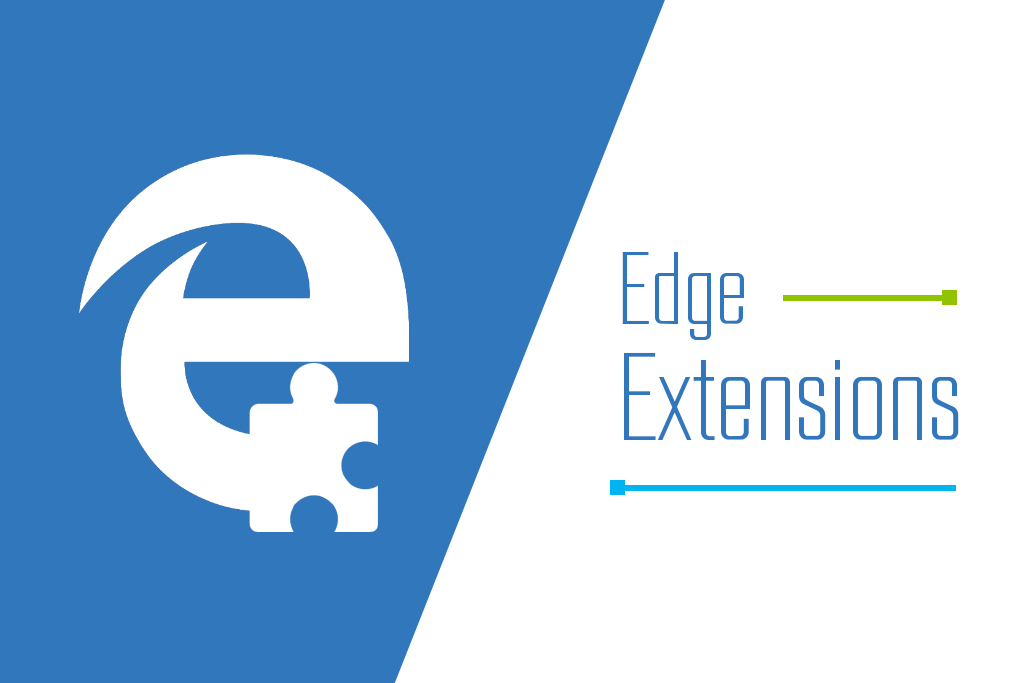The browser war is almost common when the internet starts growing up. Initially Netscape Navigator of the days of yore now Google Chrome and Microsoft Edge takes place, customers have been commonly divided on what the best browser looks and performs like. Everyone having their special reason for picking up their favorite, and you may have had very valid reasons for hating the infamous Internet Explorer, there are two things behind that status of fact: one, a big reason for the enormous popularity of Firefox and Chrome is their support for add-ons and extensions, correspondingly, and two, Microsoft Edge is a certainly solid challenger to both these ruling champs.
[ad type=”square”]Edge has been an attractive solid browser since it was revealed with Windows 10, and it has progressively enhanced since. What it really lacked for one full year, however, was support for extensions. That all changed with the Windows Anniversary update, which saw Edge getting support for extensions as well, making it a good first choice for a wide number of Windows 10 users. Although Edge’s extensions library is nowhere close to even being on par with what Firefox and Chrome have, it’s growing and has some really nice hidden gems. Here, we collect the best (or must have, if you like) of Microsoft Edge extensions that you should try.
How to install extensions in Microsoft Edge
Installing extensions in Microsoft Edge is very similar to how you’d add add-ons in Firefox or Chrome extensions, but since finding them is slightly tricky and Edge is relatively new, let’s spell it out. Fire up Edge and click the top-right menu button. Here, you’ll see “Extensions” if you have upgraded to the Anniversary Update (if you don’t see that, please install the update first).
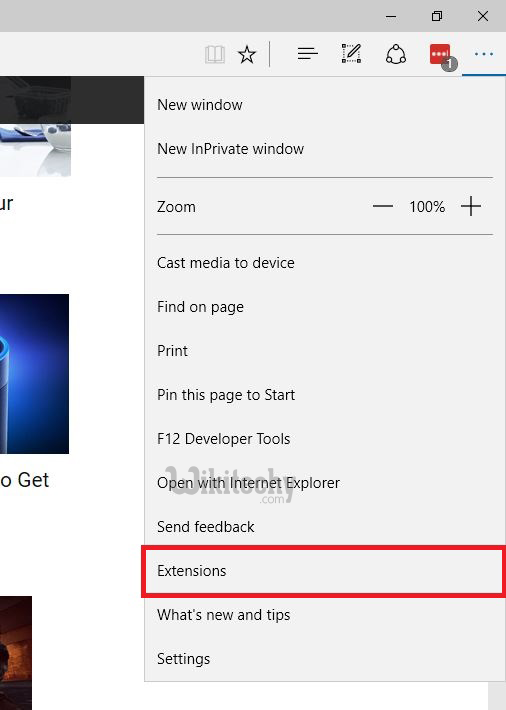
Click that and the resulting screen will show you all your currently-installed extensions, as well as an option to “Get Extensions from Windows Store,” clicking which will take you to a dedicated space in Windows Store with Edge extensions. To install an extension, just click the “Free” button next to it (similar to how you would install apps) and let it complete. Once that’s done, head back to Edge and you’ll have a prompt informing you that the extension has been installed and asking if you’d like to enable it (Edge extensions are turned off by default once installed). Allow the extension to run, and you’re good to go.
[ad type=”banner”]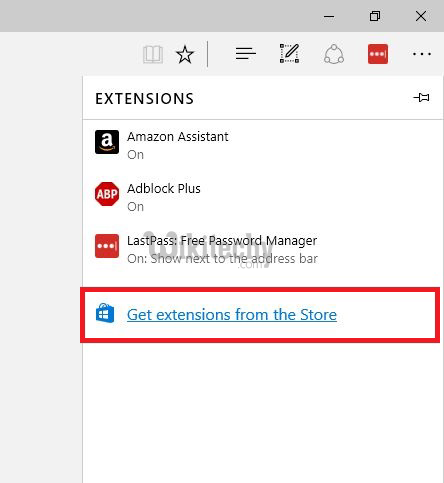
With that out of the way, let’s take a look at what are some of the best Edge extensions out there right now.
Please note that you’ll have to find these extensions in the Windows Store as there are no direct links available as of this writing.
1. LastPass
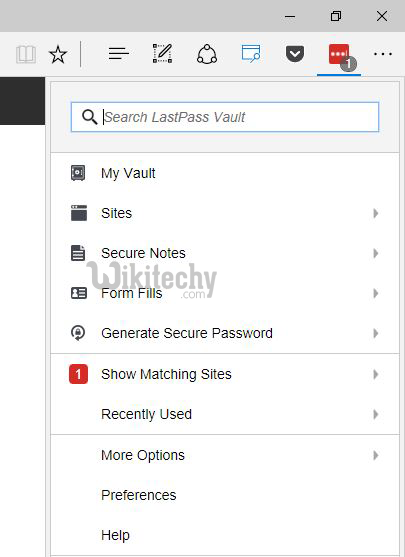
One of the best free password managers is now available as an Edge extension, and if you’re a LastPass user, it’s a no brainer. If you’re not, consider becoming one. LastPass securely stores all your passwords and fills them in on webpages as long as you sign into LastPass with its master password. It makes life infinitely more convenient, is secure and free if you want to use it on a desktop.
2. Translator For Microsoft Edge
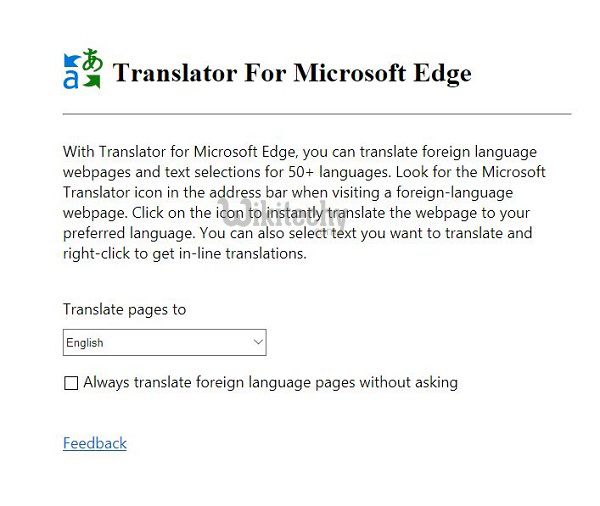 [ad type=”banner”]
[ad type=”banner”]
Today’s most popular browser, Google Chrome, has this handy feature where it offers to translate a web page if it’s in a foreign language. Translator for Edge extension does the same thing for Edge browser. Once you grab this extension, an icon will appear in the address bar if you visit a website in a foreign language, clicking which will instantly translate the whole web page to your preferred language. You may also select a portion of text and use the context menu to get inline translations.
The extension supports over 50 languages as of this writing.
3. Mouse Gestures
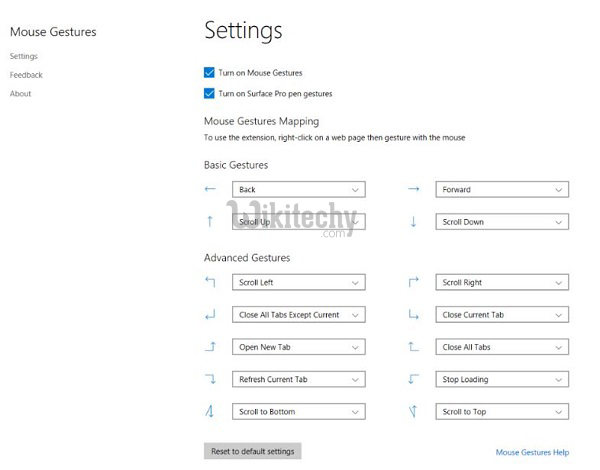
This is a highly useful extension that gives you various kinds of controls within Edge using your mouse (or a Surface Pen, if that’s what you’re using). The idea behind this extension is that you right-click the mouse and then perform a certain gesture that will perform a specific action. The gestures themselves are pretty diverse, so you get basic ones like right-click and move left to go back to the previous page, or complex ones like right-click and right-to-top movement to open a new tab. It might seem tedious and unnecessary, but trust us, once you start using them, you’ll wonder how you ever lived without these.
4. OneNote/Evernote Web Clipper
Please note that these are two separate extensions with very similar functions, so we’re bundling them together.
OneNote is one of the most popular and capable note taking and management tools out there today, and the OneNote Web Clipper extension builds right onto that. It allows you take clippings of webpages directly into your OneNote account, be it the full page or just a part of it. You can then do all the usual annotation, sharing etc within the OneNote app.
If OneNote isn’t your thing, there’s the Evernote Web Clipper. Essentially, it does the same thing as its OneNote counterpart, but Evernote has some additional goodies like using a special format for YouTube, LinkedIn and Amazon links, the ability to clip complete conversation threads from Gmail etc. It also serves as a great replacement for your traditional bookmarks, since Evernote offers cross-device sync capabilities.
5. Office Online
This extension brings the power of Microsoft Office to the Edge browser regardless of whether you have Office installed on that particular machine or not. It places an icon in in the Edge toolbar that allows access to MS Office files stored both in OneDrive and the device’s local storage. The extension supports Word, Excel, PowerPoint and OneNote, and works with both personal and business accounts. You can manipulate these files directly within your browser, making it more efficient to get work done without bogging down your system resources or jumping back and forth between different apps.
Please note that this extension is not a free substitute to Microsoft Office. It doesn’t require an Office installation on the machine that you’re using it on, but it does need a valid MS Office license linked to your Microsoft account.
6. Amazon Assistant
[ad type=”banner”]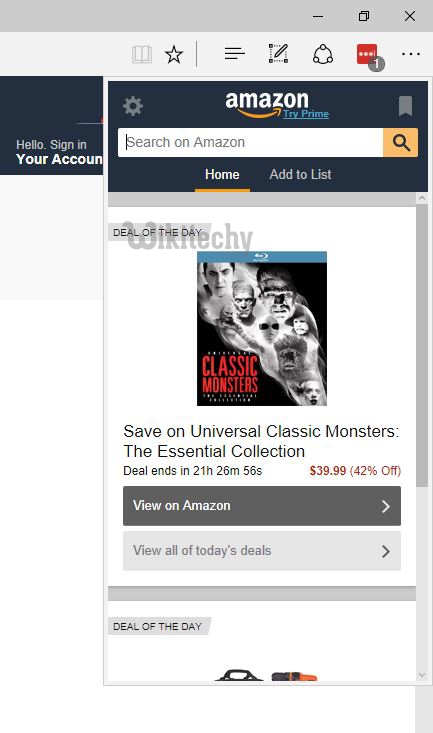
What good is browsing without some online shopping, and what better destination for online shopping than Amazon. The official Amazon Assistant extension for Microsoft Edge improves your buying decisions by putting the Deal of the Day right in your browser, one click away. It gives you order notifications, allows for a universal wishlist where you can add items from anywhere on the web, and even offers product comparisons so you always end up making the right buying decisions. If you’re an avid Amazon user, this extension is a must have for you.
7. Reddit Enhancement Suite
It’s befitting that the “front page of the internet” gets an Edge extension early on, and that’s what Reddit Enhancement Suite does. This extension aims at improving your Reddit experience through features like everything on one page (they keep loading as your scroll down), so you never have to click the next-page link again. There’s a night mode for easier reading, an inline image viewer (finally) that even supports imgur links, keyboard navigation and lots more. My personal favorite is the user tagger feature, which indicates those users that you want to track or interact with frequently.
8. Microsoft Personal Shopping Assistant
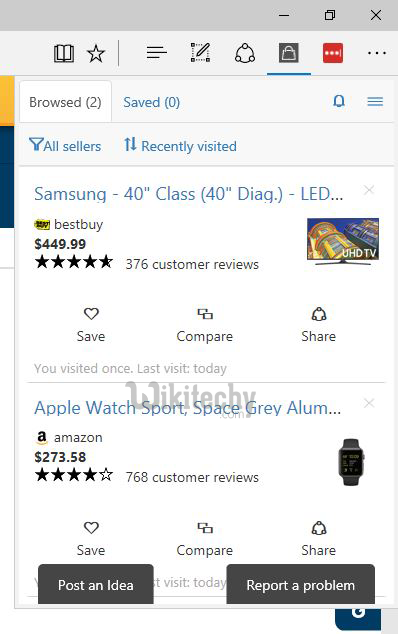
This extension, while similar in function to the Amazon Assistant above, doesn’t limit you to one particular website. Rather, it automatically keeps track of products that you browse across thousands of online shopping portals and then gets price change alerts, price comparisons, specs comparisons and more. The extension allows sending your browsed product to your phone as well, in case you want to shop on the go. It’s a pretty nifty utility to have if you do frequent online shopping.
9. Save to Pocket
[ad type=”banner”]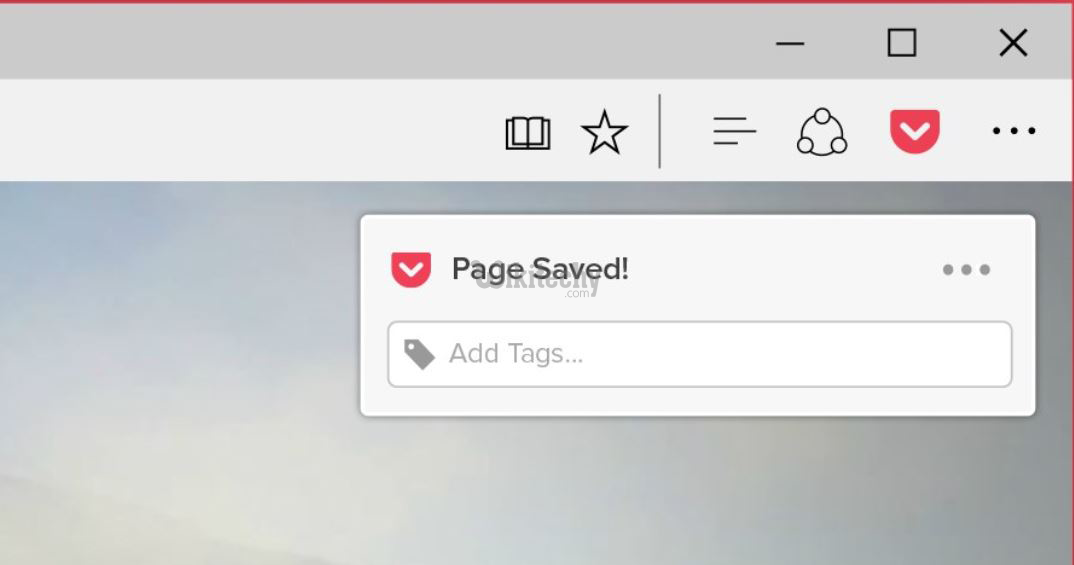
The name is pretty indicative of the purpose of this extension. Pocket is still one of the most popular “read it later” solutions out there, and this extension allows you to save anything on the web for later consumption with just a click, from stories to full pages to galleries and videos. Because everything gets linked to your Pocket account, accessing saved items on your mobile or tablet is a breeze. If you’re a frequent Pocket user, this is a no brainer.
10. Page Analyzer
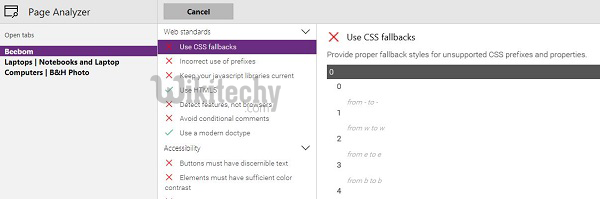
While not something for everyday users, Page Analyzer deserves a special mention because Edge browser is in its nascent stages right now, and an extension that helps developers improve their website’s compatibility, performance and accessibility is pretty important at such a time. This extension scans web pages for common errors and optimization mistakes, and in turn enables developers to apply best coding practices.
Microsoft Edge’s extensions are still in their days of infancy, but even then, they’re showing a lot of potential. Edge, despite its minimalism that I personally don’t like, has gained momentum, and once developers start taking more interest, it will become the browser of choice for a number of users. Until then, what we collected above are the best extensions that Edge supports right now, and you should consider grabbing them if you’re using the Edge browser.