
Chrome Flags: A Complete Guide to Enhance Your Browsing Experience
Most of the people using Google Chrome, We are all fans of Google Chrome. One thing that is common among all of us is the desire for hidden features. We all love finding hidden features in Chrom(nenga pesvinga)e but there are some untried features not everyone is aware of. One such experimental feature is Chrome Flags. Most of you might not have heard of Chrome flags but if you have, welcome to the Geek Club.
Table Of Content
For people who does not known about Chrome flags, we will tell you everything you need to know and how to enable them.
What are Chrome Flags?
Chrome flags are a set of experimental features and settings that are buried in Chrome for developers and tinkerers. These experimental features include functionality that Google is working on but hasn’t enabled it yet in the consumer Chrome build. The feature list on Chrome flags is pretty extensive but it should interest you if you love tinkering with new features. Chrome flags let you improve your browsing performance and also lets you use new in-development features. They also packs advanced options like hardware and GPU acceleration, which should be great for developer testing. What we just mentioned is just the tip of the iceberg, as the features and options of Chrome flags are indeed overwhelming.
If you are a developer or someone who just likes to experimentation with new under-cooked features, then you’ll love Chrome Flags.
How to enable Chrome Flags?
Before we come to how you can enable Chrome flags, it’s important to know that some of these features might be a little buggy and they might crash your Chrome settings and data. As Google puts it in its warning note, “your browser may delete all your data or your security and privacy could be compromised“. You can always press the “Reset” button to sort things out on Chrome in your PC or you can wipe the app data on your Android device to get Chrome back to normal.
So, that’s it with the warnings, here’s how you can enable Chrome flags:
1.Even though most of us have been oblivious to the presence of Chrome flags (Well, not anymore!), it is attractive easy to find them. Like most other Chrome options, you can find Chrome flags by just typing “chrome://flags/” or “about://flags/” in the Omnibox (address/search bar).
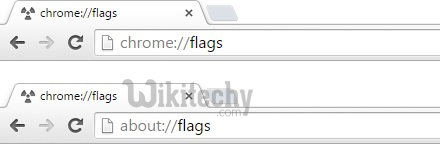
2. Once ‘Chrome flags’ is open, you’ll see a long list of features that you can enable or disable. You can easily search for specific features by using “Ctrl + F” find in page feature.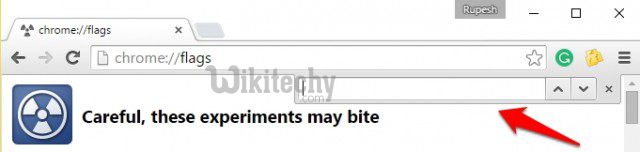
3. All the advanced features have a short description below it along with the platforms they are available in. You can enable any feature you like by just hitting the “Enable” button or changing it from “Default” to “Enabled” or “Disabled”.

4. After you press the “Enable” or “Disable” button, you will be presented with a “Relaunch Now” button that will save your changes and restart Chrome with your changes in place.
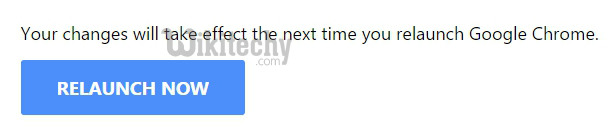
5. If you feel that your Chrome experience has become unstable but can’t find the flag that might have caused it, you can use the “reset all to default” button to reset all the Chrome flags settings.
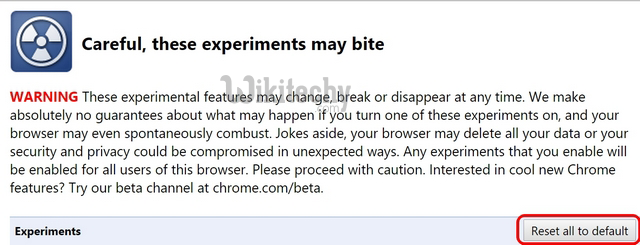
Best Chrome Flags to Use
1. Consumer-Centric Chrome Flags
There are a lots of features, options in Chrome flags and it’s tough to know which among them would come to good use for day-to-day usage. That’s the reason we have segregated the consumer-centric Chrome flags from the developer-centric ones.
While most of the flags are available for Windows, OS X, Linux, Chrome OS and Android, there are some flags that are available only on specific platforms. So, we have mentioned if a Chrome Flag is not available on Android. Well, here are the consumer-centric Chrome flags you can use:
- Download Status in Notification Centre – This flag lets you see the download status in the Notification Centre once enabled. The download bar is not very efficient and if you want to see your download status in the Notification Centre, then this flag should be great for you.
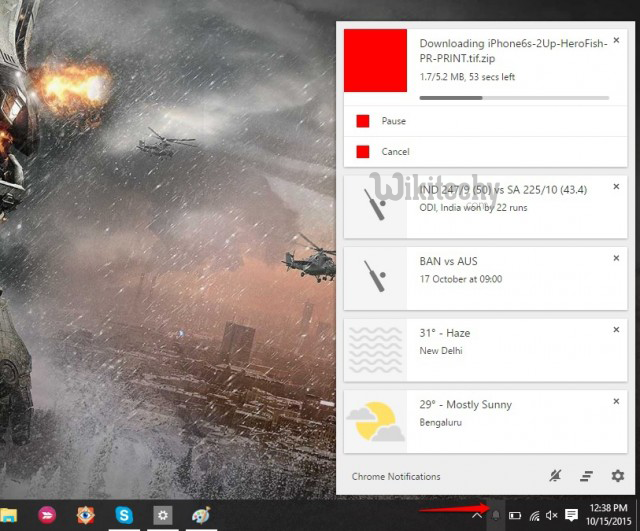
- Enable Download Resumption – This is one flag we have always wanted. This flag lets you enable download resumption. The inbuilt download manager on Chrome can be a little frustrating at times, with downloads getting interrupted by something or the other. Well, this flag lets you resume the downloads even after interruptions.

- Enable Fast Tab/Window Close – Most of us are impatient souls on the Internet and we can’t wait to close our tabs quick and fast. Sometimes, the closing of a tab or window feels a little slow. Well, you can simply enable this flag, which should result in tabs and windows closing faster than before.
- Smooth Scrolling – When you have a lot of tabs open in Chrome, the experience can get a little sluggish especially while scrolling. Thanks to the “smooth scrolling” implementation, (which is still in testing stage) you can get a smoother scrolling experience. This flag is available on Windows and Linux.
- Tab Audio Muting UI Control – When enabled, this flag brings a mute button alongside the audio indicators in a tab. It also enables a “mute multiple tabs” option in the contextual menu of tabs. There are times when audio starts playing in a page and we want to mute it but it takes a lot of time. Well, that is where this flag should be beneficial.
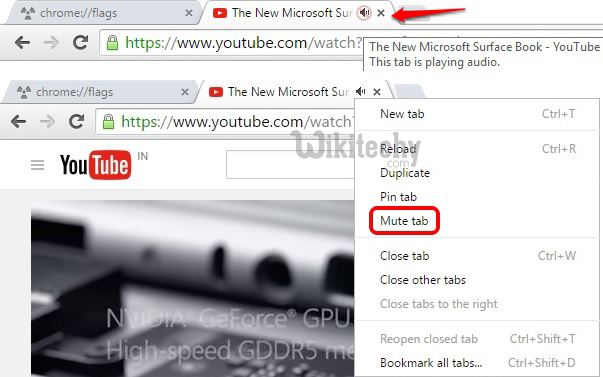
- Automatic Spelling Correction – There are a number of spell checker extensions on Chrome but Google is testing an inbuilt spelling corrector. This feature enables automatic autocorrection while you type. This flag is not available for Android and Mac/OS X.
- Multilingual Spellchecker – If you are one of the polyglots, then this feature is a must-have for you. This enables spell checking for multiple languages at the same time. If you converse in multiple languages on the web, then you should definitely enable this. This flag is not available for Android and Mac/OS X.
- Scroll Prediction – This flag reminds me of UC Browser, which predicts where you are going to scroll or click and loads it in advance. The “Scroll Prediction” flag when enabled predicts where you would scroll to next in a web page and renders the page in advance for smoother scrolling. This flag is not available for Android smartphones and tablets.
- Material Design Downloads – This Chrome flag enables a new “chrome://downloads” page, which features the Material Design makeover. There are not many changes apart from the colorful top, so it’s for people who really like Material Design.
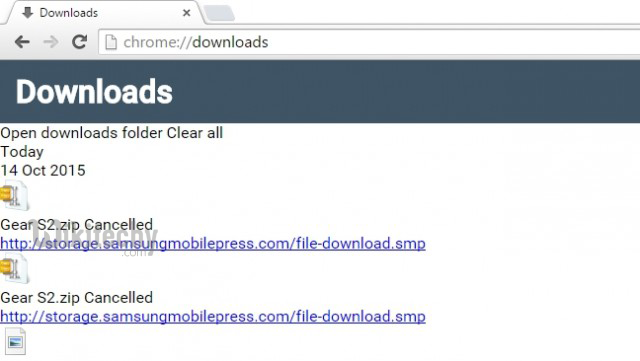
- Material Design – We all love Google’s Material Design UI, don’t we? Well, this flag lets you give a little Material Design touch-up to the top portion of Chrome. It won’t really make a prominent difference but if you just want a little Material Design on your Chrome, then this is it.
- Save Passwords Automatically – As the name of the flag suggests, enabling this will remove the password prompt and save all your passwords automatically. This might be helpful if you are the only person using a PC, since passwords prompts can be somewhat intrusive in your experience. This flag is not available for Android.
- Extension Toolbar Redesign – If you use a lot of chrome extensions, then this flag will let you see them all at the end of the Omnibox. The extensions that you hide will be seen in the hamburger settings menu of Chrome. This flag is not available for Android.
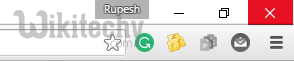
- Emphasize Titles in the Omnibox Drop-down – With this Chrome flag, the drop-down in the Omnibox (search/address bar) shows you more suggestions instead of just URLs. Generally, when we search something in the Omnibox, the density of URLs are more than search suggestions. With this flag, things change that way.
- DirectWrite – This is a Windows-only flag and it lets you disable the new DirectWrite font rendering system. DirectWrite does improve font rendering but some people have complained that smaller fonts are harder to read. Well, you can disable it if you don’t like it.
- Password Generation – There are times when it gets a little tough to choose a password, thanks to various requirements these days. Well, you can let Google create a password for you by simply enabling this flag.
- Maximum Tiles for Interest Area – If you are having memory issues with Chrome on your PC or Android smartphone, this flag should fix it. With this Chrome flag, you can change the “maximum tiles” from “Default” to “512” allowing Chrome to access more RAM than before, thus making your experience faster. This flag is only recommended for people using PCs or smartphones with a good amount of RAM, as devices with low RAM won’t be able to provide enough memory to the Chrome.
- Number of Raster Threads – This is set to “Default” by Google but you have the ability to set it to maximum. It improves the image loading time on Chrome, so this should be pretty helpful for people who visit webpages with lots of images.
- Experimental Canvas Features – As the name suggests, this flag is experimental but if you want your browser to be speedy, then you may as well try it. This flag enables “opaque canvases”, which requires less compositing, making the page loading time and performance a lot better on Chrome.
2. Developer-centric Chrome Flags
We do use Chrome flags to enhance our web experience but the truth is it’s aimed at developers. Apart from the flags we just mentioned, there are some flags, which cater solely to the developers. These Chrome flags are open to everyone, so you can give it a try if you feel like experimenting. So, here are the best Chrome flags for developers:
- Override Software Rendering List – This Chrome flag makes sure that GPU and hardware acceleration is used instead of the default software rendering. When this flag is enabled, the system forces the usage of GPU resources while overriding software rendering. This flag should come in handy for developers wanting to test their apps or websites with GPU acceleration rather than software rendering.
- FPS Counter – This Chrome flag when enabled shows you the frame rate in frames per second on every web page, if the hardware acceleration is enabled.
- Experimental Javascript – Developers can use experimental Javascript features using this Chrome flag. This should come in handy for developers who want their apps or websites to be up-to-date with the latest web standards.
- Link Disambiguation Pop-up – Developers working on optimizing their web apps or websites for touchscreens would find this Chrome flag handy. This enables a zoomed bubble to appear on touch displays whenever the user is trying to click two links at a time.
- Experimental Web Platform features – Developers can choose to use the latest experimental web platform features that are still under development using this flag.
- Debugging keyboard shortcuts – There are various additional Google Chrome shortcuts that can be used for debugging the browser. Well, this flag lets you enabled those additional Chrome shortcuts.
- SurfaceWorker feature – This Chrome flag enables the use of the experimental SurfaceWorker feature on Google Chrome.
- QUIC protocol – Google has been working on the QUIC (Quick UDP Internet Connection) protocol since 2012 and you can enable the experimental QUIC support with this flag.
- 3D software rasterizer – This Chrome flag makes sure that the browser doesn’t fall back on the 3D software rasterizer in case the GPU of the system fails to handle the tasks.
- Experimental Extension API – While Google still doesn’t allow developers to upload extensions that use the experimental extension API but developers can give this flag a try if they want to know what the future beholds.
Chrome Flags Not To Use (As of now)
There are some great Chrome flags that enhance the whole Chrome experience and then there are Chrome flags that are bound to create problems. The flags in the latter category are very few in number but we are obliged to let you know. These are the Chrome flags that you shouldn’t use for the time being, as they may crash your browser and might delete your data as well.
- Maximum Tiles for Interest Area – Yes, we have included it on our consumer-centric flags list but it is only recommended to use if you have a device with a good amount of RAM. For modest PC and Android smartphone users, it’s not recommended, considering it takes up a great amount of your memory for better performance.
- Bleeding Edge Renderer Paths – This Chrome flag makes the browser draw content a lot faster and it does that, thanks to cutting edge codes. This flag will most likely break a lot of content on most websites. Thus, not recommended.
- Zero-copy Rasterizer – While this Chrome flag does improve GPU performance, it also makes sure your Chrome crashes a lot.
[ad type=”banner”]
Advantages of Chrome Flags
We all face performance issues on Chrome while using a modestly powered PC or a low-end Android device and that’s where the advantages of Chrome flags really come to the forefront. Thanks to various Chrome flags we mentioned above, we can bring a lot of performance improvements to our Chrome experience. The performance improvements include better page rendering, faster page & image loading and more.
Apart from performance improvements, various Chrome flags also bring features that aren’t part of the stable consumer Chrome build. For example, “Download Resumption” is one feature we have been wanting for a long time and thanks to flags, you can enable them. The features might be buggy and unstable but at least they get the job done for various needs.
The flags are also a boon for developers who can test their apps before release and make sure that it works equally well in diverse situations. Chrome flags are certainly a win-win for both consumers and developers.
Note: Chrome Flags consists of features Google is already testing, so they might be removed without prior notice or they could even make it to the next Chrome update.
Tried Chrome Flags? How has your experience been like? Also, tell us your favorite flags in the comments section below.






