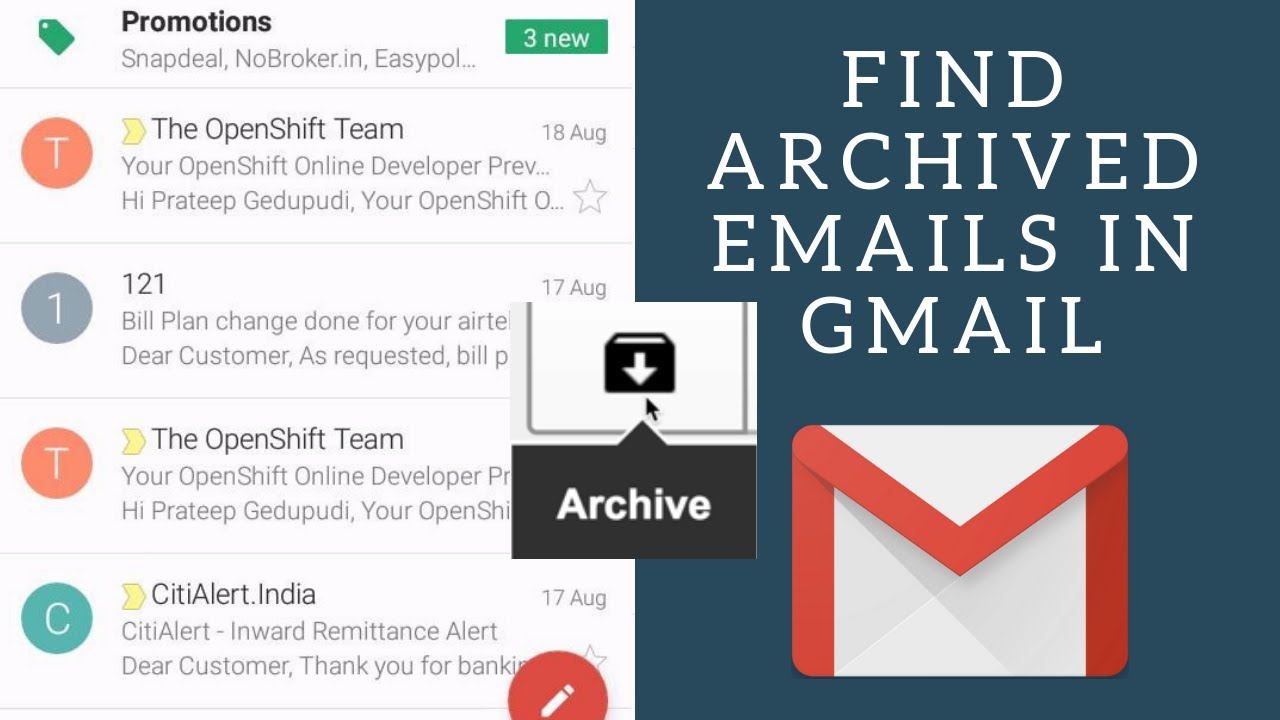Deleting emails from your Gmail account is final lost forever once you empty your trash folder hide emails, rather than delete them, you can archive the messages instead. To find and retrieve the emails at a later date.
How to Archive Emails in Gmail
To archive an email in Gmail, you simply need to select an email and then click the Archive button.
When you select emails on the Gmail website, the “Archive” button appears in the menu directly above your list of emails.

In the Gmail app for iPhone, iPad, or Android, tap the Archive button in the top menu that appears. The Archive button has the same design as the button shown on the Gmail website.

Any email you archive will disappear from your main Gmail inbox, including from any of the focused categories you might have.
Using the All Mail Label to Find Archived Emails in Gmail
Archived emails disappear from the typical Gmail view. One option to find archived emails in Gmail is to switch to the “All Mail” folder view.
This will list all of your Gmail emails in one, long list, including priority emails, as well as any emails that have been categorized automatically. You can view this list by clicking the “All Mail” view label in the left Gmail menu on the Gmail website.

To do this in the Gmail app, tap the hamburger menu icon in the top-left corner. From here, scroll down and tap the “All Mail” label.

Obvious downside to this, especially if you have a large number of emails the sheer number of emails you’ll have to go through. This option is fine if you’ve only recently archived an email, but you might need to use the Gmail search bar to specifically locate archived emails instead.
Finding Archived Emails in Gmail Using the Search Bar
Unfortunately, there’s no “archive” label you can use to search for when you’re using the Gmail search bar at the top of the Gmail website or in the Gmail app.
The topic, sender, or subject of your archived email to search for it manually. Alternatively, you can use advanced Gmail search filters to search for emails that aren’t in typical folders like your inbox folder, sent folder, and drafts folder.
In many cases, this should list your archived emails. To do this, type “-in:Sent -in:Draft -in:Inbox” in the search bar. You can do this in either the Gmail app or on the Gmail website.
You can also add the “has:nouserlabels” to your Gmail search query to remove any emails that already have a category label. If they’re categorized, you can view the email in your labeled folder, even if they’ve been archived.

This method isn’t foolproof, but it should help you narrow down your archived emails if you’re struggling to find them using a basic search or in the “All Mail” folder.