Recently Samsung Galaxy S7 and S7 Edge devices in the US (Snapdragon variants) get the Nougat update. The rooting method supports all US variants including Verizon, T-mobile, Sprint, and AT&T. Follow the below guide to Root Galaxy S7 and Galaxy S7 Edge on Android Nougat. Here provides the easiest way how to Root Qualcomm Galaxy S7/S7 Edge on Android Nougat (T-mobile, AT&T, Verizon, and Sprint).
[ad type=”square”]To Root Galaxy S7 and Galaxy S7 edge Snapdragon Variant on Android Nougat, we need an engineered boot image which can be flashed through ODIN. The method to root Galaxy S7/S7 Edge on Android Nougat will break Samsung Pay on your device, but this technique is reversible, and we can unroot anytime.
Benefits of Rooting:
- Install custom ROM and custom kernel on your device for faster and better performance.
- Block Advertisements in apps with the help of ad blocker.
- Increase performance and battery life by killing background process automatically.
- After rooting, you can install Xposed Framework to customize your device
- To restore all of your apps and data using Titanium backup.
- Uninstall bloatware (Pre-installed Apps)
Note:
- This method only works on USA Qualcomm Galaxy S7/S7 Edge T-mobile, AT&T, Verizon, and Sprint only don’t try this on other variants.
- Rooting invalid your phone warranty, and you won’t claim it back.
- Follow the steps correctly otherwise you may brick your device. We are not responsible for any damage to your phone.
- It will format your personal data including data of internal storage, so it is advisable to take a complete backup of your phone for safer side and then proceed.
- Make sure that your phone has at least 50-60% charged to prevent the unexpected shutdown in-between the process
Requirement to downgrade Galaxy S7 and S7 Edge Snapdragon to Marshmallow
- Download and install Samsung Galaxy USB Drivers.
- Download Engineered boot.tar
- Download SuperSU 2.79 root.bat
- Download PrinceComsy modified ODIN
How to Downgrade Galaxy S7 and S7 Edge Snapdragon from Android Nougat to Marshmallow:
- First, enable ‘USB debugging’ and ‘OEM Unlock’ option from setting>developer option>. To enable Developer Options, go to About phone and tap the Build Number 7 times.
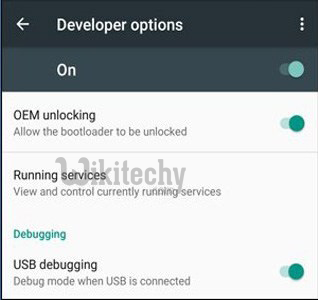
- Now download the Stock Firmware from above.
- Now Download the Odin tool from above and extract the zip file.
- Run the 10.7.exe file on your PC.
- Connect your Galaxy S7/S7 Edge Snapdragon to your PC with the data cable and reboot into the Download/Odin mode.
- To enter into download mode turn off your phone and press and hold the ‘Home + Volume Down + Power’ buttons together until you see the download mode screen.
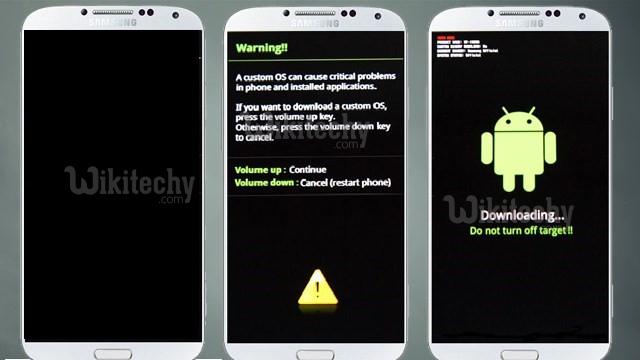
- Once you enter into Download mode, you see an ID: COM port turned blue and Added message in Odin message box means your device has recognized by Odin.
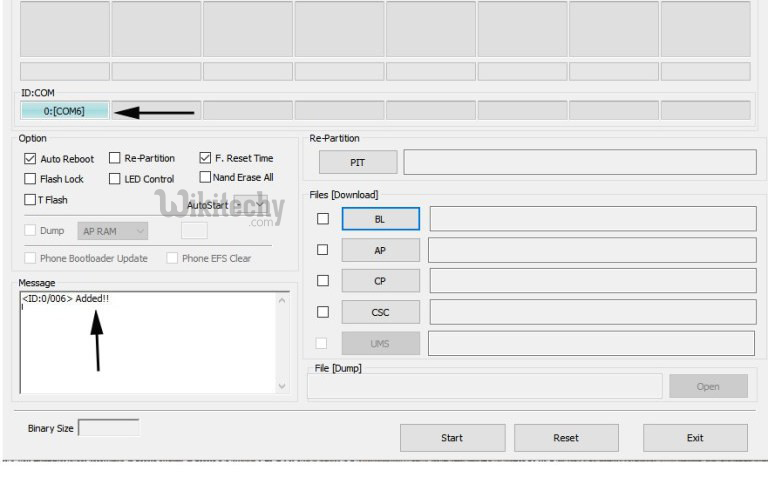
- If ID: COM doesn’t show means your driver is not correctly installed or try it with different USB cable.
- Now locate and add the stock firmware file .tar or .md5 file (you downloaded from above) to the AP/PDA tab in Odin.
- Make sure that only these two options are tick “Auto Reboot” and “Reset Time“
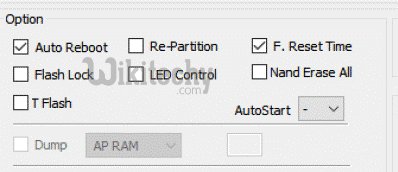
- Now click ‘Start‘ button and it will start flashing the file. Wait until you see ‘Pass‘ in Green Color on Odin screen.
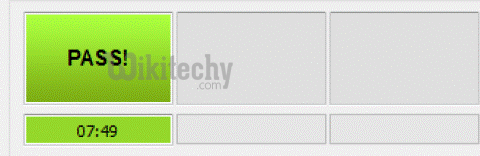
So, this is the complete guide to Downgrade Galaxy S7 and S7 Edge Snapdragon from Android Nougat to Marshmallow.
