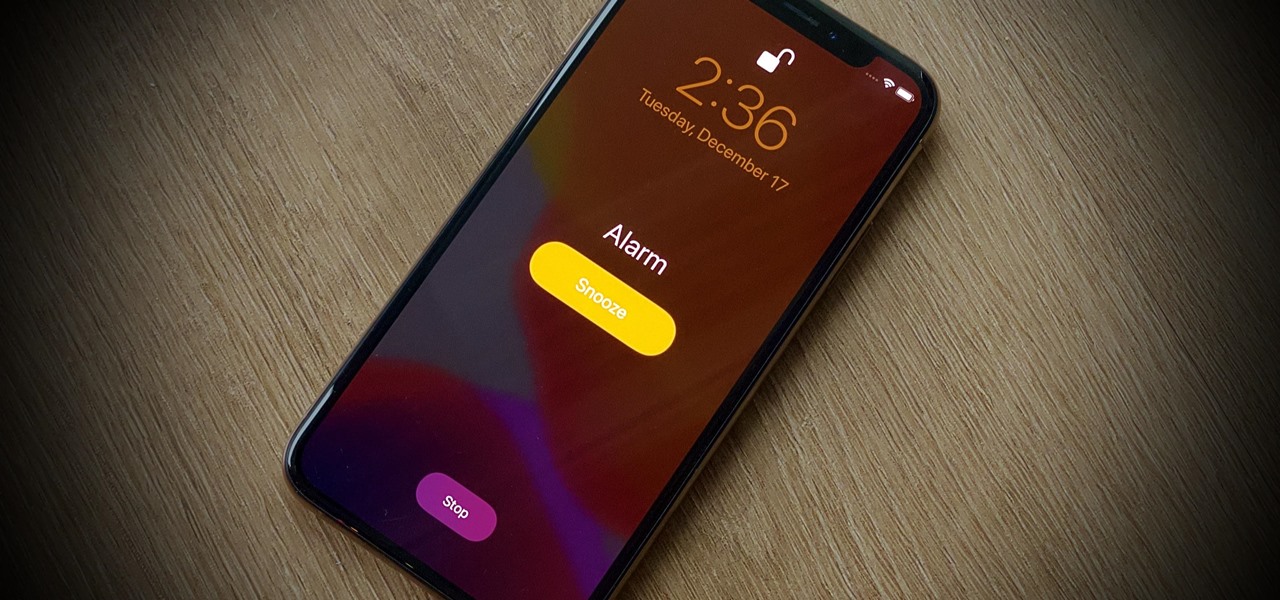Alarms are an important feature on any smartphone, including the iPhone. They help you wake up on time, remember important appointments, and stay on schedule throughout the day.
However, sometimes the default alarm volume may not be loud enough, or it may be too loud for your preference. In this article, we will discuss how to change the alarm volume on your iPhone.
Changing the alarm volume on your iPhone can be useful in a variety of situations. For example, if you are a heavy sleeper, you may need to increase the volume of your alarm to make sure you wake up on time. On the other hand, if you live in a shared space or have a partner who is easily disturbed by loud sounds, you may need to lower the volume of your alarm to avoid disturbing others.
iPhone provides flexible options to manage alarms, cancel all alarms and adjust the volume and tone. Now let’s see the step by step guide to change the alarm volume on the iPhone.
How to change alarm volume?
There are a few different ways to change the alarm volume on your iPhone, depending on your preferences and the specific model of your phone. Here are a few methods to try:
Method 1: Use the volume buttons
The easiest way to change the alarm volume on your iPhone is to use the volume buttons on the side of the device. Simply press the volume up or down button to increase or decrease the volume of your alarm.
This method works for most models of the iPhone, including the iPhone 11, 12, and 13.
Method 2: Use the Settings app
If you prefer to adjust your alarm volume using the Settings app, you can do so by following these steps:
- Open the Settings app on your iPhone.
- Scroll down and tap on “Sounds & Haptics.”
- Under the “Ringers and Alerts” section, you will see a slider for “Change with Buttons.” If this option is turned on, you can use the volume buttons on the side of your phone to adjust the alarm volume. If it is turned off, you will need to use the slider below to adjust the volume.
- Move the slider to the left or right to increase or decrease the volume of your alarms.
Method 3: Use Siri
If you prefer to use voice commands to change the alarm volume on your iPhone, you can do so using Siri. Simply activate Siri by saying “Hey Siri” or holding down the side button on your iPhone, and then say “Change the alarm volume to [desired volume].” Siri will adjust the volume of your alarms accordingly.
Customize alarms on iPhone:
There are a few other ways to customize your alarm settings on the iPhone, depending on your needs. Here are a few additional methods to consider:
- Create custom alarms: If you have specific needs for your alarms, such as different volumes for different days or different alarm sounds, you can create custom alarms using the Clock app on your iPhone. Simply open the app, tap on the “Alarm” tab, and then tap on the “+” button to create a new alarm. From there, you can customize the time, sound, and volume of your alarm.
- Use Do Not Disturb: If you want to avoid being disturbed by notifications or calls while you sleep, you can use the Do Not Disturb feature on your iPhone. This will silence your phone and prevent notifications from lighting up your screen or making sounds, while still allowing your alarms to go off as usual. To enable Do Not Disturb, simply swipe down from the top right corner of your screen to access the Control Center, and then tap on the crescent moon icon.
For more customization tips for iPhone, follow sites like cult.technology!!
Conclusion:
Changing the alarm volume on your iPhone is a simple process that can help you personalize your phone to your needs. By using the volume buttons, the Settings app, or Siri, you can easily adjust the volume of your alarms to ensure that you wake up on time without disturbing others.