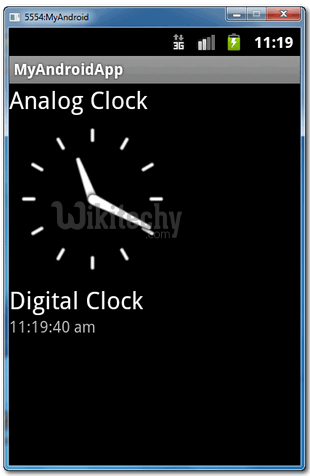Android tutorial - analog clock | Digital Clock - android app development - android studio - android development tutorial
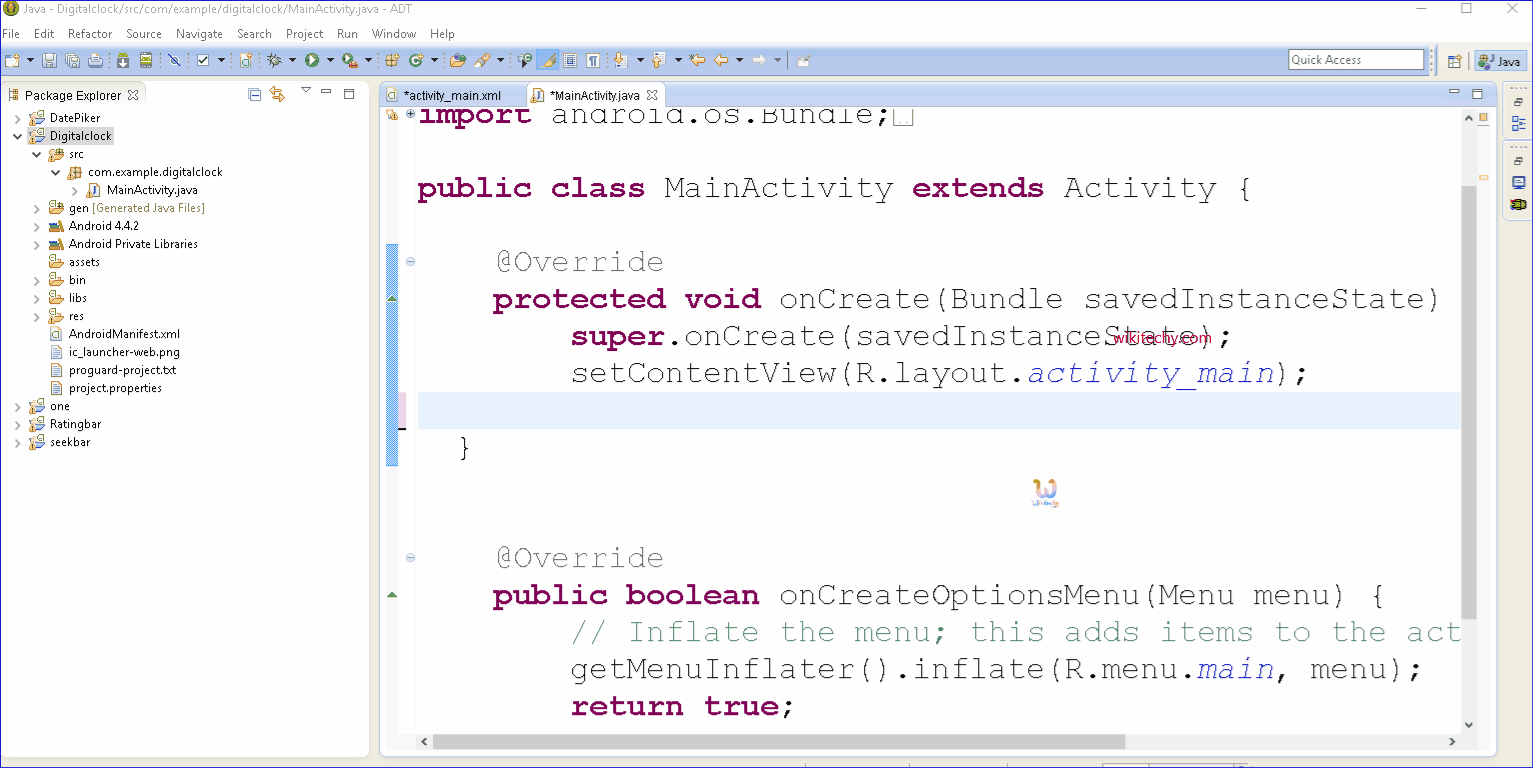
Learn andriod - andriod tutorial - Analog clock - andriod examples - andriod programs
- The android.widget.AnalogClock and android.widget.DigitalClock classes provides the functionality to display analog and digital clocks.
- Android analog and digital clocks are used to show time in android application.
- Android AnalogClock is the subclass of View class.
- Android DigitalClock is the subclass of TextView class. Since Android API level 17, it is deprecated. You are recommended to use TextClock Instead.
- In android, you need to drag analog and digital clocks from the pallet to display analog and digital clocks. It represents the timing of the current device.
- Analog clocks usually indicate time using angles.
- Digital clocks display a numeric representation of time.
- Two numeric display formats are commonly used on digital clocks:
- 24-hour notation and
- 12-hour notation.
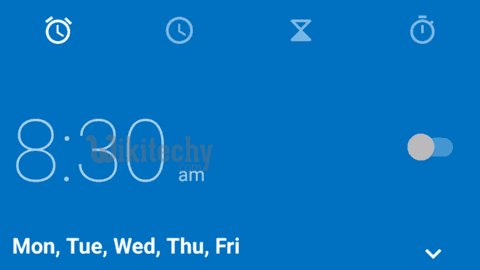
- Most digital clocks use electronic mechanisms and LCD, LED, or VFD displays.
- For convenience, distance, telephony or blindness, auditory clocks present the time as sounds.
1. AnalogClock and DigitalClock
- Open “res/layout/main.xml” file,
- add AnalogClock and DigitalClock in XML.
- File : res/layout/main.xml
<?xml version="1.0" encoding="utf-8"?>
<LinearLayout xmlns:android="http://schemas.android.com/apk/res/android"
android:layout_width="fill_parent"
android:layout_height="fill_parent"
android:orientation="vertical" >
<TextView
android:id="@+id/textView1"
android:layout_width="wrap_content"
android:layout_height="wrap_content"
android:text="Analog Clock"
android:textAppearance="?android:attr/textAppearanceLarge" />
<AnalogClock
android:id="@+id/analogClock1"
android:layout_width="wrap_content"
android:layout_height="wrap_content" />
<TextView
android:id="@+id/textView2"
android:layout_width="wrap_content"
android:layout_height="wrap_content"
android:text="Digital Clock"
android:textAppearance="?android:attr/textAppearanceLarge" />
<DigitalClock
android:id="@+id/digitalClock1"
android:layout_width="wrap_content"
android:layout_height="wrap_content"
android:text="DigitalClock" />
</LinearLayout>
click below button to copy the code from android tutorial team
2. Code
- File : MyAndroidAppActivity.java
package com.wikitechy.android;
import android.app.Activity;
import android.os.Bundle;
import android.widget.AnalogClock;
import android.widget.DigitalClock;
public class MyAndroidAppActivity extends Activity {
@Override
public void onCreate(Bundle savedInstanceState) {
super.onCreate(savedInstanceState);
setContentView(R.layout.main);
AnalogClock ac = (AnalogClock) findViewById(R.id.analogClock1);
//what can i do with AnalogClock?
DigitalClock dc = (DigitalClock) findViewById(R.id.digitalClock1);
//what can i do with DigitalClock also? for display only
}
}
click below button to copy the code from android tutorial team
3. Demo - android emulator - android tutorial
- Run the application
- This is how AnalogClock and DigitalClock look like