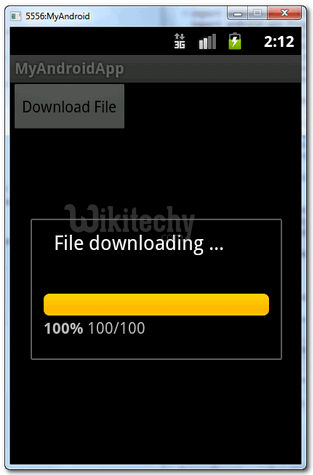Android tutorial - Android progress bar example - android app development - android studio - android development tutorial
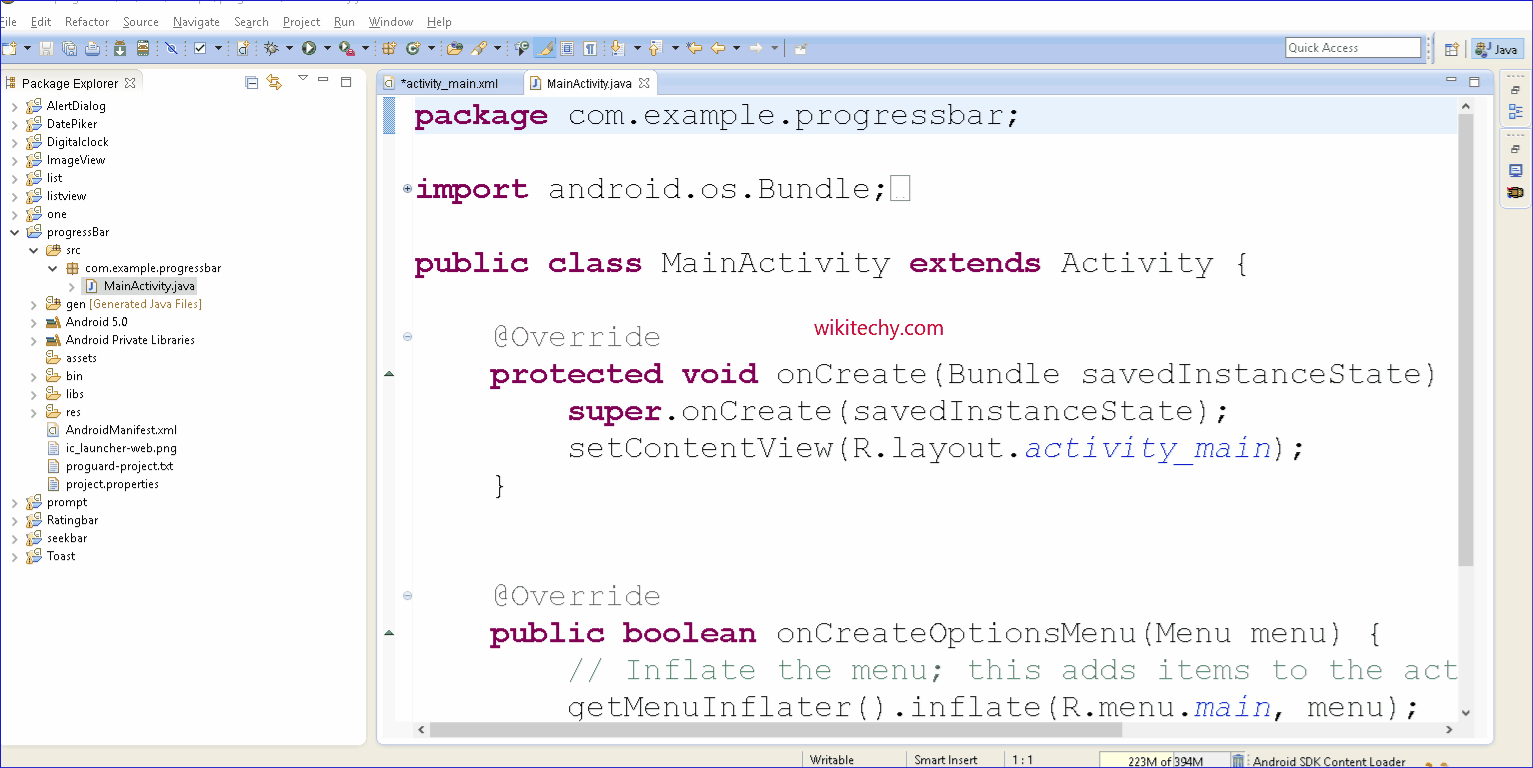
Learn android - android tutorial - Progress bar for android - android examples - android programs
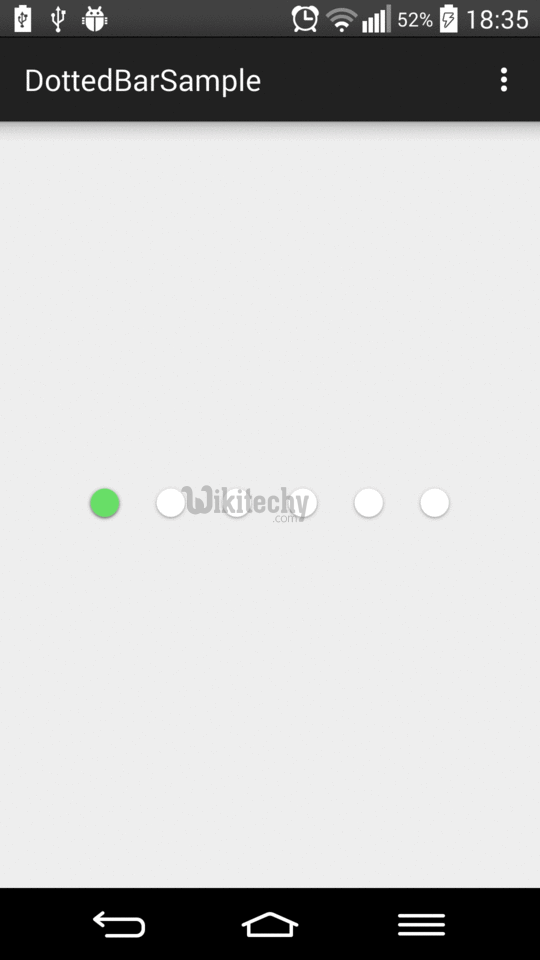
- Here, the android progress bar dialog box to display the status of work being done e.g. downloading file, analyzing status of work etc.
- The ProgressDialog class provides methods to work on progress bar like setProgress(), setMessage(), setProgressStyle(), setMax(), show() etc.
- The progress range of Progress Dialog is 0 to 10000.
- Progress bars are used to show progress of a task.
- For example, when you are uploading or downloading something from the internet, it is better to show the progress of download/upload to the user.
- In android, there is a class called ProgressDialog that allows you to create progress bar.
- In order to do this, you need to instantiate an object of this class. Its syntax is.
ProgressDialog progress = new ProgressDialog(this);click below button to copy the code from android tutorial team
- A progress bar is a graphical control element used to visualize the progression of an extended computer operation, such as a
- download,
- file transfer, or
- installation.
- Sometimes, the graphic is accompanied by a textual representation of the progress in a percent format.
1. Add a Button
- Open “res/layout/main.xml” file, just add normal button for Demo - android emulator - android tutorialnstration.
- File : res/layout/main.xml
<?xml version="1.0" encoding="utf-8"?>
<?xml version="1.0" encoding="utf-8"?>
<LinearLayout xmlns:android="http://schemas.android.com/apk/res/android"
android:layout_width="fill_parent"
android:layout_height="fill_parent"
android:orientation="vertical" >
<Button
android:id="@+id/btnStartProgress"
android:layout_width="wrap_content"
android:layout_height="wrap_content"
android:text="Download File" />
</LinearLayout>
click below button to copy the code from android tutorial team
2. Android Code
- The key to use progress bar is using “Thread” to run your time consume task and another “Thread” to update the progress bar status accordingly.
- File : MyAndroidAppActivity.java
package com.wikitechy.android;
import android.app.Activity;
import android.app.ProgressDialog;
import android.os.Bundle;
import android.os.Handler;
import android.widget.Button;
import android.view.View;
import android.view.View.OnClickListener;
public class MyAndroidAppActivity extends Activity {
Button btnStartProgress;
ProgressDialog progressBar;
private int progressBarStatus = 0;
private Handler progressBarHandler = new Handler();
private long fileSize = 0;
@Override
public void onCreate(Bundle savedInstanceState) {
super.onCreate(savedInstanceState);
setContentView(R.layout.main);
addListenerOnButton();
}
public void addListenerOnButton() {
btnStartProgress = (Button) findViewById(R.id.btnStartProgress);
btnStartProgress.setOnClickListener(
new OnClickListener() {
@Override
public void onClick(View v) {
// prepare for a progress bar dialog
progressBar = new ProgressDialog(v.getContext());
progressBar.setCancelable(true);
progressBar.setMessage("File downloading ...");
progressBar.setProgressStyle(ProgressDialog.STYLE_HORIZONTAL);
progressBar.setProgress(0);
progressBar.setMax(100);
progressBar.show();
//reset progress bar status
progressBarStatus = 0;
//reset filesize
fileSize = 0;
new Thread(new Runnable() {
public void run() {
while (progressBarStatus < 100) {
// process some tasks
progressBarStatus = doSomeTasks();
// your computer is too fast, sleep 1 second
try {
Thread.sleep(1000);
} catch (InterruptedException e) {
e.printStackTrace();
}
// Update the progress bar
progressBarHandler.post(new Runnable() {
public void run() {
progressBar.setProgress(progressBarStatus);
}
});
}
// ok, file is downloaded,
if (progressBarStatus >= 100) {
// sleep 2 seconds, so that you can see the 100%
try {
Thread.sleep(2000);
} catch (InterruptedException e) {
e.printStackTrace();
}
// close the progress bar dialog
progressBar.dismiss();
}
}
}).start();
}
});
}
// file download simulator... a really simple
public int doSomeTasks() {
while (fileSize <= 1000000) {
fileSize++;
if (fileSize == 100000) {
return 10;
} else if (fileSize == 200000) {
return 20;
} else if (fileSize == 300000) {
return 30;
}
// ...add your own
}
return 100;
}
}
click below button to copy the code from android tutorial team
3. Demo - android emulator - android tutorial
- Run the application.
- Result, a single button.
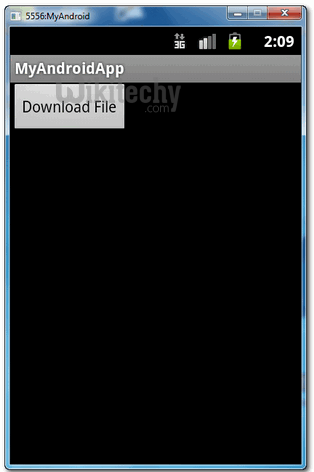
- Click on the button, it will prompt a "progress bar dialog" to show the current download progress.
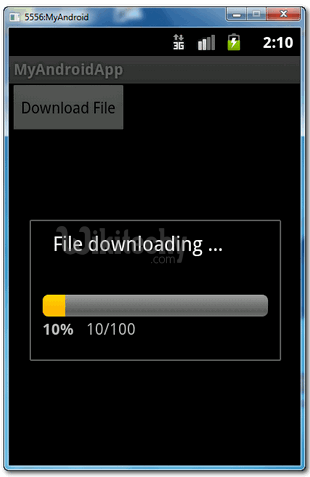
- Task is completed, progress bar will show 100%, and close automatically.