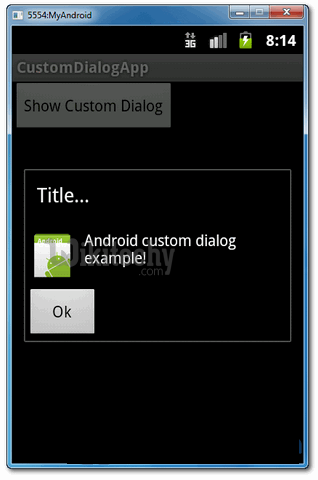Android tutorial - Custom dialog box in android | custom dialog in android | Android custom dialog example - android app development - android studio - android development tutorial
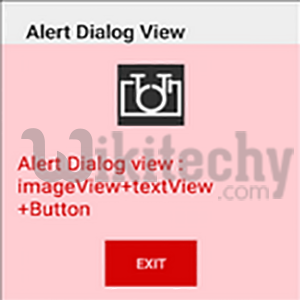
What is custom dialog?
- Android dialog is like a pop-up window that is use to draw users attention to some important information and or to perform an action before they continue with what they are doing.
- The custom android dialog and thereafter we will move ahead to Demo - android emulator - android tutorialnstrate how to create a custom Alert Dialog box in android.
- create custom dialog in android and while we are at it, let us also do simple validation of the data the user entered before clicking the OK button! What is an alert dialog in android?
- It is a small window that asks a user to make a decision or enter more information in an app.
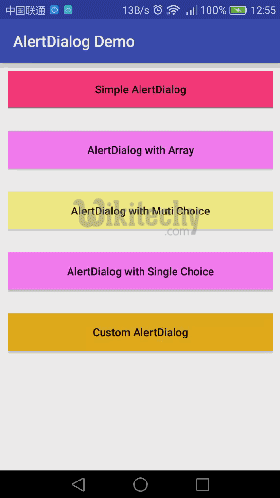
- In this tutorial, we show you how to create a custom dialog in Android. See following steps :
- Create a custom dialog layout (XML file).
- Attach the layout to Dialog.
- Display the Dialog.
- Done.
Android Layout Files
- Two XML files, one for main screen, one for custom dialog.
- File : res/layout/main.xml
<?xml version="1.0" encoding="utf-8"?>
<LinearLayout xmlns:android="http://schemas.android.com/apk/res/android"
android:layout_width="fill_parent"
android:layout_height="fill_parent"
android:orientation="vertical" >
<Button
android:id="@+id/buttonShowCustomDialog"
android:layout_width="wrap_content"
android:layout_height="wrap_content"
android:text="Show Custom Dialog" />
</LinearLayout>
File : res/layout/custom.xml
<?xml version="1.0" encoding="utf-8"?>
<RelativeLayout xmlns:android="http://schemas.android.com/apk/res/android"
android:layout_width="fill_parent"
android:layout_height="fill_parent" >
<ImageView
android:id="@+id/image"
android:layout_width="wrap_content"
android:layout_height="wrap_content"
android:layout_marginRight="5dp" />
<TextView
android:id="@+id/text"
android:layout_width="fill_parent"
android:layout_height="wrap_content"
android:textColor="#FFF"
android:layout_toRightOf="@+id/image"/>/>
<Button
android:id="@+id/dialogButtonOK"
android:layout_width="100px"
android:layout_height="wrap_content"
android:text=" Ok "
android:layout_marginTop="5dp"
android:layout_marginRight="5dp"
android:layout_below="@+id/image"
/>
</RelativeLayout>
click below button to copy the code from android tutorial team
Activity
- Read the comment and Demo - android emulator - android tutorial in next step, it should be self-explorary.
- File : MainActivity.java
package com.wikitechy.android;
import android.app.Activity;
import android.app.Dialog;
import android.content.Context;
import android.os.Bundle;
import android.view.View;
import android.view.View.OnClickListener;
import android.widget.Button;
import android.widget.ImageView;
import android.widget.TextView;
public class MainActivity extends Activity {
final Context context = this;
private Button button;
public void onCreate(Bundle savedInstanceState) {
super.onCreate(savedInstanceState);
setContentView(R.layout.main);
button = (Button) findViewById(R.id.buttonShowCustomDialog);
// add button listener
button.setOnClickListener(new OnClickListener() {
@Override
public void onClick(View arg0) {
// custom dialog
final Dialog dialog = new Dialog(context);
dialog.setContentView(R.layout.custom);
dialog.setTitle("Title...");
// set the custom dialog components - text, image and button
TextView text = (TextView) dialog.findViewById(R.id.text);
text.setText("Android custom dialog example!");
ImageView image = (ImageView) dialog.findViewById(R.id.image);
image.setImageResource(R.drawable.ic_launcher);
Button dialogButton = (Button) dialog.findViewById(R.id.dialogButtonOK);
// if button is clicked, close the custom dialog
dialogButton.setOnClickListener(new OnClickListener() {
@Override
public void onClick(View v) {
dialog.dismiss();
}
});
dialog.show();
}
});
}
}
click below button to copy the code from android tutorial team
Demo - android emulator - android tutorial
- Start it, the “main.xml” layout is display.
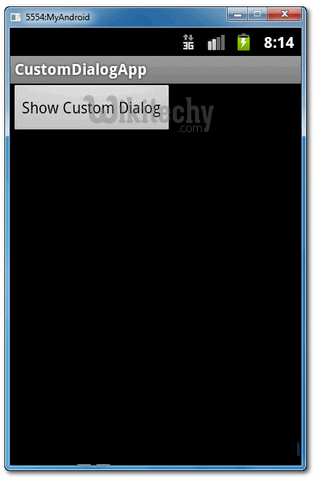
- Click on the button, display custom dialog “custom.xml” layout, if you click on the “OK” button, dialog box will be closed.