Android tutorial - Android Text To Speech - android app development - android studio - android development tutorial
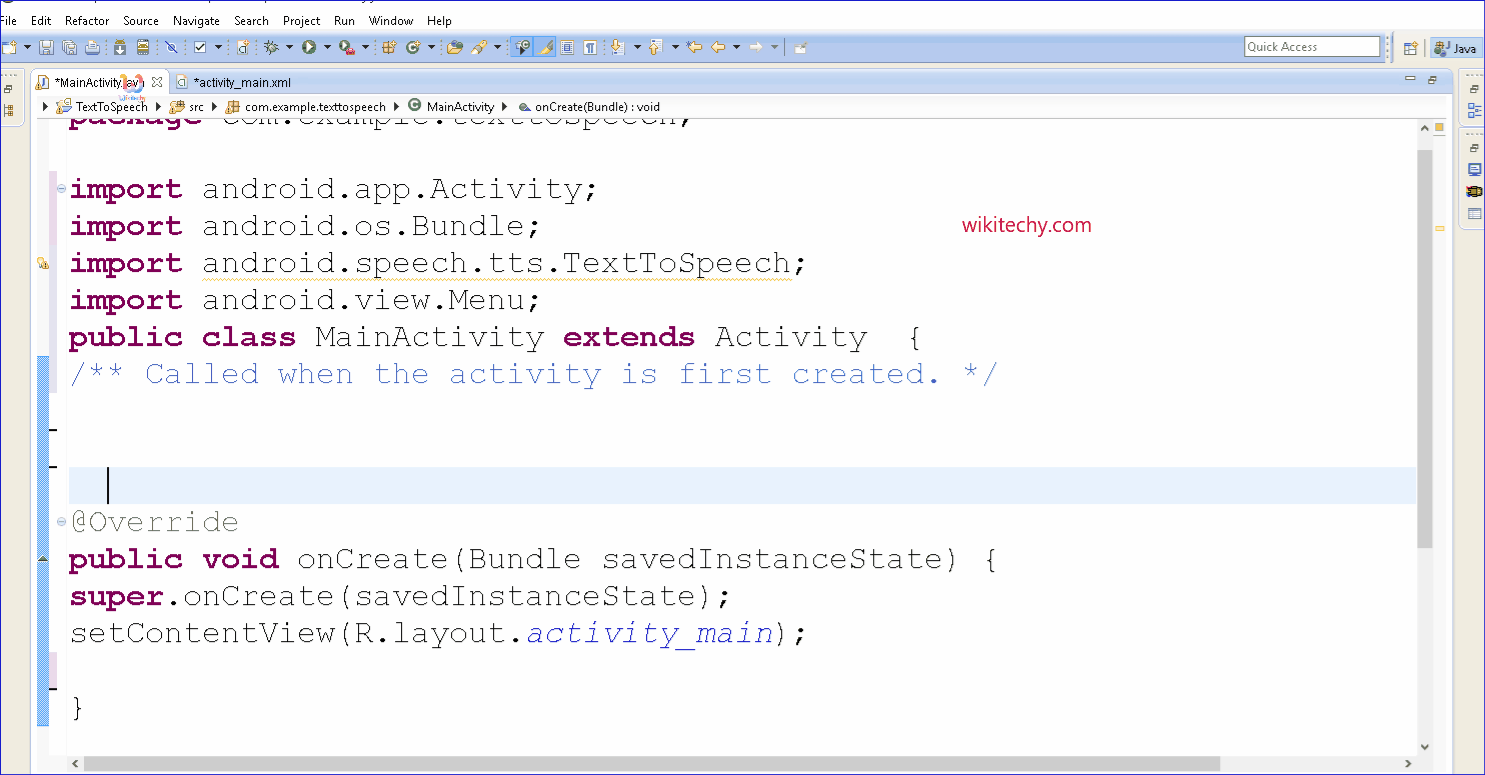
Learn android - android tutorial - Android text to speech - android examples - android programs
Definition of TextToSpeech:
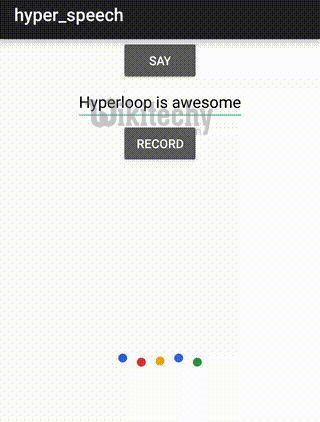
- Text to speech, abbreviated as TTS, is a form of speech synthesis that converts text into spoken voice output.
- Text to speech systems were first developed to aid the visually impaired by offering a computer-generated spoken voice that would "read" text to the user.
- In android, you can convert your text into speech by the help of TextToSpeech class.
- After completion of the conversion, you can playback or create the sound file.
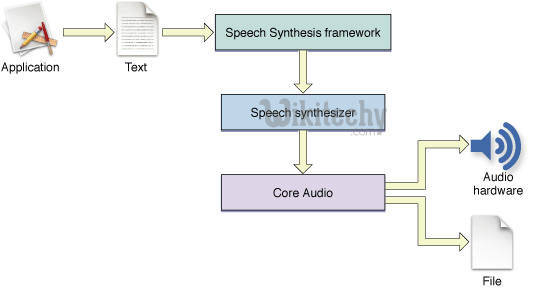
Constructor of TextToSpeech class
- TextToSpeech(Context context, TextToSpeech.OnInitListener)
Methods of TextToSpeech class
- The commonly used methods of TextToSpeech class are as follows:
| Method | Description |
|---|---|
| int speak (String text, int queueMode, HashMap params) | converts the text into speech. Queue Mode may be QUEUE_ADD or QUEUE_FLUSH. Request parameters can be null, KEY_PARAM_STREAM, KEY_PARAM_VALUME etc. |
| int setSpeechRate(float speed) | it sets the speed for the speech. |
| int setPitch(float speed) | it sets the pitch for the speech. |
| int setLanguage (Locale loc) | it sets the locale specific language for the speech. |
| void shutdown() | it releases the resource set by TextToSpeech Engine. |
| int stop() | it interrupts the current utterance (whether played or rendered to file) and discards other utterances in the queue. |
TextToSpeech.OnInitListener Interface
- You need to implement TextToSpeech.OnInitListener interface, for performing event handling on TextToSpeech engine.
Method of TextToSpeech.OnInitListener Interface
- There is only one method in this interface.
| Method | Description |
|---|---|
| void onInit (int status) | Called to signal the completion of the TextToSpeech engine initialization. The status can be SUCCESS or ERROR. |
Android TextToSpeech Example
- Let's write the code to convert text into voice.
activity_main.xml
- Drag one textview, one edittext and one button for the layout. Now the activity_main.xml file will look like this:
File: activity_main.xml
<RelativeLayout xmlns:androclass="http://schemas.android.com/apk/res/android"
xmlns:tools="http://schemas.android.com/tools"
android:layout_width="match_parent"
android:layout_height="match_parent"
tools:context=".MainActivity" >
<EditText
android:id="@+id/editText1"
android:layout_width="wrap_content"
android:layout_height="wrap_content"
android:layout_alignParentLeft="true"
android:layout_alignParentTop="true"
android:layout_marginLeft="77dp"
android:layout_marginTop="42dp"
android:ems="10" >
<requestFocus />
</EditText>
<Button
android:id="@+id/button1"
android:layout_width="wrap_content"
android:layout_height="wrap_content"
android:layout_alignLeft="@+id/editText1"
android:layout_below="@+id/editText1"
android:layout_marginLeft="59dp"
android:layout_marginTop="39dp"
android:text="Speak" />
<TextView
android:id="@+id/textView1"
android:layout_width="wrap_content"
android:layout_height="wrap_content"
android:layout_alignBaseline="@+id/editText1"
android:layout_alignBottom="@+id/editText1"
android:layout_alignParentLeft="true"
android:text="Enter Text:" />
</RelativeLayout> click below button to copy the code from android tutorial team
Activity class
- Let's see the code to speak the given text.
File: MainActivity.java
package com.example.texttospeech;
import android.os.Bundle;
import android.app.Activity;
import android.view.Menu;
import java.util.Locale;
import android.app.Activity;
import android.os.Bundle;
import android.speech.tts.TextToSpeech;
import android.util.Log;
import android.view.View;
import android.widget.Button;
import android.widget.EditText;
public class MainActivity extends Activity implements
TextToSpeech.OnInitListener {
/** Called when the activity is first created. */
private TextToSpeech tts;
private Button buttonSpeak;
private EditText editText;
@Override
public void onCreate(Bundle savedInstanceState) {
super.onCreate(savedInstanceState);
setContentView(R.layout.activity_main);
tts = new TextToSpeech(this, this);
buttonSpeak = (Button) findViewById(R.id.button1);
editText = (EditText) findViewById(R.id.editText1);
buttonSpeak.setOnClickListener(new View.OnClickListener() {
@Override
public void onClick(View arg0) {
speakOut();
}
});
}
@Override
public void onDestroy() {
// Don't forget to shutdown tts!
if (tts != null) {
tts.stop();
tts.shutdown();
}
super.onDestroy();
}
@Override
public void onInit(int status) {
if (status == TextToSpeech.SUCCESS) {
int result = tts.setLanguage(Locale.US);
if (result == TextToSpeech.LANG_MISSING_DATA
|| result == TextToSpeech.LANG_NOT_SUPPORTED) {
Log.e("TTS", "This Language is not supported");
} else {
buttonSpeak.setEnabled(true);
speakOut();
}
} else {
Log.e("TTS", "Initilization Failed!");
}
}
private void speakOut() {
String text = editText.getText().toString();
tts.speak(text, TextToSpeech.QUEUE_FLUSH, null);
}
@Override
public boolean onCreateOptionsMenu(Menu menu) {
// Inflate the menu; this adds items to the action bar if it is present.
getMenuInflater().inflate(R.menu.activity_main, menu);
return true;
}
} 