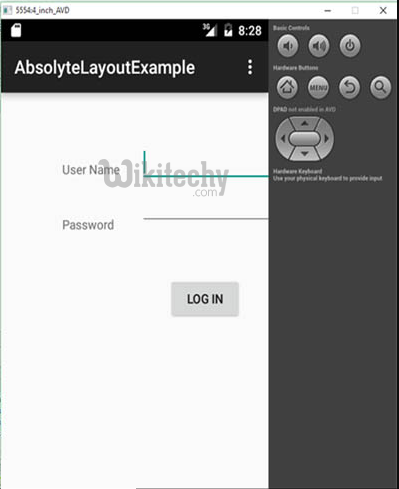Android tutorial - Android Emulator - How to Run App in AVD Of Emulator in Android Studio - android studio tutorial
Android Emulator:
- The Android Emulator simulates a device and displays it on your development computer.
- It lets you prototype, develop, and test Android apps without using a hardware device.
- The emulator supports Android phone, tablet, Android Wear, and Android TV devices.
- It comes with predefined device types so you can get started quickly, and you can create your own device definitions and emulator skins.
- The Android Emulator is fast, powerful, and feature-rich.
- It can transfer information faster than using a connected hardware device, speeding up the development process.
- The multi-core feature lets the emulator take advantage of multiple core processors on your development computer to improve emulator performance even more.
- We can run and test Android App in AVD of Emulator in Android Studio.
- This is basically the best way to test App in Android before uploading on Google Play.
- Below are the steps to run an Android App in AVD of Emulator:
How to Run Android App in AVD / Emulator:
Step 1:
- First, open the AVD Manager directly by the AVD icon in the Toolbar.
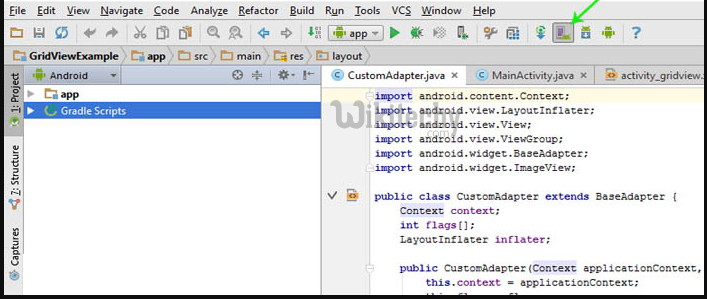
Step 2:
- Your Virtual Devices list will be opened on your Computer screen.
- After that you Select that AVD on which you want to run your App.
- If you don’t see any AVD (Android Virtual Device) that means you haven’t created not even one.
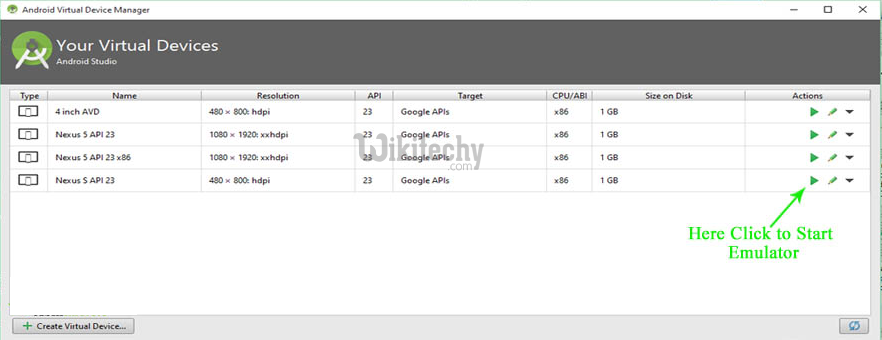
Step 3:
- After step 2, your AVD / Emulator will open up.
- It will take time to start depending on your system configuration and pixel resolution of AVD.
- Choose less pixel resolution for faster loading of AVD.
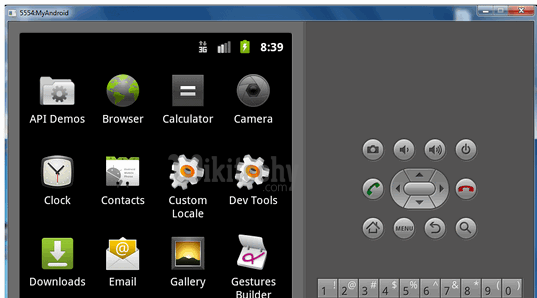
Step 4:
- Following step 3, you can run app directly as shown below.
- Click on run icon.
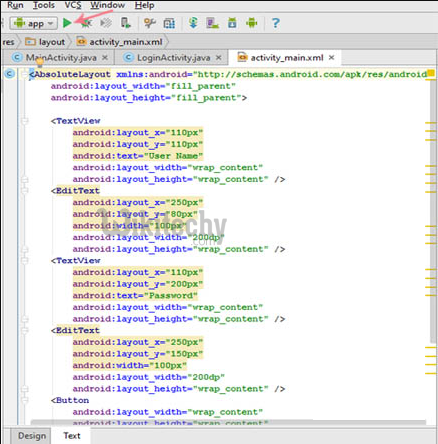
Step 5:
- You can also run app go to the Menu bar
- Click on Run > Run app. (Shift+F10) shortcut key to run app in AVD of Emulator in android studio.
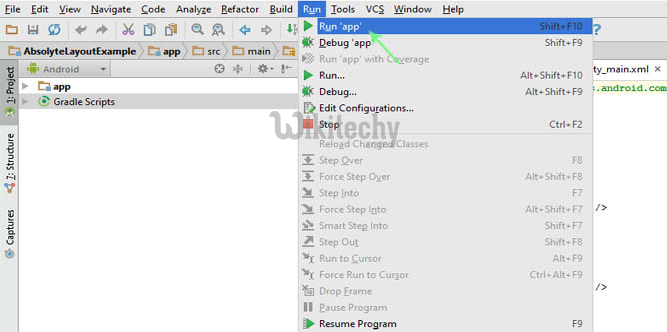
Step 6:
- After that Device chooser will be opened on your computer screen.
- Choose a running device and Click OK.
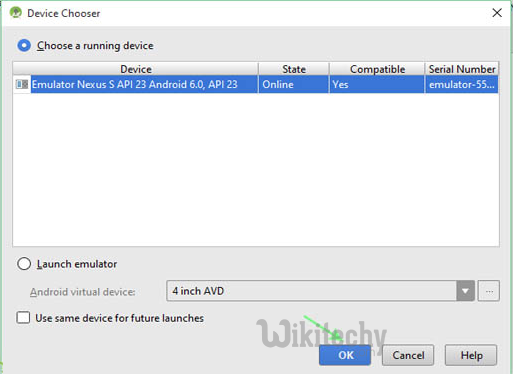
Step 7:
- Your Android app runs in AVD / Emulator in android studio.